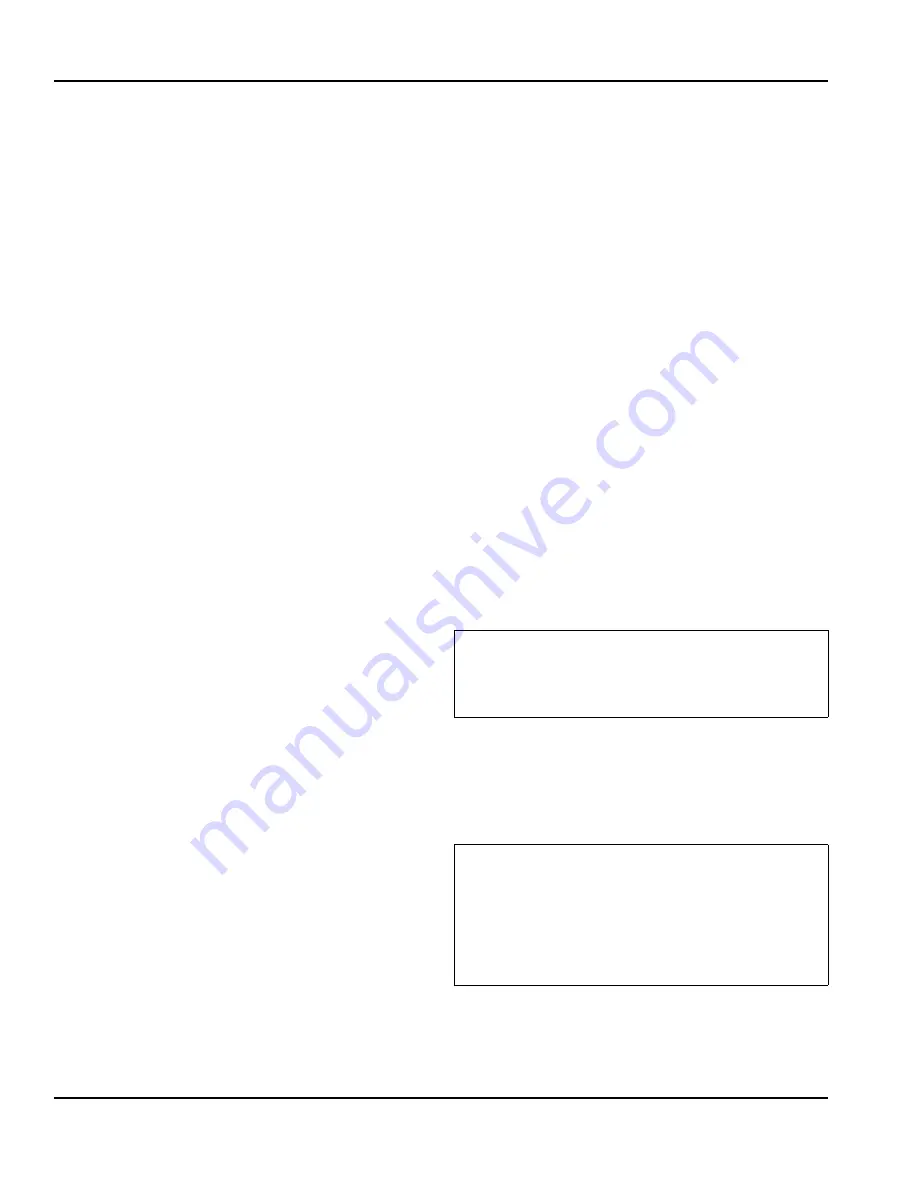
Operation
Section 3
3-8
Part Number 020003315
1/11
PROGRAM MODE 2
Brixing
Mode 2 displayed above, puts your Flav'R-Pic into brix
mode. In this setting when a corresponding touch pad is
pressed water or syrup will be dispensed for a fixed duration
in order to set your ratios using a standard brix cup and
making adjustments to the mechanical valves. Follow the
steps below to put a board into brix mode.
1. Choose a control board, if brixing drinks for N1 (Nozzle
1) or N3 use the left control board, if brixing drinks for N3
or N6 use the right control board. Beverage dispense
points are designated by a black nozzle.
2. Press the program button and hold for 3 seconds or until
the LED displays 1. Press the program button again until
2 is displayed on the control board LED display.
NOTE: Programming one board at a time will make it easier
for you to identify the corresponding valves and dispense
points.
3. With the a board in mode 2 you can now brix any water
or syrup valve that corresponds to the board. Use the
illustration in Installation/Brixing or the Control board,
Valve, Touch Pad Matrix to identify the valves and which
board they correspond to. Brixing information can also
be found on the unit, on the right hand side of the control
board cover label. By using this label in combination with
the plumbing label located on the foam front you will be
able to identify each valve, water, and/or syrup
combination.
4. Replace the nozzle when done then move on to another
nozzle or if you are finished brixing return the control
board to the dispense mode by pressing the program
button and holding for 3 seconds or until the LED
displays 0.
A brixing break down for each nozzle is available in the
Installation/Brixing section of this manual.
PROGRAM MODE 3
Light Sequences
Mode 3 displayed above, allows you to set the light
sequence for the touch pad LEDs. Follow the steps below to
place the board into this mode and set sequences.
1. Choose a control board, if setting the light sequence for
the touch pad area on the left use the left control board,
if you are setting them for the right, use the right control
board.
2. Press the program button and hold for 3 seconds or until
the LED displays 1. Press the program button again until
3 is displayed on the control board LED display.
3. With the left control board in mode 3 you can now choose
one of the touch pad LED lighting sequences by pressing
one of the following touch pad areas;
S1 = Flash outside to center
S2 = Flash center to outside
S3 = Flash all
S4 = Continuously on all
S5 = Chaser left to right
S6 = Chaser right to left
S7 = Off all
S8 = Flash outside to center, Flavor Shot Off
NOTE: It is recommended that both boards be set to the
same lighting sequence. If not the boards will not be able to
sync and lighting behavior may become erratic.
4. With the right control board in mode 3 you can now choose
one of the touch pad LED lighting sequences by pressing
one of the following touch pad areas;
S16 = Flash outside to center
S15 = Flash center to outside
S14 = Flash all
S13 = Continuously on all
S12 = Chaser left to right
S11 = Chaser right to left
S10 = Off all
S9 = Flash outside to center, Flavor Shot Off
5. When done move on to another programming mode
or if you are finished return the control board to the
dispense mode by pressing the program button and
holding for 3 seconds or until the LED displays 0.
CONTROL BOARD TIME OUT
Important
When installed on a FRP without flavor shots the
lighting sequence S8 & S9 should be used. All other
units are set to S1 & S16 by default.
Important
If a control board is left in any program mode for
longer than 5 minutes it will automatically time out
and return to dispense mode 0. In order to enter
back into a program mode you will need to press the
program button and hold for 3 seconds or until the
LED displays 1 again.
















































