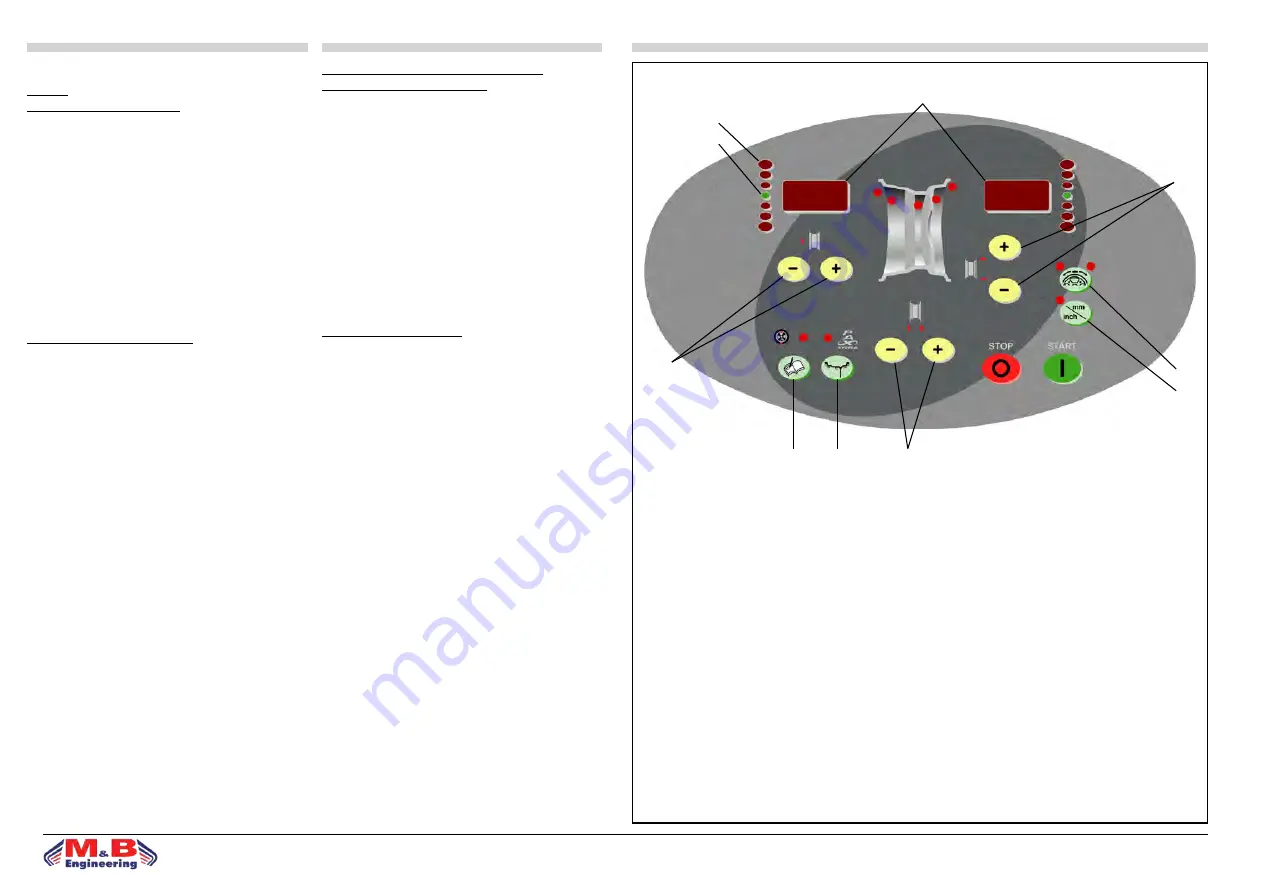
25
solutions creator
DIDO 26 MV
ITALIANO
ENGLISH
VERSIONI DOTATE DI EQUILIBRATRICE
WB290
ISTRUZIONI PER L’USO
PANNELLO COMANDI - LEGENDA
1. Visualizzatore dati
2. Diodi luminosi di direzione punto di squilibrio
3. Punto di squilibrio (LED)
4. Tasti impostazione distanza cerchio
5. Tasti impostazione diametro cerchio
6. Tasti impostazione larghezza cerchio
7. Tasto SPLIT
8. Sel. unità di misura per largh.o diam.cerchio(mm/inch)
9. Tasto funzioni di controllo (MENÙ)
10. Tasto selezione programma di equilibratura (MODE)
EQUILIBRATURA RUOTE
Accendere la macchina mediante l’interruttore principale.
• All’accensione la macchina visualizza l’indicazione della
versione software per alcuni sec; al termine i visualizzatori
(fig.15) (1) evidenziano 0 0.
• Montare la ruota sulla macchina centrandola sull’apposita
flangia e serrandola accuratamente.
• Per equilibrare la ruota occorre inserire i seguenti dati:a)
selezione del tipo di ruota e del programma di equilibratura
che definisce il posizionamento dei contrappesi sul cerchio.
b)impostazione delle misure della ruota: larghezza nomi-
nale e diametro nominale.
c)impostazione della distanza tra la macchina ed il fian-
co interno del cerchio (vedi paragrafo “Impostazione dati
ruota”).
• Durante la fase di misura si spengono le letture eccetto un
segmento centrale nel visualizzatore.
• La grandezza e posizione degli squilibri dei due lati della
ruota vengono determinati in un unico lancio di misura, e
sono indicati separatamente sui visualizzatori.
• Il tasto di arresto STOP (fig.15) ha la funzione di bloccare
la macchina in caso di emergenza.
• La grandezza e posizione degli squilibri dei due lati della
ruota vengono determinati in un unico lancio di misura, e
sono indicati separatamente sui visualizzatori: a sinistra è
indicato lo squilibrio del fianco interno della ruota (rivolto
verso la macchina) e a destra quello del fianco esterno.
WHEEL BALANCER VERSION WB290
INSTRUCTIONS FOR USE
CONTROL PANEL - KEY
1. Data display
2. Unbalance point direction LED luminous diodes.
3. Unbalance point (LED)
4. Rim distance setting key
5. Rim diameter setting key
6. Rim width setting key
7. SPLIT key
8. Selection key for rim width or diam.(mm/inch)
9. Control functions key (MENÙ)
10. Balancing program selection key (MODE)
WHEEL BALANCING
Throw main switch to activate machine.
• For a few seconds the monitor will display the software
version installations. On completion of start-up the di-
splays (fig.15) (1) indicate 0 0.
• Mount the wheel on the machine, centring it using the
special flange and locking it down carefully.
• To balance the wheel input the following data:
a)select type of wheel and balancing program for defining
positioning of counterweights on the rim (see section “Se-
lection of balancing program”).
b)set wheel measurements: rated width and rated diameter
(see section “Setting wheel data”).
c)set the distance between the machine and the internal
side of the rim (see section “Setting wheel data”).
• During the measuring operation, most of the readings are
switched off except for the central segment of the display.
• The size and position of the unbalances on the two sides
of the wheel are determined in a single measuring opera-
tion, and are separately indicated on the displays.
• The STOP (fig.15) key blocks the machine in emergen-
cies.
• The size and position of the unbalances on the two sides
of the wheel are determined in a single measuring run, and
are separately indicated on the displays: wheel internal side
unbalance is indicated on the left(facing the machine) and
external side unbalance is indicated on the right.
fig.15
1
2
3
4
5
6
10
9
7
8
Summary of Contents for DIDO 26 MV
Page 2: ......
Page 39: ...39 solutions creator ...
Page 40: ...40 solutions creator ...
Page 41: ...41 solutions creator ...
Page 42: ...42 solutions creator ...
Page 44: ...44 solutions creator ...
Page 50: ...50 solutions creator ...
Page 51: ...51 solutions creator ...
Page 52: ...52 solutions creator ...
Page 53: ...53 solutions creator ...
Page 54: ...54 solutions creator ...
Page 55: ...55 solutions creator ...
Page 56: ...56 solutions creator ...
Page 57: ...57 solutions creator ...




































