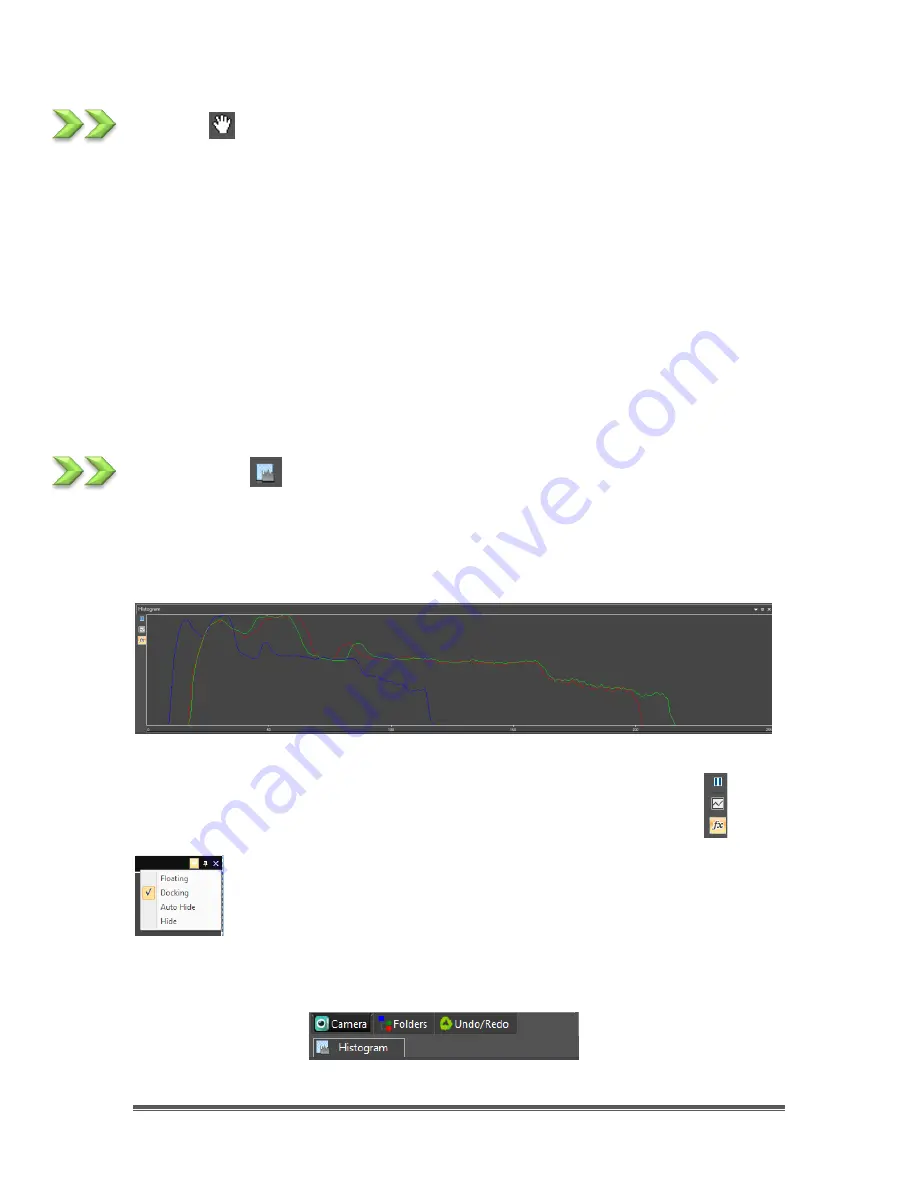
SkyRaider DS432 TEC User Manual
September 18, 2019
SkyRaider DS432 TEC User Manual
Page 91
Track
If the
video/image's
actual size is larger than the
video/image Window
, then this
control will allow you to position the actual
video/image
within in the
video/image Window
. This control is activated automatically when necessary.
Its function is similar to the scroll bars. It is an alternative to using the arrows on the
scroll bars for positioning the
video/image
within the window. Position the mouse
(make sure to choose a location outside a
Region of Interest
rectangle. You may
need to close the
ROI
rectangle if necessary) on the actual
video/image
.
Left-Click and Hold
(the
Open Hand
will change to a
Closed Hand
). Now drag
the image around inside the
video/image Window
If the
video/image
size is smaller than the
video/image Window
size, then the
track operation will be disabled.
Histogram
This icon will display a real-time
Histogram
(for information purposes) beneath the
Video window being displayed.
Clicking
on the icon again will remove the
Histogram
.
The three icons on the left of the
Histogram
allows you to
pause
or
switch between the
linear
or
logarithmic
scale.
The Histogram window is movable and resizable via the
Left-Click
and Hold
technique with your mouse. You can also have the
Histogram window Minimize, resize, and
Auto Hide
by selecting this
feature from the
pull-down arrow
on the upper right of the window.
Moving your cursor over the Histogram Tab now located underneath the
Left-
Side Bar
on MallincamSky will re-display the Histogram if
Auto Hide
is selected.






























