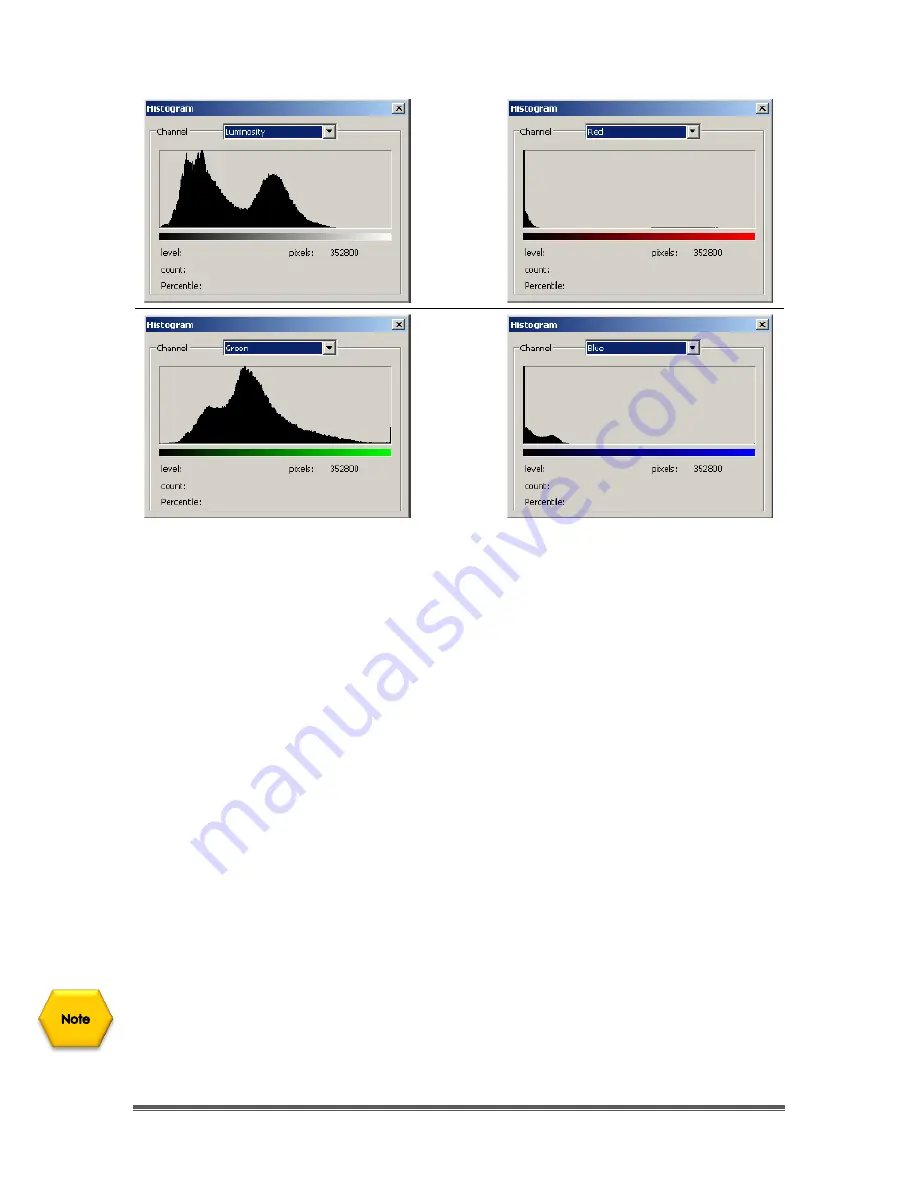
SkyRaider DS432 TEC User Manual
September 18, 2019
SkyRaider DS432 TEC User Manual
Page 71
Do one of the following:
➢
To view information about a specific pixel value,
place the mouse pointer
in the Histogram.
➢
To view information about a range of values, click down
the Left-Click
hold and Drag
the mouse into the Histogram to
highlight the range
.
The Histogram Window displays the following statistical information below the
Histogram:
Pixels:
Represents the total number of pixels used to calculate the
Histogram.
Level:
Displays the intensity level of the area underneath the pointer.
Count:
Shows the total number of pixels corresponding to the intensity level
underneath the pointer.
Percentile:
Displays the cumulative number of pixels at or below the level
underneath the pointer. This value is expressed as a percentage of
all of the pixels in the image, from 0% at the far left to 100% at the
far right.
The Histogram from
Image>Histogram
(still images) provides different information
about the video/image window than the
SideBar’s Histogram
(live video
capture). This Control does not allow you to adjust the Histogram, but rather
provides detailed information about the image.






























