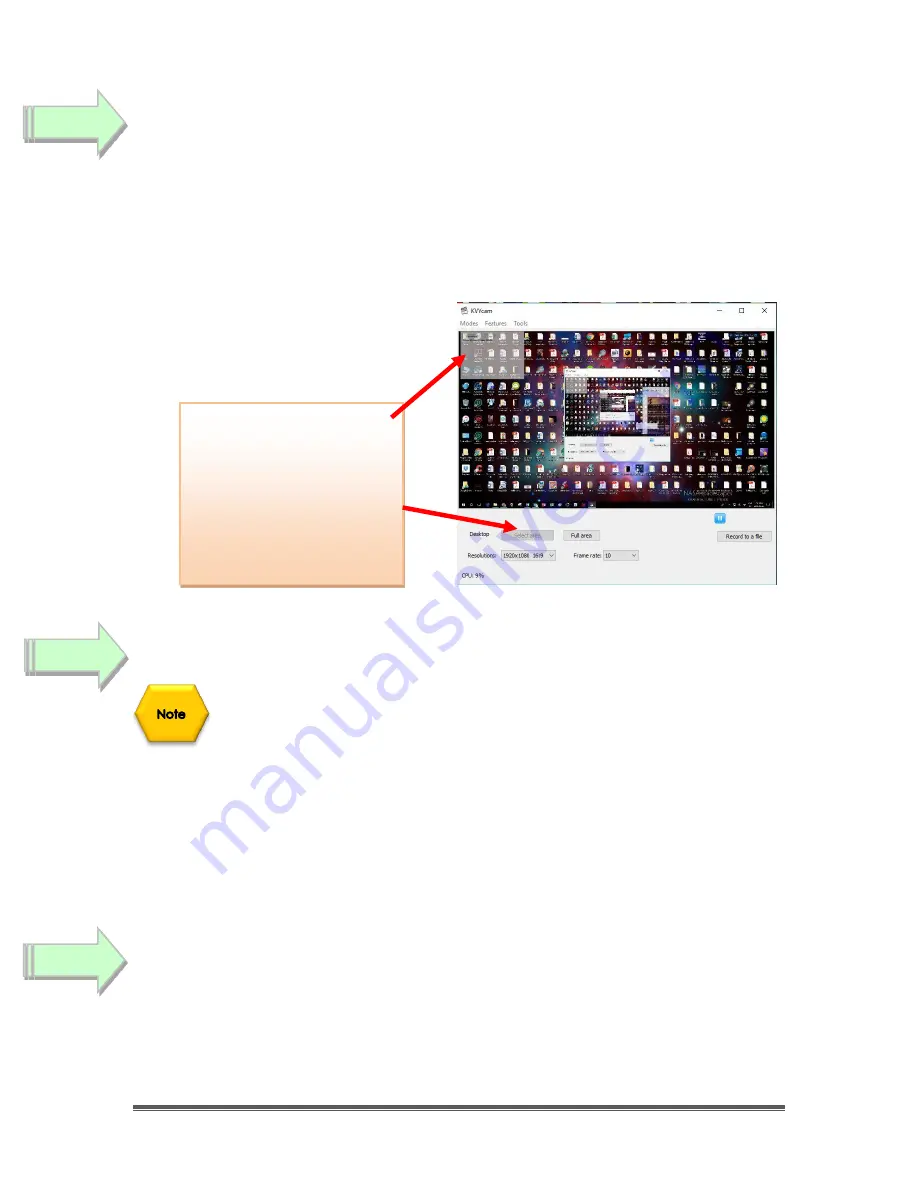
SkyRaider DS432 TEC User Manual
September 18, 2019
SkyRaider DS432 TEC User Manual
Page 175
Have KVYcam grab the window image
KVYcam will display a translucent rectangle on the upper left corner of your window. By
left-
click and dragging
and/or grabbing a side or corner and
left-click and resizing
overlay the sizing
window on top of your
MallincamSky Software Image Window
. You may need to play with the
sizes until you obtain the ideal combination of both the fit in your screen. You want to ensure
that you get a good image of whatever the MallincamSky Software is looking at inside the
KVYcam window.
Adjust the Resolution and frames/second (fps) value on KVYcam
This will be trial and error; it all depends upon resolution, bandwidth, and what
over members on NSN experience from your broadcasted image. You will end up
adjusting both on the KVYcam side as well and on the NSN side to get the best
image. A helpful hint: I slide over the KVYcam window so that some of the text
appears in the KVYcam window. Can the members on NSN read the words? If not,
adjust. Remember, this may take a couple of sessions until you obtain the ideal
resolutions for your setup. KVYcam will automatically set the resolution based
upon the size on window you are overlaid (for me usually about 1280 x 720). I will
match this resolution as close as I can on NSN. I have the best success with a
frame rate of about 15 fps.
Minimize the KVYcam software window
Click on the
little underscore
on the top right side of the KVYcam window. This will minimize the
KVYcam window from your desktop (it should now appear in the
^
located at the bottom of your
desktop monitor) but note that the software is still running and still has hold of your desktop
(MallincamSky) Image location. Click on the KVYcam icon in the
^
location to reopen the window
Step 4
This allows you to select
the size and location of
the desktop that you
want on the KVYcam.
Just slide and adjust the
overlay on top of your
MallincamSky’s Software
image
.
Step 5
Step 6

























