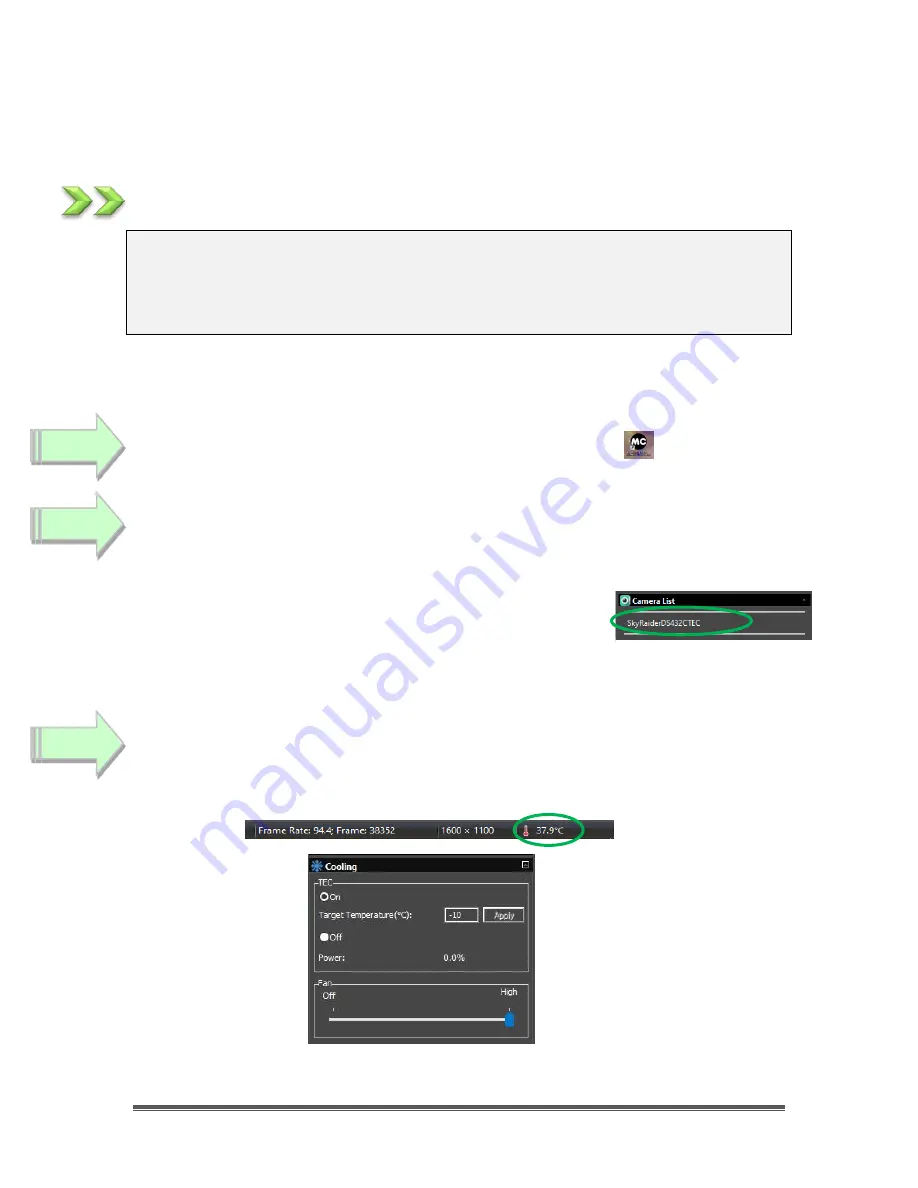
SkyRaider DS432 TEC User Manual
September 18, 2019
SkyRaider DS432 TEC User Manual
Page 18
Quick Work-Flow Procedures
Quick Workflow for Starting MallincamSky
So, you don’t like to read manuals, and you just want to just jump right into
imaging. Then this section gives you a
Quick and Dirty
method to get going.
Then, I follow this section with an even more detailed section on
Planetary
Imaging Workflow
, and finally a more detailed section on
Workflow on Imaging
Deep Sky Objects
.
The
Mallincam SkyRaider DS432 TEC Cameras
provide a processing technique
called
Dark Field and Flat Field Corrections
(see Sections below on both
Dark
Field and Flat Field Explanations
).
Double Click
on the
MallincamSky Icon
to start the program.
Select the
SkyRaiderDS432 TEC
from the
Camera List
in the
Camera Tab.
With the
Camera Tab
selected on the
Left SideBar
;
Left-Click
on the
SkyRaiderDS432 TEC
(between lines in
Camera
Heading
). Once the SkyRaider is selected, a black
rectangle (with
SkyRaider Camera
name) will appear in
the
Video Window
of the
MallincamSky
Software along
with the
Horizontal
and
Vertical Rulers
, and the fan on the
SkyRaider
DS432 TEC
may start running.
Activate
TEC
from the
Cooling
tab to cool camera (set about 30
o
below ambient
temperature). The current temperature of your camera is displayed on the
bottom right corner of the MallincamSky Window.
You can also turn
On
or
OFF
the fan via the Slider in the Cooling Tab
Step 1
Step 2
Step 3






























