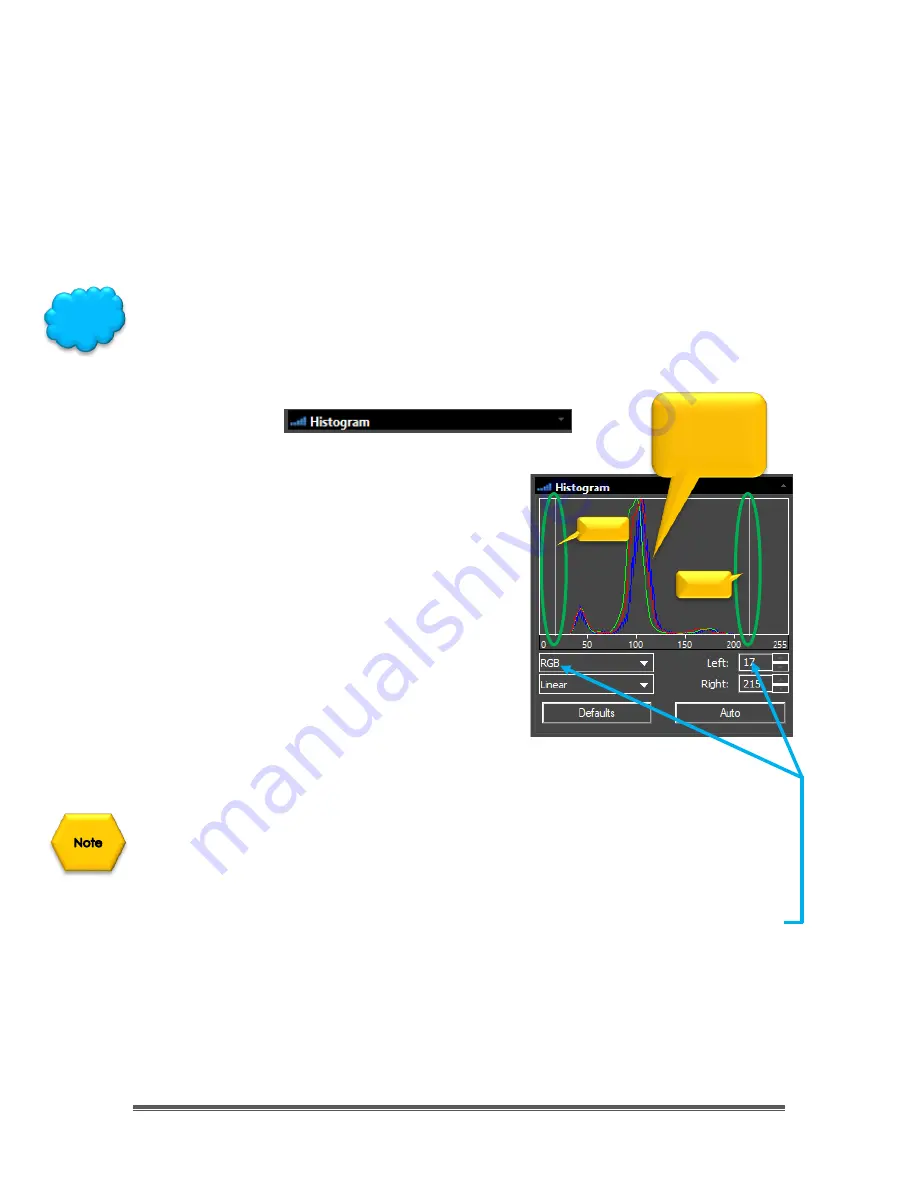
SkyRaider DS432 TEC User Manual
September 18, 2019
SkyRaider DS432 TEC User Manual
Page 115
Dark Field subtraction in Digital Binning
You must make
Dark Fields
with the same
Digital Binning
settings as you image,
else weird looking effects will occur. We suggest saving a set of
Darks
for each of
the binning modes.
Use a naming convection and/or a file location so that it is easy to not only
choose the correct Darks for a binning setting, but with-in that binning setting a
Dark that match your exposure and other settings.
If you find that the video window size doesn’t want to return back to its
1 x 1
full
screen, just select the
Video Mode
, then return back to
Tigger Mode
.
Histogram
A
Histogram
illustrates how pixels in an image
are distributed by graphing the number of
pixels at each color intensity level. The
Histogram
shows detail in the shadows (shown
in the left part of the histogram), mid-tones
(shown in the middle), and highlights (shown in
the right part). See Appendix for more
information on
Histogram
s.
A
Histogram
can help you determine whether
an image has enough detail to make a good
correction.
The
Top Segment
in the expanded
Histogram
Control shows the real-time Histogram
of
current active video.
This
Histogram
command, as compared to the top line
Icon Histogram
command
, allows you to make real-time adjustments to the settings to improve
the image.
Two vertical
line markers
(white) show the
upper
and
lower
limits of the intensity
levels. These markers can be dragged with mouse (
Left-Click-Hold and Drag
), or
you can enter in specific values (
left
and
right
) to place the vertical Line markers.
You use the
Histogram
to aid you in determining the best exposure value for your
particular object. But try not to get too aggressive, as you can easily clip
(remove) important data form your image. Since you are astro-imaging, the
bump of the histrogram should be about ¼ from the left as the image will
contain a larger amount of black.
This is
your Data
Hint
Black
White














































