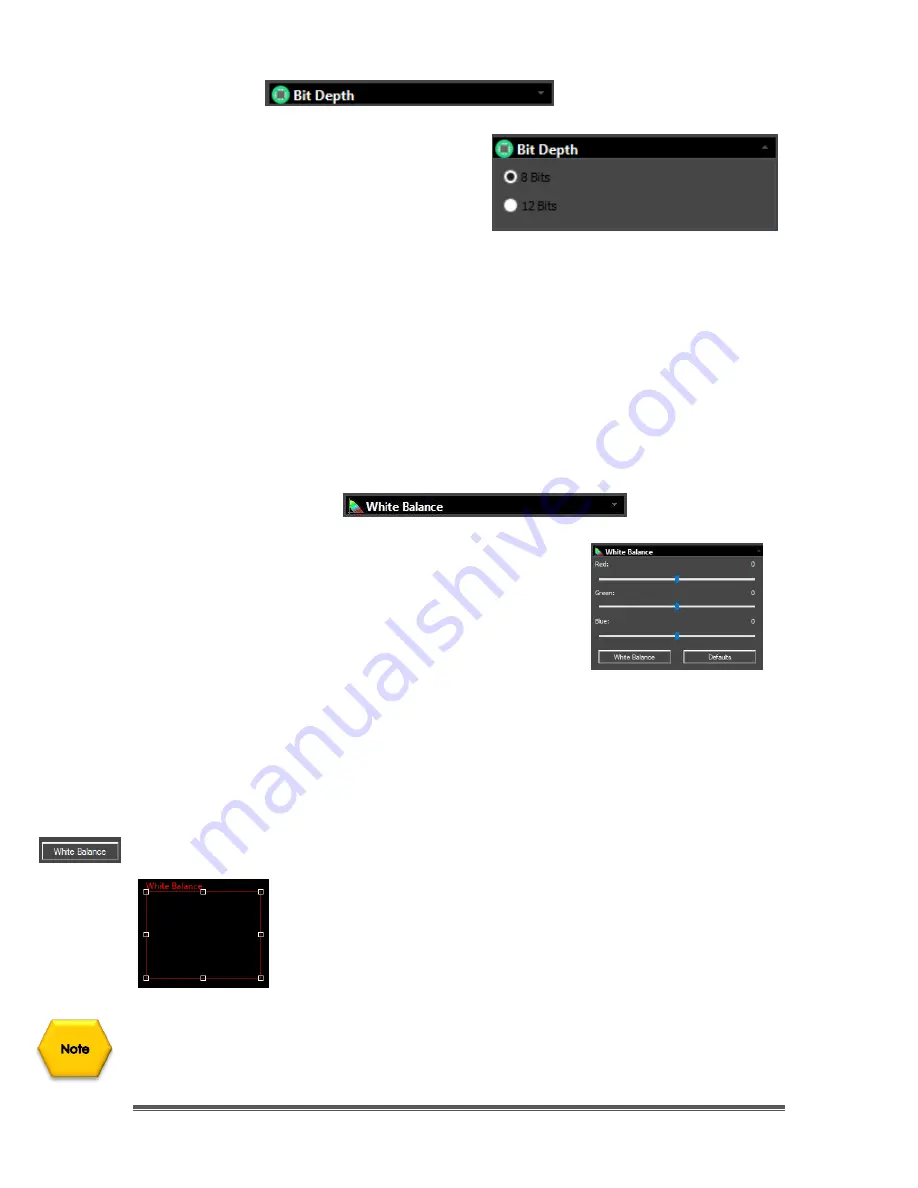
SkyRaider DS432 TEC User Manual
September 18, 2019
SkyRaider DS432 TEC User Manual
Page 107
Bit Depth
Pixel Bit Depth
relates the number of bits
assigned to produce a color (or shade of
Gray). The larger the number of bits, the
larger the number of assigned colors (or
shades of Gray) that the camera can
produce for Windows display.
In an
8-bit
image; for each color channel (Red, Green, Blue), there are 8 bits
assigned. That is, there are
256
(2
8
) shades of Red, Green, and Blue available for
Windows display.
In a
12-bit
image; for each color channel (Red, Green, Blue), there are 12 bits
assigned. That is, there are
4096
(2
12
) shades of Red, Green, and Blue available
for Windows display.
The larger the
Bit Depth
, the larger the data, and the harder the CPU must work
to produce image adjustments.
White Balance
The
White Balance
control allows you to manually
adjust the individual
Red
,
Green
, and
Blue
components
of your image to better match your requirements. This
command is available in real-time in both
Video
and
Trigger
Mode. Once this command is activated, a
Red
White Balance
rectangle will appear on the screen.
To adjust each specific colour use the
Left-Click-Hold
and
Drag
mouse
technique.
Once this control is expanded,
MallincamSky
will draw A
Red Region of Interest
Rectangle
on your
Video Window
. You can adjust the size and location of this
rectangle by using
Left-Click-Hold and Drag
mouse techniques.
White Balance
If your colors look “
off
”, the
White Balance
button is an
automated way to adjust the colors to a more natural
interpretation.
Drag
or
Resize
the
Red Rectangle
to a pure
white area and
Left-Click
on the
White Balance Button
to
establish the video
White Balance
for future video streaming
process.
If you (or the
SkyRaider Camera
) ever get confused with what settings you have
entered into the
Color Balance
control, you can reset these values back to their
defaults by
Left-Clicking
on the
Default Button
.






























