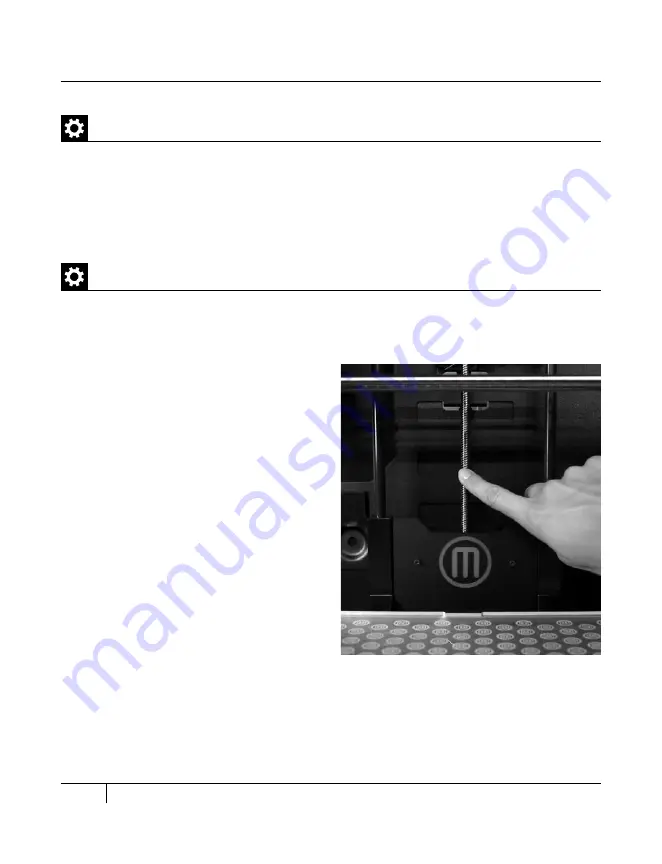
If you need to unload the MakerBot PLA Filament [for example, to load a different color of
MakerBot PLA Filament or to perform maintenance on the extruder], the LCD menu can
walk you through the process. To view the script for unloading the MakerBot PLA Filament,
go to the LCD panel and select Utilities > Filament Options > Unload.
Unloading MakerBot PLA filament
mAiNTENANCE
After about 50 hours of build time, you should lubricate the threaded rod on your Z-axis and
the X-axis idler pulley. To lubricate the threaded rod and the idler pulley:
1. Find the tube of PTFE-based grease
included with your Replicator 2.
2. Grab both sides of the build platform
and push it gently to the bottom of the
MakerBot Replicator 2.
3. Use a clean, lint-free rag [or your finger]
to spread the PTFE-based grease onto the
top section of the threaded rod.
4. Make sure you get the grease inside of
the threads themselves.
5. Grab both sides of the build platform and
move it to the top of the MakerBot Replicator 2.
6. Use a clean, lint-free rag [or your finger]
to spread the PTFE-based grease onto
the bottom section of the threaded rod.
Make sure you get the grease inside of the
threads themselves.
Lubricating the Threaded Rod and the X-Axis Idler Pulley
50
E
TROUBLESHOOTING, DIAGNOSTICS, AND MAINTENANCE
Summary of Contents for Replicator 2
Page 1: ...USER MANUAL SINGLE EXTRUSION ...
Page 2: ......
Page 4: ...Welcome Let s get started A ...
Page 10: ...Setting Up Your MakerBot Replicator 2 Desktop 3D Printer B ...
Page 20: ...Startup Process Leveling Loading Testing C ...
Page 34: ...Making an Object with MakerBot MakerWare D ...
Page 43: ...NOTES ...
Page 44: ...E Troubleshooting Diagnostics and Maintenance ...
Page 60: ...MakerBot 87 3rd Avenue Brooklyn NY USA support makerbot com makerbot com ...

























