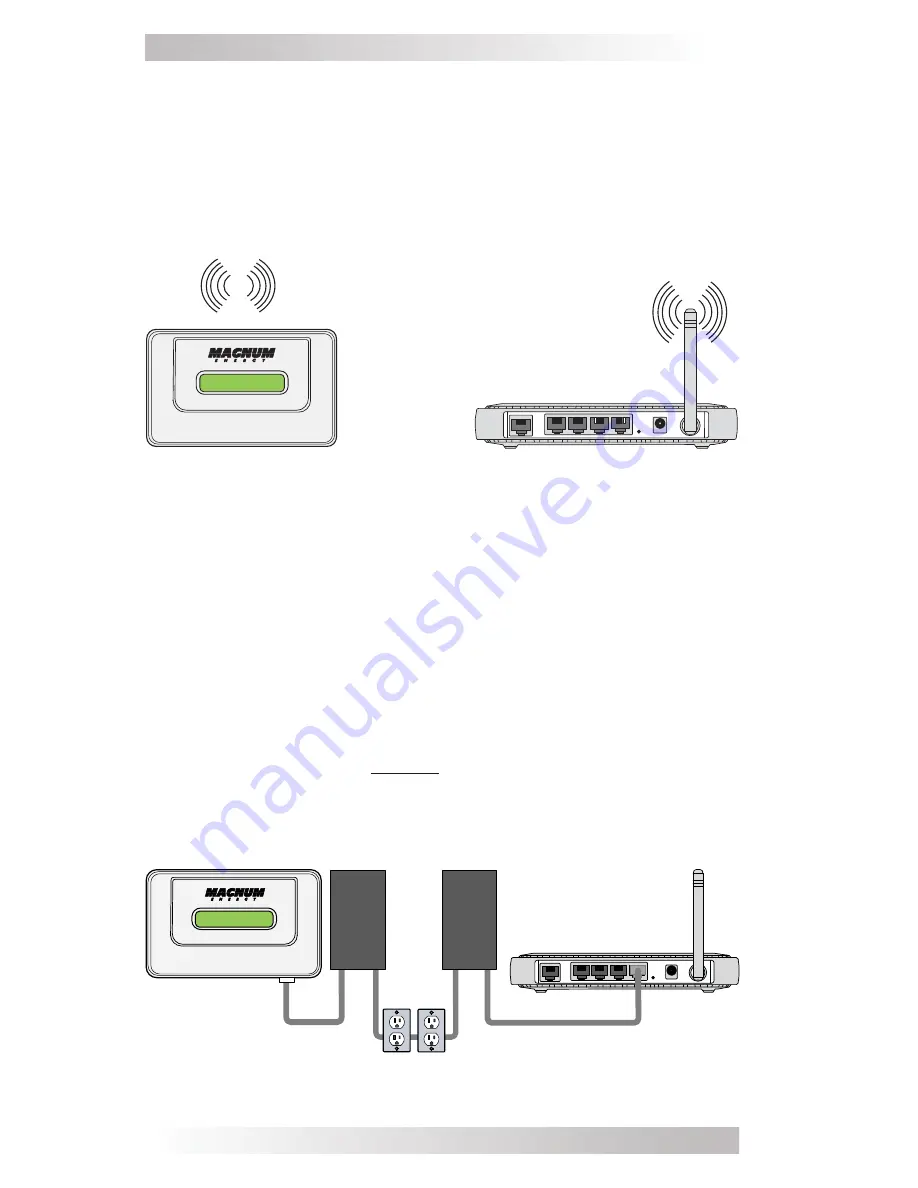
© 2016 Sensata Technologies
6
Installation
Figure 8, Connecting the MagWeb GT Wirelessly
2.4.3 Connecting using a PLC Bridge
Note: A PLC bridge uses the power line to communicate, and requires
both a “send” and “receive” unit (see Figure 9). The quality and
length of the CAT5 network cable will affect the quality of the MagWeb
GT’s communication. You can use a Switch to enhance quality of
communication, if necessary.
1. Ensure the CAT5 network cable is connected to the Network port
on the bottom of the MagWeb GT.
2. Connect the other end of the CAT5 network cable to the “send”
unit of the PLC bridge.
3. Route and connect another CAT5 network cable from the
“receive” unit of the PLC bridge to an open port on the broadband
router (refer to your bridge user’s manual for specifi c operating
instructions).
Figure 9, Connecting the MagWeb GT to a PLC Bridge
SEND
RECEIVE
2.4.2 Connecting
Wirelessly
Refer to Section 5.1.2, “Connecting to the MagWeb GT Wirelessly”
for information on this procedure.
In WLAN mode, the MagWeb GT can connect to a wireless broadband
router via Wi-Fi to access the local web (Figure 8). In Local Wireless
Access mode, you can use your phone or a PC (requires a network
cable) to connect to the MagWeb GT and access the local web.
Summary of Contents for MagWeb GT
Page 1: ...Owner s Manual MagWeb GT ...


























