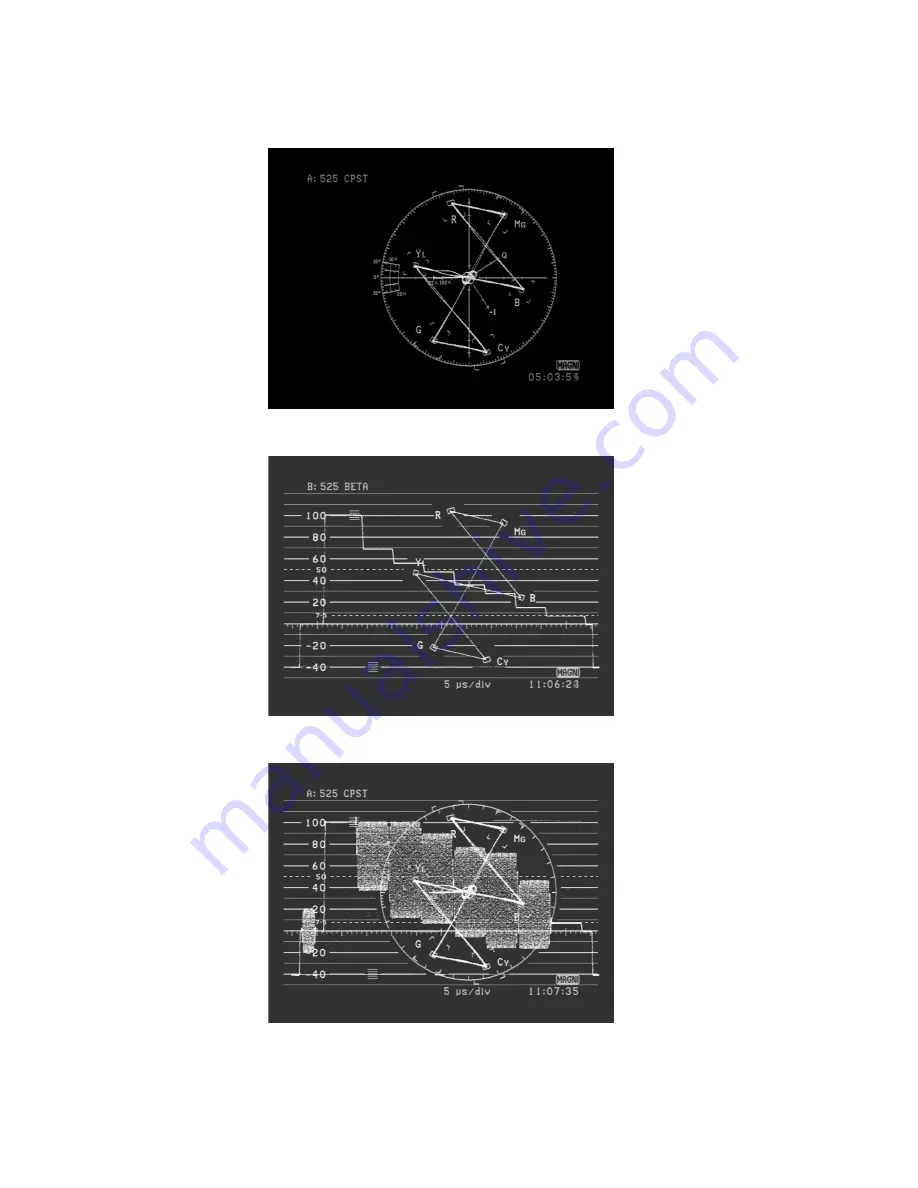
Viewing Waveforms, Vectors, and Pictures
7-16
This process saves the color you just selected as well as these settings: display type, input standard,
position, intensity, and whether or not safe area is on or off.
Figure 7-16. Composite Vector
Figure 7-17. Component Waveform and Vector
Figure 7-18. Composite Waveform and Vector at 1H Sweep
Summary of Contents for AVM-510A Series
Page 16: ...About This Manual 1 4 Notes...
Page 34: ...Installation 4 6 Notes...
Page 48: ...Front Panel Operation 5 14 Notes...
Page 102: ...Viewing Waveforms Vectors and Pictures 7 30 Notes...
Page 126: ...Automatic Measurement AVM 510A 9 20 Notes...
Page 148: ...AVM 510A C For Component Measurements 12 4 Notes...
Page 158: ...Connector Pinouts B 4 Notes...
Page 162: ...Calibration D 2 Notes...
















































