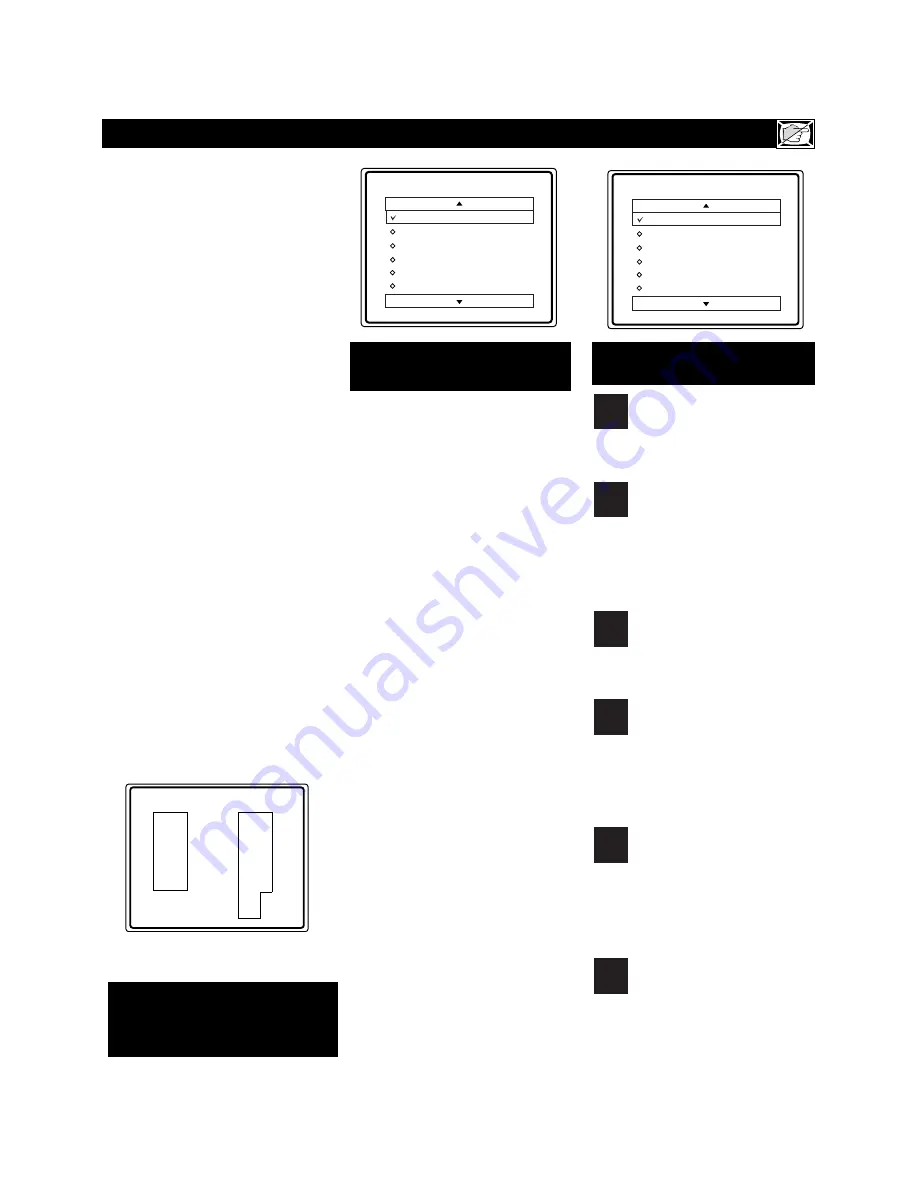
21
S
martLock (AutoLock) processes program
content advisories from broadcasters.
SmartLock™ can respond to the content
advisories and block program content that
may be found objectionable (such as offensive
language, violence, sexual situations, etc.).
This is a great feature to censor the type of
viewing children may watch.
Over the next few pages you’ll learn
how to block channels
and certain rated
programming. Below is a brief explanation of
some terms and ratings you will find in the
SmartLock feature.
SmartLock™ offers various BLOCK-
ING controls from which to choose:
Access Code:
An Access Code must be
set to prevent children from unblocking
questionable programming.
Channel Block:
Individual channels
including the A/V inputs can be blocked.
Clear All:
Allows you clear all channels
being blocked from your viewing set with
the Channel Block Control.
Block All:
Allows you to block ALL
channels and A/V inputs at one time.
Movie Ratings:
Block programming
based on ratings patterned by the Motion
Pictures Association of America.
TV Ratings:
Block programming based
on standard TV ratings set by TV broad-
casters.
To learn more about the Motion Picture
Ratings and the TV Ratings, refer to the
definitions listed on the columns to the
right.
Press the STATUS/EXIT button
twice to display the SmartLock
review screen.
This screen shows what
is activated within the SmartLock settings.
U
NDERSTANDING THE
S
MART
L
OCK
™ C
ONTROLS
G: General Audience
-
All ages admit-
ted. Most parents would find this pro-
gram suitable for all ages. This type of
programming contains little or no vio-
lence, no strong language, and little or
no sexual dialogue or situations.
PG: Parental Guidance Suggested
-
This programming contains material that
parents may find unsuitable for younger
children. It may contain one or more of
the following: Moderate violence, some
sexual situations, infrequent coarse lan-
guage, or some suggestive dialogue.
PG-13: Parents Strongly Cautioned
-
This programming contains material that
parents may find unsuitable for children
under the age of 13. It contains one or
more of the following: violence, sexual sit-
uations, coarse language, or suggestive
dialogue.
R: Restricted
-
This programming is specif-
ically designed for adults. Anyone under
the age of 17 should only view this pro-
gramming with an accompanying parent or
adult guardian. It contains one or more of
the following: intense violence, intense
sexual situations, strong coarse language,
or intensely suggestive dialogue.
NC-17: No one under the age of 17
will be admitted.
-
This type of program-
ming should be viewed by adults only. It
contains graphic violence, explicit sex, or
crude indecent language.
X: Adults Only
-
This type of program-
ming contains one or more of the follow-
ing: very graphic violence, very graphic
and explicit or indecent sexual acts, very
coarse and intensely suggestive language.
M
OVIE
R
ATINGS
(M
OTION
P
ICTURE
A
SSOCIATION OF
A
MERICA
)
TV-Y
- (
All children
--
This pro-
gram is designed to be appropriate
for all children.
) Designed for a very
young audience, including children ages 2-
6. This type of programming is not
expected to frighten younger children.
TV-Y7
- (
Directed to Older
Children
--
This program is
designed for children age 7 and
above.
) It may be more appropriate for
children who have acquired the develop-
ment skills needed to distinguish between
make-believe and reality. This program-
ming may include mild fantasy and comic
violence (FV).
TV-G
- (
General Audience
--
Most parents would find this program
suitable for all ages.
) This type of
programming contains little or no vio-
lence, no strong language, and little or no
sexual dialogue or situations.
TV-PG
- (
Parental Guidance
Suggested
--
This program con-
tains material that parents may find
unsuitable for younger children.
) This type of
programming contains one or more of the
following: Moderate violence (V), some
sexual situations (S), infrequent coarse
language (L), or some suggestive dialogue
(D).
TV-14
- (
Parents Strongly
Cautioned
--
This program con-
tains some material that many par-
ents would find unsuitable for children under
14 years of age.
) This type of programming
contains one or more of the following:
intense violence (V), intense sexual situa-
tions (S), strong coarse language (L), or
intensely suggestive dialogue (D).
TV-MA
- (
Mature Audience
Only
--
This program is specifically
designed to be viewed by adults and
therefore may be unsuitable for children
under 17.
) This type of programming con-
tains one or more of the following: graph-
ic violence (V), explicit sexual situations
(S), or crude indecent language (L).
TV P
ARENTAL
G
UIDELINES
(TV B
ROADCASTERS
)
TV
G
TV
PG
TV
Y
TV
Y7
TV
14
TV
MA
Movie Rating
G
PG
PG-13
R
NC-17
X
On
TV Rating
TV-Y
TV-Y7
TV-G
TV-PG
TV-14
TV-MA
On
Movie Rating
TV Rating
G
TV-Y
PG
TV-Y7
PG-13
TV-G
- -
- -
- -
- -
- -
- -
Unrated On
No Rating Off
Some models refer to SmartLock as
AutoLock, your TV may show
AutoLock instead of SmartLock in the
on-screen menu. These features are
the same.
















































