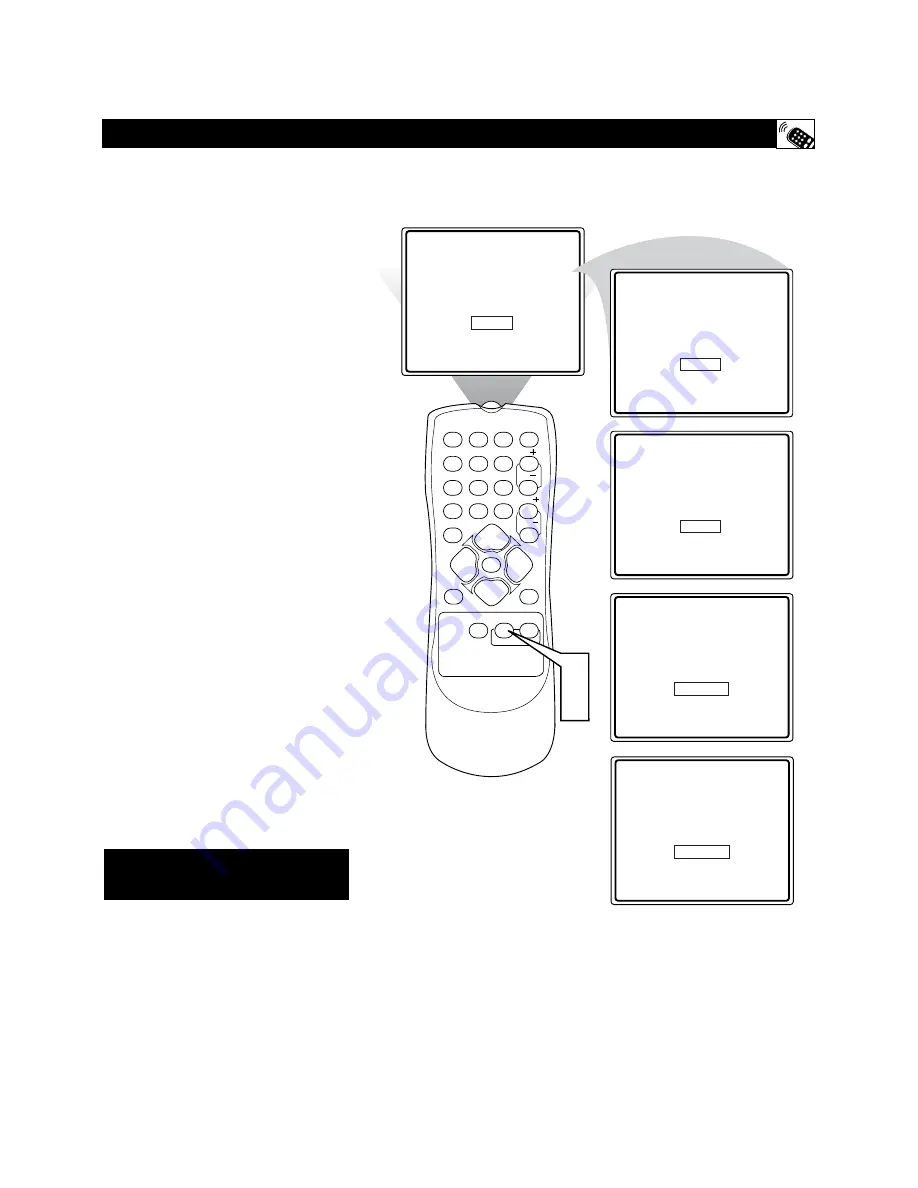
31
W
hether you’re watching a movie or a sport-
ing event, your TV has automatic video
control settings matched for your current pro-
gram source or content. The SmartPicture™ fea-
ture quickly resets your TV’s video controls for a
number of different types of programs and view-
ing conditions you may have in your home. Each
SmartPicture™ setting is preset at the factory to
automatically adjust the TV’s Brightness, Color,
Picture, Sharpness, Tint, Color Temperature,
DNR, and C levels.
1
Press the SMART PICTURE but-
ton
on the remote control. The current
SmartPicture setting will appear in the
middle of the screen.
2
Press the SMART PICTURE but-
ton repeatedly
to select either PER-
SONAL, MOVIES, SPORTS, WEAK
SIGNAL, or MULTIMEDIA picture set-
tings.
Note:
The
PERSONAL
setting is the set-
ting that you setup using the PICTURE
options within the on-screen menu. This is
the only SmartPicture setting that can be
changed. All other settings are setup at the
factory during the time of production.
MOVIES
- Preset picture options for watch-
ing Video Tapes, or DVDs.
SPORTS
- Preset picture options for
watching sporting events.
WEAK SIGNAL
- Preset picture options
for watching programs where the reception
is not at its best.
MULTIMEDIA
- Preset picture options for
use with video gaming.
S
ETTING THE
S
MART
P
ICTURE
™ C
ONTROL
Personal
Movies
Sports
Weak Signal
MultiMedia
1
2
3
POWER
CH
CH
VOL
VOL
STATUS
EXIT
SLEEP
MUTE
SMART
PICTURE
SOUND
SURF
A/CH
4
5
6
7
8
9
0
CC
MENU
MAGNAVOX
1
2
Some models refer to SmartPicture as
AutoPicture. These features are the
same.
























