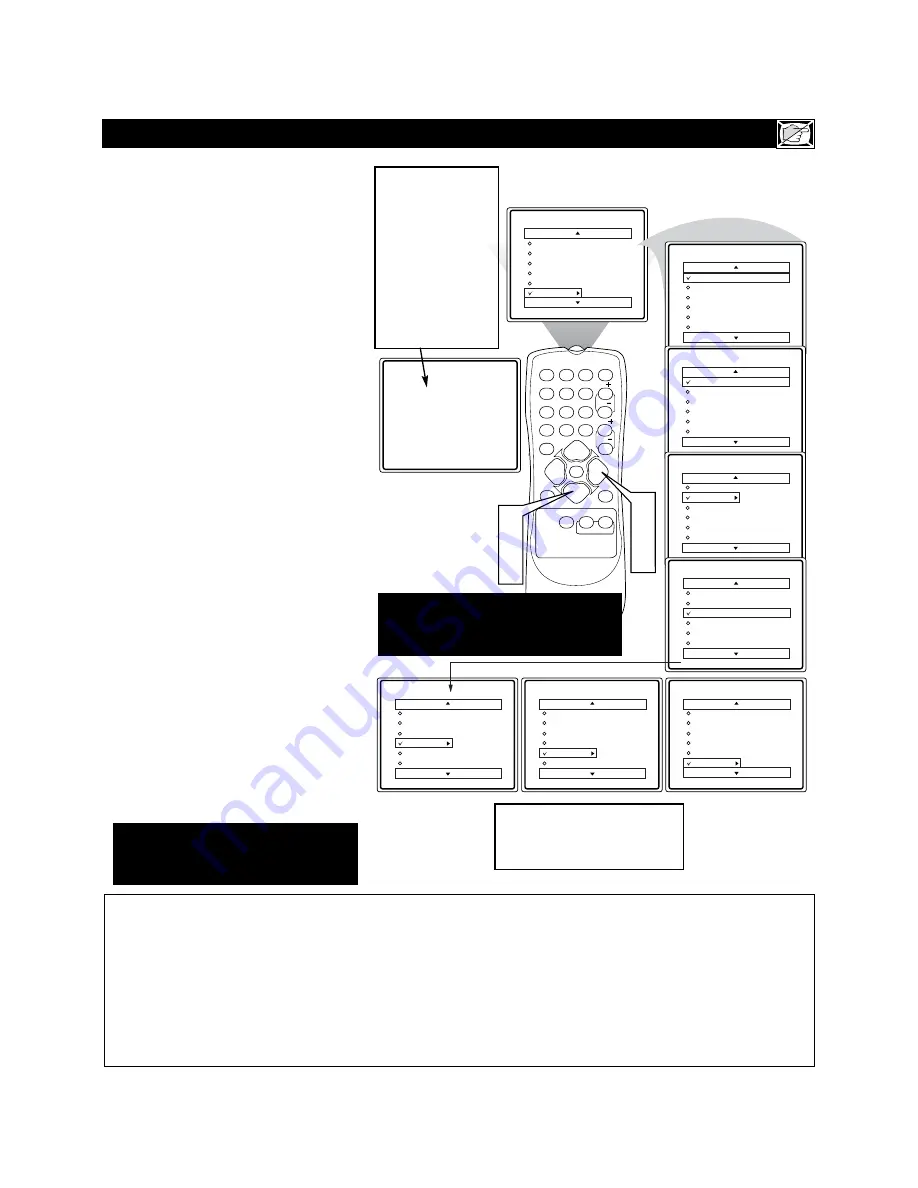
27
T
his portion of the SmartLock™ features cover
program ratings based on the TV Industry rating
system. This is known as TV Ratings within
SmartLock™.
After selecting the Smartlock™ feature and enter-
ing your personal access code, the SmartLock™
options screen appears;
1
Scroll the menu using the CURSOR
UP
▲
or DOWN
▼
buttons
until the
words
TV RATINGS
are highlighted.
2
Press the CURSOR RIGHT
but-
ton
to display the
TV Ratings (TV-Y,
TV-Y7, TV-G, TV-PG, TV-14, or TV-
MA).
When highlighted, the TV-Y and
TV-G can be turned
ON
(which will allow
blocking)
or
OFF
(which will allow viewing)
of these rated programs.
The ratings of TV-Y7, TV-PG, TV-14, or
TV-MA can be customized to block V
(violence), FV (fantasy violence), S (sexu-
al situations), L (coarse language), or D
(suggestive dialogue).
3
Press the CURSOR UP
▲
or
DOWN
▼
button
to highlight the
desired rating.
4
Press the CURSOR RIGHT
but-
ton
on the remote to turn the TV-Y or
TV-G rating ON or OFF.
Or, press the
CURSOR RIGHT
button
to enter
the sub-menus for the TV-Y7, TV-PG, TV-
14, or TV-MA ratings.
5
If the TV-Y7, TV-PG, TV-14, or TV-MA
sub-menu is accessed,
press the CUR-
SOR UP
▲
or CURSOR DOWN
▼
button
to select one of the options
(Block All, V, S, L, D, or FV).
6
Press the CURSOR RIGHT
but-
ton
on the remote to turn the option
ON or OFF.
B
LOCKING
P
ROGRAMS
B
ASED ON
TV R
ATINGS
SmartLock
Block Channel
Setup Code
Clear All
Block All
Movie Rating
TV Rating
TV-Y
TV-Y7
TV-G
TV-PG
TV-14
TV-MA
Channel 12
Blocked By SmartLock
TV Rating
Access Code
- - - -
OffStop Time
Channel
Activate
Display
TV Rating
TV-Y
TV-Y7
TV-G
TV-PG
TV-14
TV-MA
Block All
V
S
L
D
TV Rating
TV-Y
TV-Y7
TV-G
TV-PG
TV-14
TV-MA
Block All
V
S
L
D
TV Rating
TV-Y
TV-Y7
TV-G
TV-PG
TV-14
TV-MA
Block All
V
S
L
TV Rating
TV-Y
TV-Y7
TV-G
TV-PG
TV-14
TV-MA
Off
TV Rating
TV-Y
TV-Y7
TV-G
TV-PG
TV-14
TV-MA
On
TV Rating
TV-Y
TV-Y7
TV-G
TV-PG
TV-14
TV-MA
Block All
FV
TV Rating
TV-Y
TV-Y7
TV-G
TV-PG
TV-14
TV-MA
Off
VOL
1
2
3
POWER
CH
CH
VOL
VOL
STATUS
EXIT
SLEEP
MUTE
SMART
PICTURE
SOUND
SURF
A/CH
4
5
6
7
8
9
0
CC
MENU
MAGNAVOX
2
4
6
1
3
5
TV-Y
- (All children --
This program is designed to be appropriate for all children.
) Designed for a very young audience, including children ages 2-6. This type of
programming is not expected to frighten younger children.
TV-Y7
- (Directed to Older Children --
This program is designed for children age 7 and above.
) It may be more appropriate for children who have acquired the
development skills needed to distinguish between make-believe and reality. This programming may include mild fantasy and comic violence (FV).
TV-G
- (General Audience --
Most parents would find this program suitable for all ages.
) This type of programming contains little or no violence, no strong lan-
guage and little or no sexual dialogue or situations.
TV-PG
- (Parental Guidance Suggested --
This program contains material that parents may find unsuitable for younger children.
)This type of programming contains
one or more of the following: some suggestive dialogue (D), infrequent coarse language (L), some sexual situations (S), or moderate violence (V).
TV-14
- (Parents Strongly Cautioned --
This program contains some material that many parents would find unsuitable for children under 14 years of age.
) This type
of programming contains one or more of the following: intensely suggestive dialogue (D), strong coarse language (L), intense sexual situations (S), or intense
violence (V).
TV-MA
- (Mature Audience Only --
This program is specifically designed to be viewed by adults and therefore may be unsuitable for children under 17.
) This type of
programming contains one or more of the following: crude indecent language (L), explicit sexual situations (S), or graphic violence (V).
To view a program
blocked by the TV
Rating options, enter
your 4 digit access
code. This will dis-
able all blocked TV
Ratings until the TV
is powered off and
on again. Then the
blocking options will
be restored.
TV Ratings and
Rating Sub-Menus
When a TV Rating is selected to block,
ALL higher ratings will be blocked also.
NOTE: The 0,7,1,1 access code
shown on this page is the default
code or a way to reset the code when
the current access code is not known.
Some models refer to SmartLock as
AutoLock, your TV may show AutoLock
instead of SmartLock in the on-screen
menu. These features are the same.




























