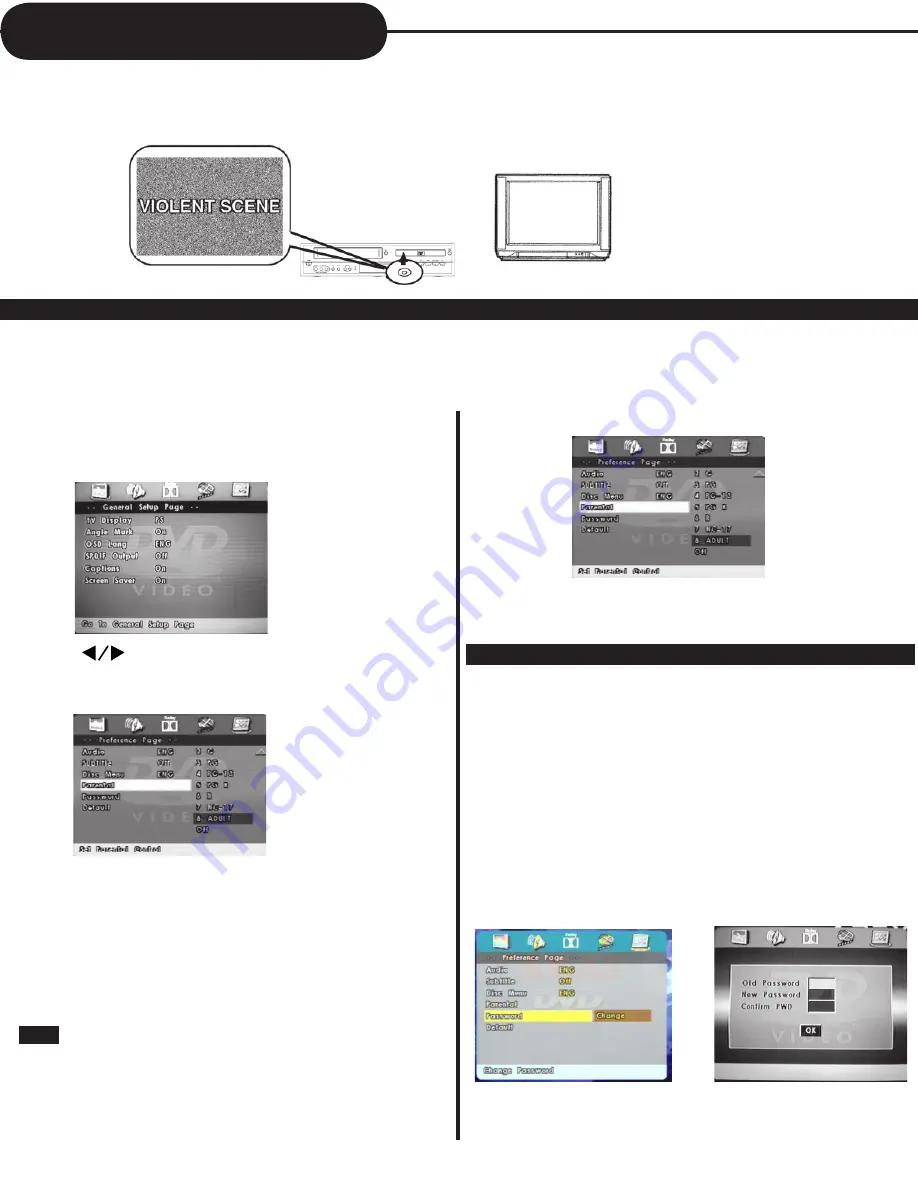
23
1. Press STOP twice during playback.
2. Press SETUP
The SETUP MENU appears on the TV screen.
Setting the Parental Lock
YOU CAN USE THE PARENTAL LOCK FUNCTION ONLY WITH DVD VIDEO DISCS EQUIPPED WITH
THE PARENTAL LOCK FEATURE.
SETTING THE PARENTAL LOCK
DVD video discs equipped with the parental lock function are rated according to their content. The contents allowed
by a parental lock level and the way a DVD video disc can be controlled may vary from disc to disc. For example, if
the disc allows, you can edit out violent scenes unsuitable for children and replace them with more suitable scenes,
or lock out playback of the disc all together.
TO CHANGE YOUR PASSWORD:
3. Use the
buttons to highlight the PREFERENCE
PAGE menu and then press ENTER button to go to this page.
1. Follow steps 1 to 3 in the previous section.
2. Scroll through the menu by pressing the ▲ or ▼
buttons and highlight PASSWORD and press the
ENTER button. Press the ENTER button again to select
CHANGE option.
3. Enter old password.
4. Enter new password.
5. Re-enter to confirm your new password.
6. Press ENTER.
7. Press SETUP.
4. Scroll through the menu by pressing the ▲ or ▼
buttons and highlight PARENTAL. Press the ENTER
button to enter this menu.
5. Highlight the rating level you want to switch to and
press the ENTER button.
6. Now you will need to enter a password to be able to
change the rating level. The factory preset password
is
3308
. Enter it using the numerical buttons and press
the ENTER button to confirm the rating level change.
See next section for information on changing the preset
password.
Summary of Contents for DVD833-2
Page 29: ...28 ...




















