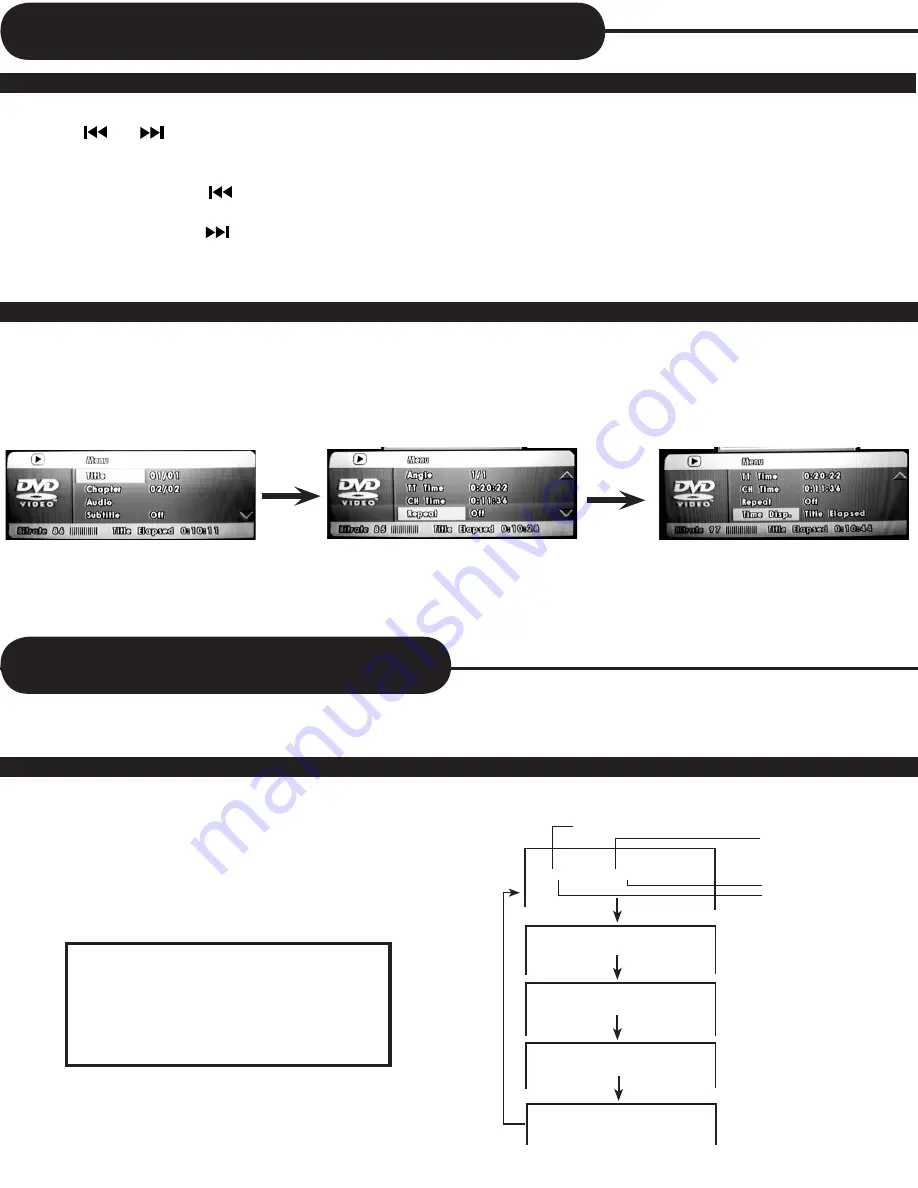
17
Locating a Specific Title, Chapter or Track
Continued
This Combo Player allows you to locate consecutive chapters or tracks.
Press the or button repeatedly to display the requested chapter or track.
The Combo Player starts playback from the selected chapter or track.
How to locate preceding chapters or tracks
• When you press the PREV button, the Combo Player starts playback from the beginning of the preceding chapter or track.
How to locate succeeding chapters or tracks
• When you press the NEXT button, the Combo Player starts playback from the beginning of the succeeding chapter or track.
On some discs the titles may not display the sub-divided chapters.
LOCATING A SPECIFIC CHAPTER OR TRACK
Using the On-Screen Display
THE COMBO PLAYER ALLOWS YOU TO VIEW THE OPERATIONAL STATUS AND DISC INFORMATION
ON YOUR TV SCREEN.
CHECKING THE OPERATIONAL STATUS
With this function you can view on your TV the following:
-Current title
-Track number
-Total playing time
Press DISPLAY during playback
Display Off
Title Elapsed
TT 01/12 CH 006/039 0:02:20
Chapter Elapsed
TT 01/12 CH 006/039 0:03:50
Chapter Remain
TT 01/12 CH 006/039 0:10:40
Current Title
Total Title
Current Chapter
Total Chapter
Title Remain
TT 01/12 CH 006/039 0:18:50
TO TURN OFF THE ON-SCREEN
DISPLAY
Press DISPLAY repeatedly until
DISPLAY OFF appears on TV screen.
LOCATING A TITLE
You also can locate a specific title by directly selecting a title number.
1. Press SEARCH button during playback.
A menu will appear.
2. Press direction buttons and numbers to select the title and chapter you want to proceed to.
3. Move the cursor to select Audio, Subtitle, Angle, TT Time, CH Time, Repeat, Time Disp..
NOTICE
• The displays may vary depending on the discs.
• You may experience a difference in TITLE or MENU display.
Summary of Contents for DVD833-2
Page 29: ...28 ...


























