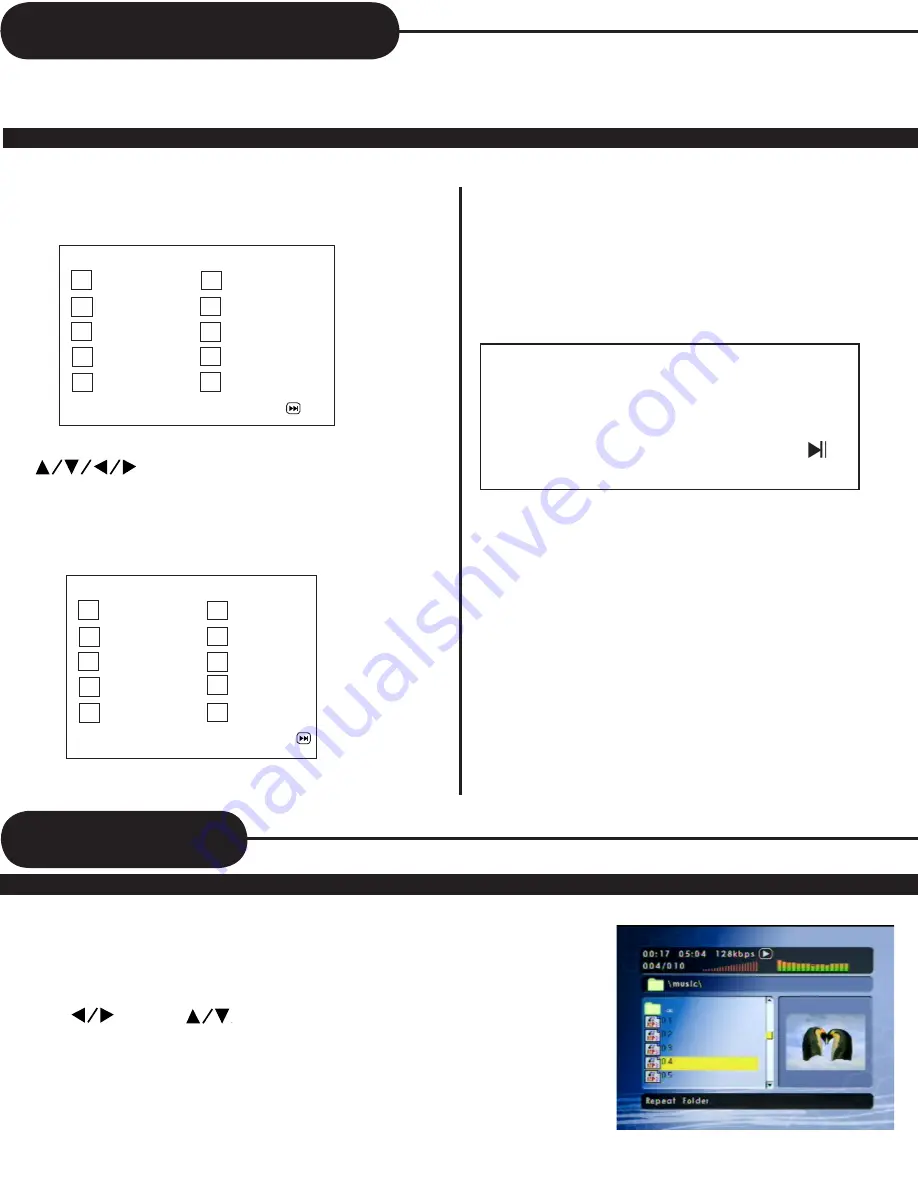
20
Playing in a Favorite Order
COMBINE YOUR FAVORITE TITLES, CHAPTERS, OR TRACKS AND PLAY THEM BACK IN ANY
ORDER.(PROGRAMMED PLAYBACK)
The program playback function will automatically playback titles, chapters or tracks in the order preprogrammed.
To CHANGE the programmed item:
Press the STOP button, then follow step 1.
To CANCEL the programmed item:
Press the STOP button, then press the
button.
3. Highlight START at the bottom of the screen and
press ENTER button to confirm that programmed
playback will commence.
The Combo Player starts memory playback.
1. Insert a disc, then press the PROGRAM button.
At this time, the menu will appear.
2. Using the the numerical buttons to enter numbers and
the buttons to navigate the screen and to
make changes, select the items in the order you want
them programmed in.
HOW TO SET TITLES, CHAPTERS, OR TRACKS IN A FAVORITE ORDER
• When the Combo Player is turned off, or if the disc is removed,
the program item will be removed.
• Depending on the disc, the programmed playback may not
function.
• The program function supports to play normal CD’s,it is not
available while playing MP3 CD’s and WMA.
To clear the numbers that you have programmed in just now, press CLEAR button.
Program: TT(XX) CH(XX)
01 TT: CH: 06 TT: CH:
02 TT: CH: 07 TT: CH:
03 TT: CH: 08 TT: CH:
04 TT: CH: 09 TT: CH:
05 TT: CH: 10 TT: CH:
Exit NEXT
Program: TT(XX) CH(XX)
01 TT:05 CH:12 06 TT: CH:
02 TT:02 CH:07 07 TT: CH:
03 TT:04 CH:07 08 TT: CH:
04 TT: CH: 09 TT: CH:
05 TT: CH: 10 TT: CH:
Exit Start NEXT
PLAYING AN MP3 FORMAT
1. To play MP3 files, you must use the TV in order to be able to navigate the
MP3 folders (group of MP3 songs) and files (songs) to select which ones you
want to play. Insert an MP3 CD, the Combo Player will initialize the disc when
the tray is closed and the directory (folder) will be shown in an MP3 MENU on
screen.
2.
Press then the key to select and highlight an MP3 file (song).
Press ENTER to commence playback of a MP3 file (song) you have selected.
MP3 Operation
Summary of Contents for DVD833-2
Page 29: ...28 ...























