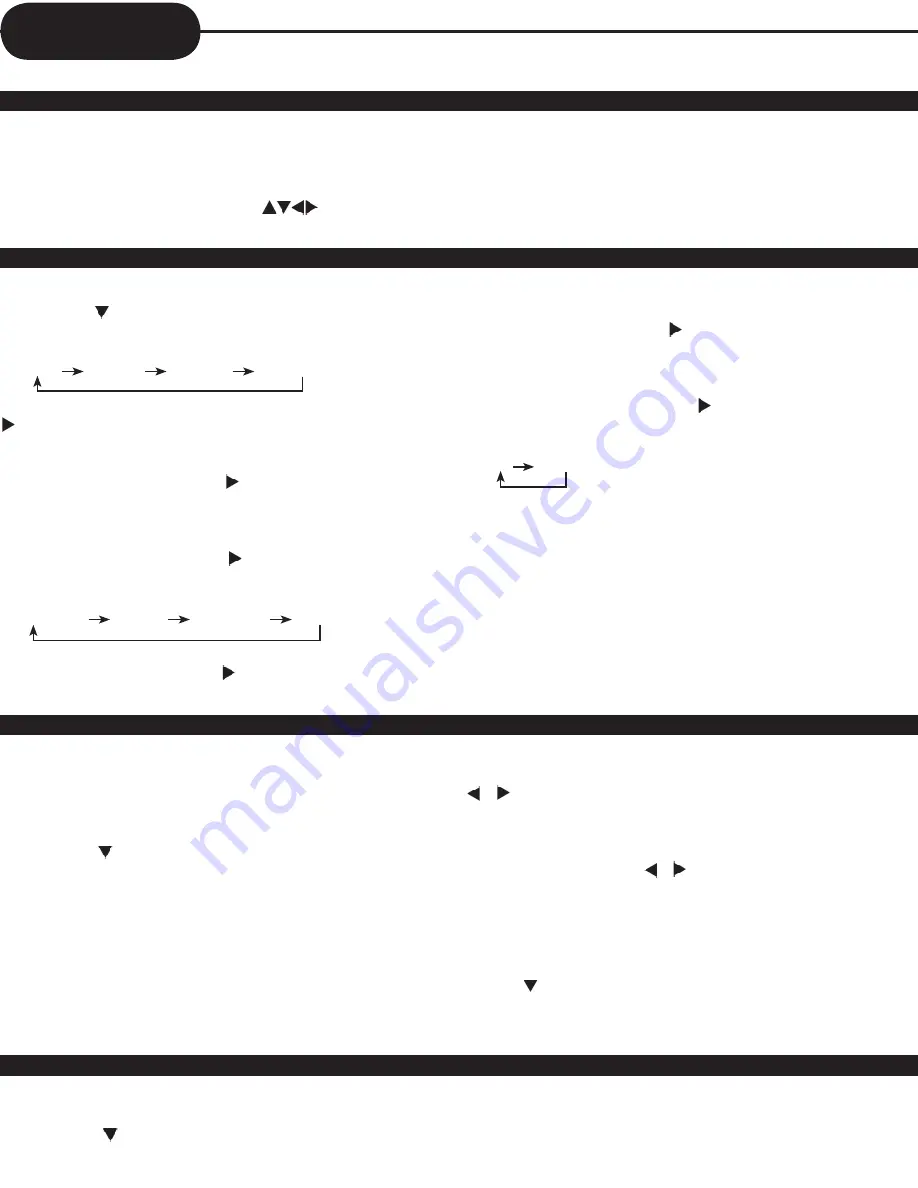
12
• Press VCR button to change into VCR Mode and follow the
procedures below.
1 Press the SETUP button on the remote control.
2 Press the ENTER button, while highlighting CLOCK SET.
3 Set the current date and time with
button and
NUMBER buttons.
For DATE SET, follow the order of Month/Day/ Year ; for TIME
SET, follow the order of Hour/Minute in CLOCK SET screen.
4 Press SETUP button to confirm your selection.
5. Press SETUP button again to get out of the menu system.
VCR Setting
1 In VCR mode press the SETUP button on the remote control.
2 Press the button to select the “Program Set” and press
ENTER button.
3 Select “Channel”
cable
video 1
video 2
Antenna
• If you choose Cable or Antenna as the input signal, press the
button once to be able to set the channel number using the
numerical buttons.
4 Select “Start Date”
• Move into “Start Date “with button and then, select the
desired number to record with up/down button or number
button
5 Select “REC cycle”.
• Move into “REC Cycle” with button and then, select the
desired one with up/down button
• REC cycle changes in the following order:
One Time
weekly
weekdays
Daily
6 Select Start Time
• Move into “Start Time” with button and then, select the
desired number to record with up/down button or number
button.
7 Select End time
• Move into "End Time" with button and then, select the
desired number to record with Up/down button or number
button.
8 Select Tape Speed
• Move into "Tape Speed" with button and then, select the
desired one with up/down button
• Recording speed changes in the following order:
SP
SLP
• Press SETUP button to confirm the program. Note that the
player offers you the ability to set-up a maximum of 8 programs
in total. Once you have confirmed the program. The screen will
move to the next program entry form as the title at the top of
the screen has changed to show “ PROGRAM 2 “ or higher.
If you want to exit the programming screen, simply press the
SETUP button.
• Press NEXT and PREV button to scroll through the 8 event-
programming screens.
• Press the POWER button to activate timer recording.
• This function can only be accessed in STOP mode (when
there is no tape playing).
• Press VCR button to change into VCR mode and follow the
procedure below.
1 Press the SETUP button on the remote control.
2 Press the button to highlight and select (Enter) the “
Channel Set”.
3 Selecting cable or antenna viewing
• You must set the viewing mode for your VCR, choosing either
CABLE (cable system connection) or ANTENNA(antenna
connection). To set the viewing mode:
• Press ENTER to toggle between CABLE and ANTENNA.
4. SELECT “Manual Set”
This function allows you to manually add / delete channels
from the TV’s memory (in case you don’t like a certain channel
or if you are missing a certain channel).
Press the ▼ button until “Manual Set” is highlighted. Use the
/ or numerical buttons to select the channel you want to
add / erase. Now press the ENTER button to toggle between
“Add” and “Erase”. If you select “Add”. the channel will be
memorized. If you select “Erase”, the channel will be removed
from memory. Press the / buttons now to select another
channel you want to modify. Once you are done making
channel modifications, either press
▼/ ▲
buttons to move to
another setting, or press SETUP button to return to previous
menu.
5 SELECT “Auto Preset”
• Press button in Channel Set to highlight “Auto Preset”
• Press ENTER button to detect all the available channels
automatically and memorize them.
1 Press the SETUP button on the remote control. The initial
MENU is displayed.
2 Press the button to select the “Language Select” and
press ENTER button
3 Select the language among English, Spanish and French.
Clock
Programming a Recording
Channel Set-up
On-Screen Menu Language
Summary of Contents for DVD833-2
Page 29: ...28 ...




























