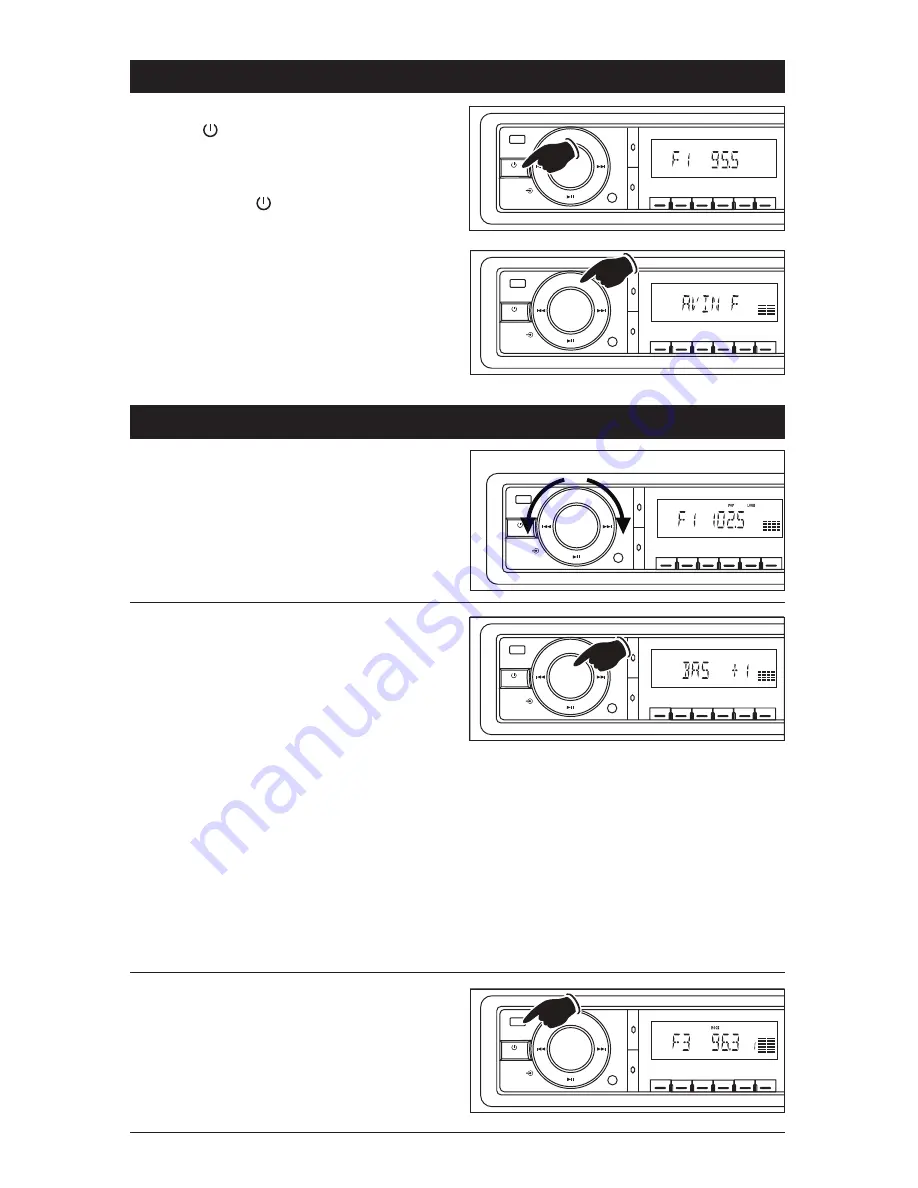
5
General Operations
Turning the Unit On:
Press the button to turn the unit On when the
unit is off.
Turning the Unit Off:
Press and hold the button to turn the unit Off.
Mode Selection:
Press the MODE button to change the operating
mode as follows: “AVIN F” Audio/Video In, Front
> “AVIN R” Audio/Video In, Rear > “F1, F2, F3,
AM1 or AM2” Radio > “LOAD” Music or Movie
Disc > “USB” USB > “CARD” SD card*.
*Available only when there is media inserted
into Disc slot, USB slot or SD Card slot.
Sound Controls
Volume:
• Increase the volume by rotating the knob clock-
wise.
• Decrease the volume by rotating the know counter-
clockwise.
Sound Characteristics Menu:
By pressing the VOL knob, the modes will be dis-
played in the following order: “BAS” bass, “TRE”
treble, “BAL” balance and “FAD” fader.
Bass:
Press the VOL knob until “BAS” appears in the
display. Turn the VOL knob clockwise to increase
the bass and counterclockwise to decrease the
bass.
Treble:
Press the VOL knob button until “TRE” appears
in the display. Turn the VOL knob clockwise
to increase the treble and counterclockwise to
decrease the treble.
Increase
Decrease
10+
5
10-
INT
RDM
A-B
RPT
BAND
AMS
MODE
EQ
MUTE
SEL
VOL
AM/FM Multi-Media Receiver
6
4
3
2
1
Balance:
Press the VOL knob button until “BAL” appears
in the display. Turn the VOL knob clockwise to
increase the balance to the right and counter-
clockwise to increase the balance to the left.
Fader:
Press the VOL knob button until “FAD” appears
in the display. Turn the VOL knob clockwise to
increase the balance to the front speakers and
counterclockwise to increase the balance to the
rear speakers.
Equalizer:
The M3500DVD has pre-programmed audio set-
tings. Press the EQ button to switch the equalizer
settings. The equalizer setting will appear in the
display: POP, ROCK, CLAS (classic) or off. The
unit will leave equalizer programing after 5 sec-
onds of no button activity.
10+
5
10-
INT
RDM
A-B
RPT
BAND
AMS
MODE
EQ
MUTE
SEL
VOL
AM/FM Multi-Media Receiver
6
4
3
2
1
10+
5
10-
INT
RDM
A-B
RPT
BAND
AMS
MODE
EQ
MUTE
SEL
VOL
AM/FM Multi-Media Receiver
6
4
3
2
1
10+
5
10-
INT
RDM
A-B
RPT
BAND
AMS
MODE
EQ
MUTE
SEL
VOL
AM/FM Multi-Media Receiver
6
4
3
2
1
10+
5
10-
INT
RDM
A-B
RPT
BAND
AMS
MODE
EQ
MUTE
SEL
VOL
AM/FM Multi-Media Receiver
6
4
3
2
1






































