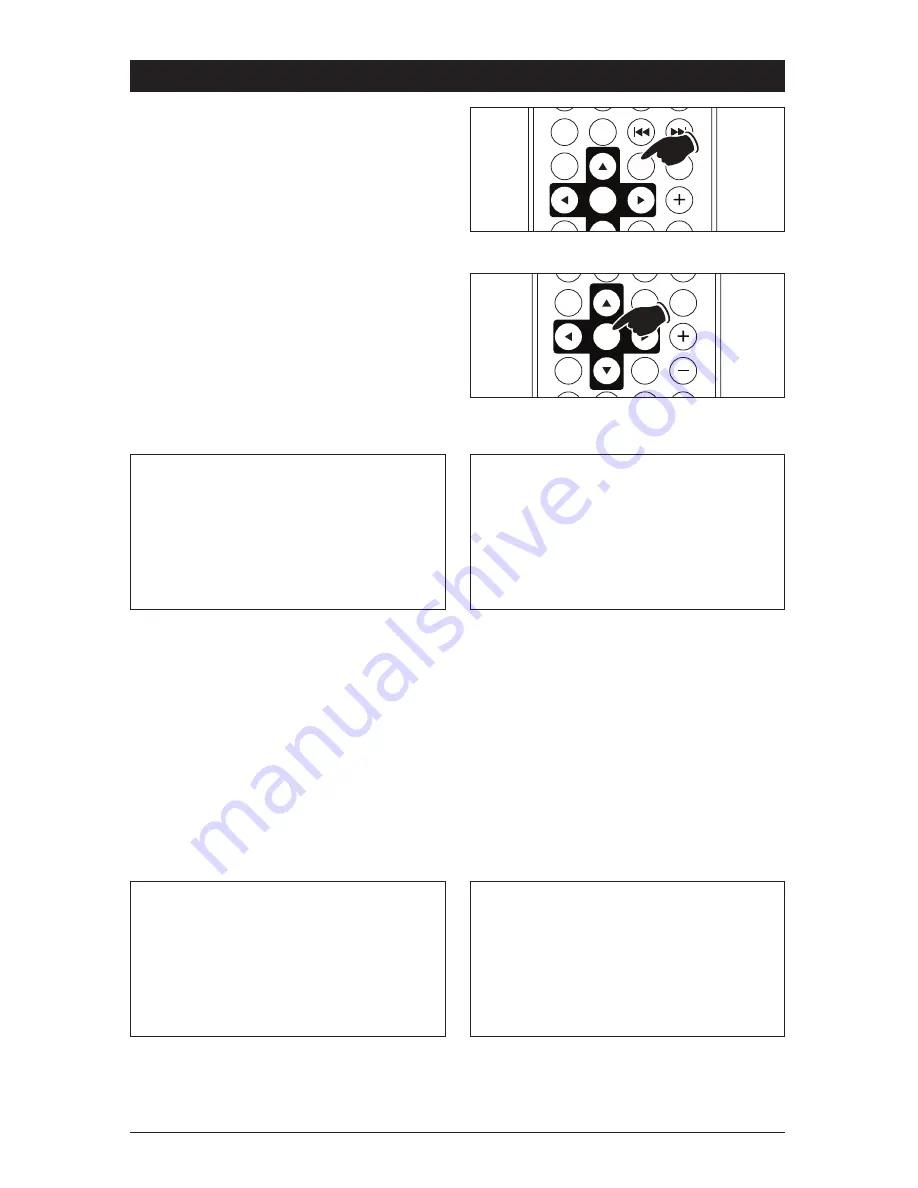
13
DVD (Movie) Disc Operation
(continued)
ZOOM
SETUP
VOL
TONE
SLOW
DISP
ENTER
SYSTEM SETUP
TV SYSTEM
AUTO PLAY
TV TYPE
PASSWORD
RATING
DEFAULT
- TV SYSTEM: NTSC, PAL or AUTO
- AUTO PLAY: On or Off
- TV TYPE: 4:3 PS, 4:3LB or 16:9
- PASSWORD: Lock/unlock (default 0000)
- RATING: 1KID SAFE, 2G, 3PG, 4PG13, 5PG-
R, 6R, 7NC17 or 8ADULT.
- DEFAULT: Restore the SYSTEM SETUP
menu.
- OSD LANGUAGE: English, German, Spanish,
French and Portuguese.
- AUDIO LANGUAGE: Chinese, English,
Japan, French, Spanish, Portuguese, Latin
and German.
- SUBTITLE LANGUAGE: Chinese, English,
Japan, French, Spanish, German and Off.
- MENU LANGUAGE: Chinese, English, Japan,
French, Spanish, Portuguese, German and
Latin.
LANGUAGE SETUP
OSD LANGUAGE
AUDIO LANG
SUBTITLE LAN
MENU LANG
VIDEO SETUP
BRIGHTNESS
CONTRAST
HUE
SATURATION
SHARPNESS
SPEAKER SETUP
DOWNMIX
FRONT
You can adjust the value of brightness, con-
trast, hue, saturation and sharpness.
- DOWNMIX: LT/RT, STEREO or VSS
- FRONT: Large or Small
Screen Adjustment Controls:
1. Press the SETUP button on the remote to
enter the setup menu.
2. When the cursor is on the top of the screen
use
�
or
�
button to select different pages,
such as: SYSTEM SETUP, LANGUAGE
SETUP, VIDEO SETUP, SPEAKER SETUP and
DIGITAL SETUP.
3. Press
t
button to move the cursor to SETUP
page below and use
s
and
t
buttons to
move among the different SETUP options.
4. Press
�
button to display the list of choices
for each SETUP menu item. Use
s
and
t
to
change selection.
5. Press ENTER button to confirm your selection.
RANDOM
REPEAT
ZOOM
SETUP
VOL
TONE
ENTER




















