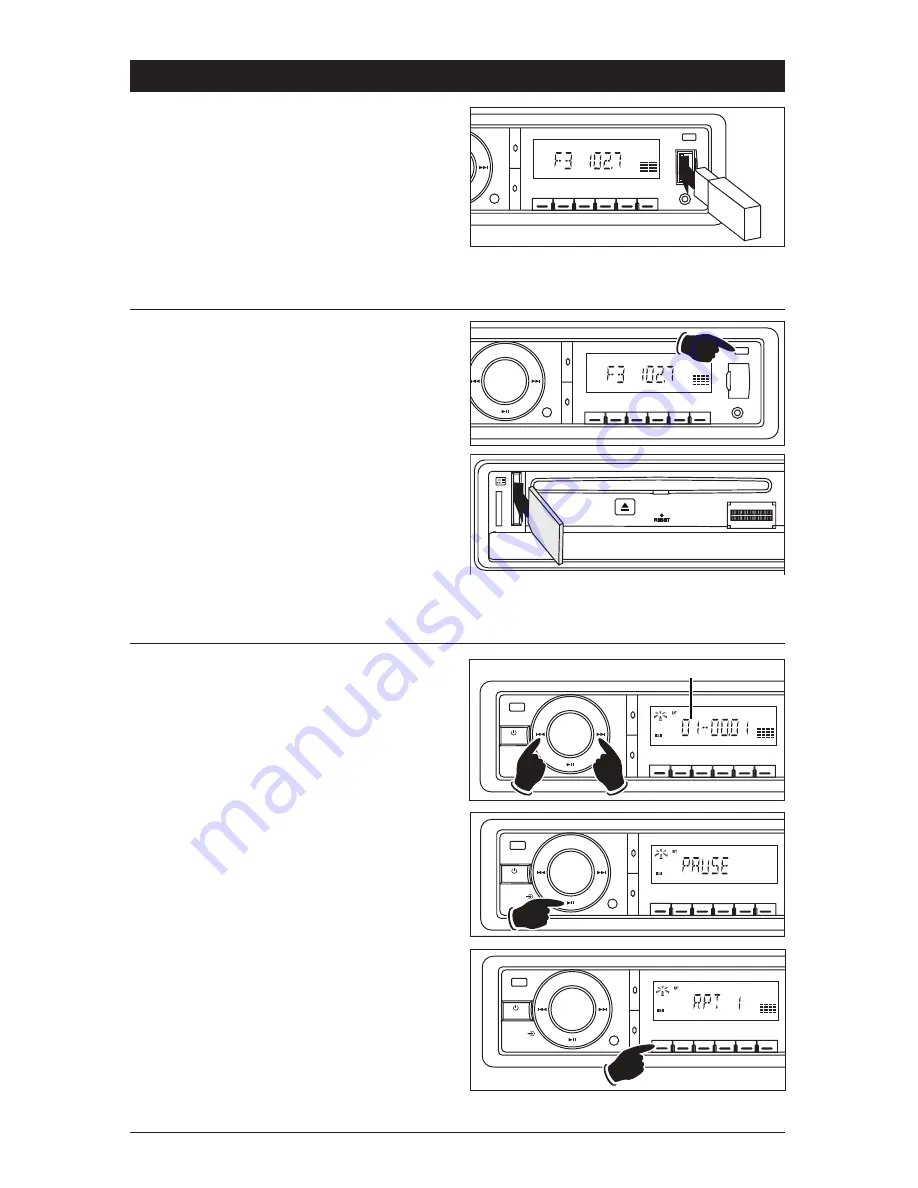
8
Inserting the USB Drive:
1. Flip open the door to allow access to the USB slot.
2. Gently insert the USB drive into the slot.
Inserting the USB drive will automatically
switch the unit to the “USB” mode.
Note: If a drive does not insert, DO NOT FORCE
it into the slot, flip the drive over and try again.
Removing the USB Drive:
Remove a USB drive at any time by pulling the
device out of the socket.
CD (Music) Disc, SD Card and USB Drive Operation
(continued)
10+
5
10-
INT
RDM
A-B
RPT
AUX
OPEN
BAND
AMS
AM/FM Multi-Media Receiver
USB
6
4
3
2
1
Select Tracks:
Press and release either the
��
l or l
��
button
for less than a second to move to the next or
previous track. The track number appears in the
display area.
Pause Play:
Press the
�
ll button to pause play. Press it again
to resume play.
CD Repeat Function:
The default setting is to repeat the entire disc. Press
the 1/RPT button to change the repeat function:
“REPEAT OFF” = Disc will stop playing at end
of disc.
“REPEAT 1” = The track playing will
continuously repeat.
“REPEAT ALL” = The entire disc repeats
continuously.
10+
5
10-
INT
RDM
A-B
RPT
BAND
AMS
MODE
EQ
MUTE
SEL
VOL
AM/FM Multi-Media Receiver
6
4
3
2
1
Track Number
10+
5
10-
INT
RDM
A-B
RPT
BAND
AMS
MODE
EQ
MUTE
SEL
VOL
AM/FM Multi-Media Receiver
6
4
3
2
1
Inserting the SD Card:
1. Press the OPEN button to flip down the face
and to allow access to the SD slot.
2. Gently insert the SD card into the slot with the
angle key in the card facing down until it clicks
into place. Inserting the SD card will automati-
cally switch the unit to the SD “CARD” mode.
Note: If a card does not insert, DO NOT FORCE
it into the slot, flip the card over and try again.
3. Close the unit’s face.
Removing the SD Card:
1. Press the OPEN button to flip down the face
and to allow access to the SD slot.
2. Push in on the SD card until you hear a click,
then release the SD card and remove it.
3. Close the unit’s face.
10+
5
10-
INT
RDM
A-B
RPT
AUX
OPEN
BAND
AMS
MODE
AM/FM Multi-Media Receiver
USB
6
4
3
2
1
10+
5
10-
INT
RDM
A-B
RPT
BAND
AMS
MODE
EQ
MUTE
SEL
VOL
AM/FM Multi-Media Receiver
6
4
3
2
1




















