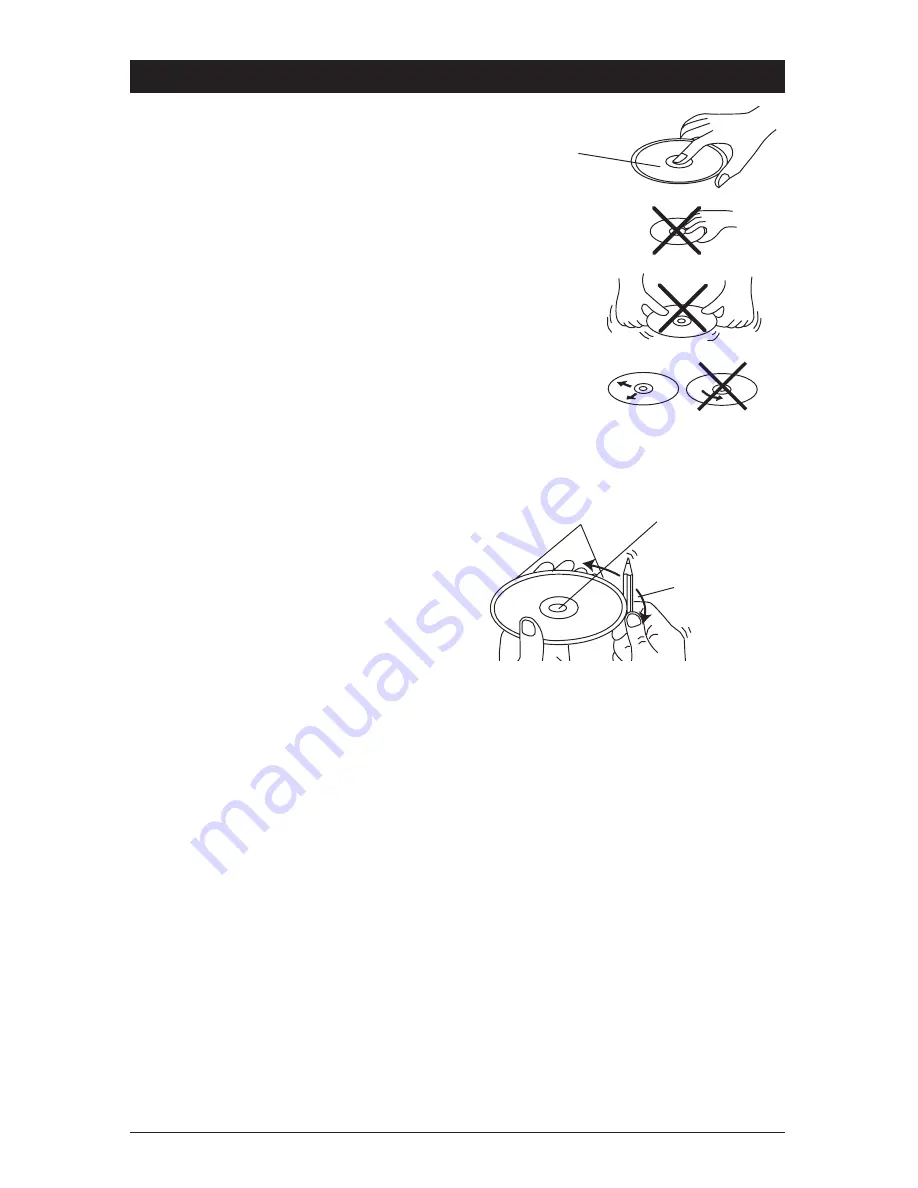
18
Disc Warnings
DVD
12cm disc
(Single-sided disc only)
CD
12cm disc
MP3
12cm disc
Label side up
Do not touch
the underside
of the disc
Do not bend
Wipe the disc from
the center toward
the outside edge
Rough spots on
outside edge
Rough spots on
inside edge
Ball point pen
or pencil
Disc Cleaning:
Use a dry, soft cloth to wipe the disc’s surface. If the
disc is very dirty, use a soft cloth slightly moistened
with isopropyl (rubbing) alcohol. Never use solvents
such as benzine, thinner or conventional record
cleaners as they may mar the surface of the disc.
Note: A disc may become somewhat scratched
(although not enough to make it unusable)
depending on handling and conditions in the usage
environment.
Handling:
• Dirt, dust, scratches and warping disc will cause
non-operation.
• Do not place stickers on disc or scratch disc.
• Do not place discs in the following places: Direct
sunlight, dirty, dusty or damp areas, near car
heaters, car seats or dashboard.
Preparing New Discs with Rough Spots:
A new disc may have rough edges on its inside
and outside edges. If a disc with rough edges is
used, the proper setting will not be performed and
the player will not play the disc. Therefore, remove
the rough edges in advance by using a ball point
pen or pencil as shown. To do this, press the side
of the pen or pencil against the inside and outside
edges of the disc.
DVD
12cm disc
(Single-sided disc only)
CD
12cm disc
MP3
12cm disc
Label side up
Do not touch
the underside
of the disc
Do not bend
Wipe the disc from
the center toward
the outside edge
Rough spots on
outside edge
Rough spots on
inside edge
Ball point pen
or pencil



































