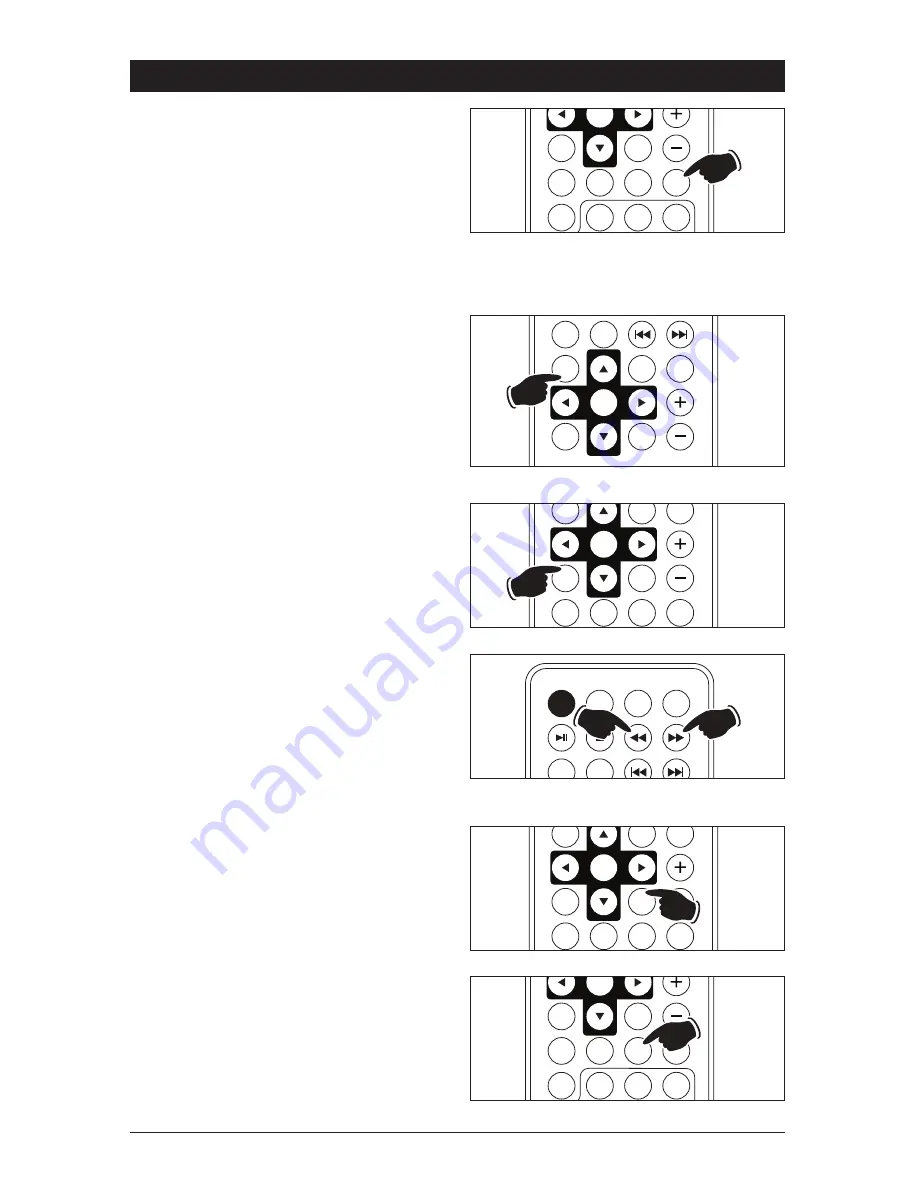
11
Fast Forwarding / Fast Rewinding:
Press the
��
or
��
button on the remote
to start the fast forward or fast rewind function
speed of 2 times normal speed (X 2). “FORWARD
X 2 or BACKWARD X 2” will appear in the display.
Press and hold the
��
or
��
button again will
increase the speed, X 4, X 8 and X 20. Press the
�
ll button to resume normal movie disc playback.
Audio Language:
Press the AUDIO button on the remote during
playback to select the desired audio/language
setup. The audio languages will appear at the top
of the screen.
DVD (Movie) Disc Operation
(continued)
SLOW
DISP
BAND
EQ
AUDIO
SUB.TT
3
2
1
MUTE
ENTER
POWER
MODE
MENU
TITLE
RANDOM
REPEAT
ZOOM
SETUP
VOL
TONE
SLOW
DISP
BAND
EQ
AUDIO
SUB.TT
ENTER
Slow Motion:
Continue to press the SLOW button on the remote
to play the movie is slow motion in the following
order:
SF 1/2, SF 1/3, SF 1/4, SF 1/5, SF 1/6, SF 1/7
To resume normal play, press the
�
ll button.
Subtitle Language Menu:
Press the SUB.TT button on the remote during
playback. Each time the button is pressed, the
subtitle language changes. The selection of sub-
title appears at the top of the screen.
Notes:
1. Some discs may contain only one subtitle
language.
2. Depending on the disc, the number of subtitle
languages may be different.
Zoom Selection:
1. Press the ZOOM button on the remote to
enlarge the on-screen image during disc play.
Each time the ZOOM button is pressed, the
magnification increment changes in the fol-
lowing order: 2X, 3X, 4X, 1/2, 1/3, 1/4.
2. Use the navigation buttons
s
,
�
,
t
,
�
on
the remote to move the image on the screen.
On Screen Display Selection:
Press the DISP button on the remote during
movie play to display the following information in
this order for most discs:
Title Elapse, Title Remain, Chapter Elapse,
Chapter Remain and Display Off.
SLOW
DISP
BAND
EQ
AUDIO
SUB.TT
3
2
1
MUTE
ENTER
RANDOM
REPEAT
ZOOM
SETUP
VOL
TONE
SLOW
DISP
ENTER
ZOOM
SETUP
VOL
TONE
SLOW
DISP
BAND
EQ
AUDIO
SUB.TT
ENTER




















