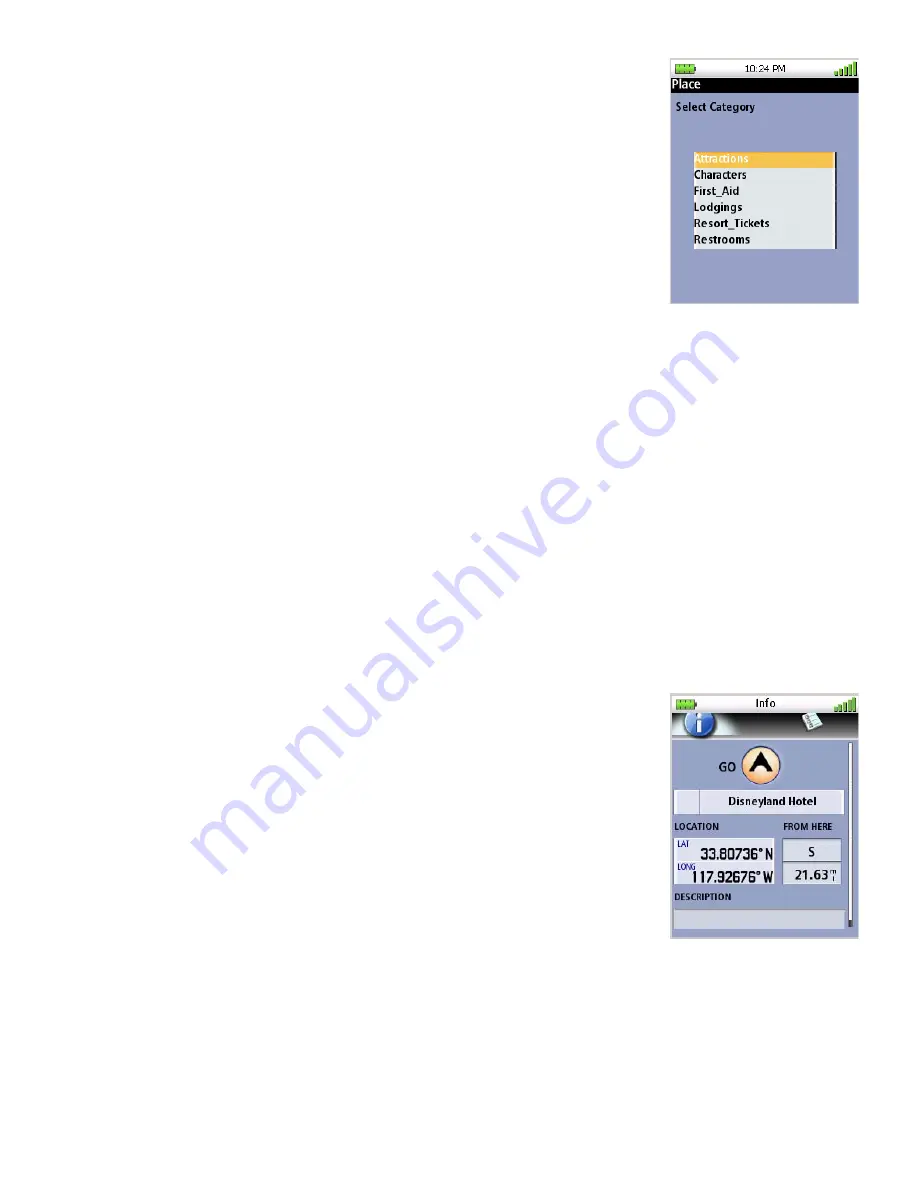
Places Waypoints
50
5.
Select the category or
All Categories
.
6.
Select the subcategory or
All Subcategories
if available.
7.
Select
Nearest
to view the waypoints in the category sorted by
the distance from your current location (or cursor position if in
pan mode) or do a search on a waypoint. (Select the Search
field under the Places header. Select if you want the waypoints
listed by nearest or if you want to do a search. Selecting search
brings up the keyboard so you can enter the first few characters
for a waypoint you want to search for.)
8.
Select the waypoint name from the list of waypoints. The
Waypoint Detail
screen is displayed.
9.
Use the
PAGE / GO TO
button to switch between the
Information Page
and the
Options Page
.
10. Press
ESC
when you are finished viewing the Place waypoint.
Turning On/Off the Waypoint Proximity Alarm for a Place Waypoint
1.
From the
Map
screen, press
MENU
.
2.
Select
Go To
.
3.
Select
Place
.
4.
From the
Select Map
display, select the background map or the detailed map for the
waypoint. (If you do not have any detailed maps loaded, Background Maps will be the only
option.)
5.
Select the category or
All Categories
.
6.
Select the subcategory or A
ll Subcategories
if available.
7.
Select Nearest to view the waypoints in the category sorted by
the distance from your current location or do a search on a
waypoint. (Select the Search field under the Places header.
Select if you want the waypoints listed by nearest or if you want
to do a search. Selecting search brings up the keyboard so you
can enter the first few characters for a waypoint you want to
search for.)
8.
Select the waypoint name from the list of waypoints and press
ENTER
. Select the
View
icon to the left. The
Waypoint Detail
screen is displayed.
9.
Use the
PAGE / GO TO
button to switch to the
Options Page
.
10. Select the
Alert
button to turn the alarm on or off.
11. Press
ENTER
to save your selection.


















