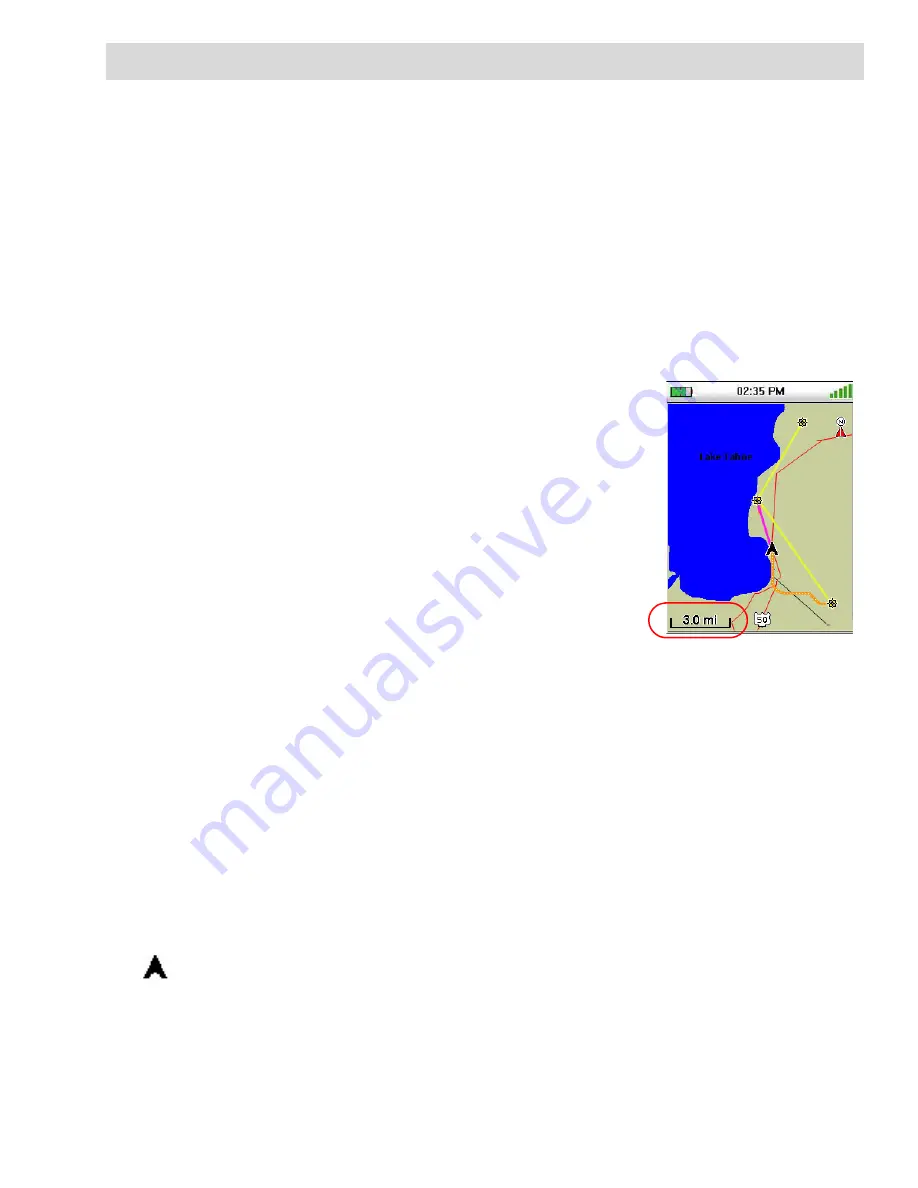
Navigation Screens
11
Navigation Screens
The Magellan Triton has six navigation screens and a
Satellite Status
screen. The Navigation screens
provide you with information to assist you in your journeys.
Selecting Navigation Screens
1.
While viewing one of the Navigation screens, press
PAGE / GO TO
(next screen) or
ESC
(previous screen) to select the navigation screen you are looking for.
Map Screen
The
Map
screen displays your present position at the arrow cursor along with map detail information
provided from the base map. (If you have an optional Detail Map loaded and are in an area covered
by the detailed map, the map information from the detailed map will be displayed.)
Waypoints (user-created or preloaded in the map) will be displayed by their icons on the screen.
A visual indication of your movements (track) is displayed on the
map as an orange line with white dots. If the track has been saved,
it appears as a blue dashed line (color is user customizable). Also,
if you have a route activated, it is shown on the map as solid yellow
lines. (The trail colors can be modified.) A pink line is also
displayed that indicates the Position Destination Line. The
Position Destination Line is a straight line displaying LOS (line of
sight) from your current location to the next destination waypoint.
At the top right of the map is a north indicator that rotates to
indicate north from your present heading and the map scale
(circled) is displayed in the bottom left corner. The header bar
shows battery level, time of day and satellite signal strength.
Changing the Map Scale
1.
While viewing the Map screen, press
+
ZOOM
or
ZOOM -
to step through the different map
scale levels.
Accessing the Main Menu
1.
Press
MENU
while viewing the
Map
screen. The
Main Menu
will appear. Press
ESC
to close
the menu and return to the
Map
screen.
Accessing the Options Menu
1.
Press
ENTER
while viewing the
Map
screen. The
Options
Menu appears. Select the
function desired or press
ESC
to return to the
Map
screen.
Map Cursors
There are two cursors that can be displayed on the
Map
screen.
The arrow cursor displays your present position (or last known position) on the map with the
arrow pointing in the direction you are heading.






























