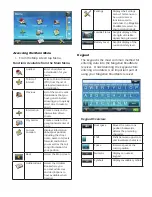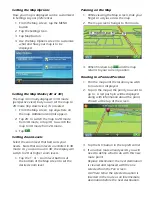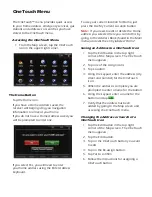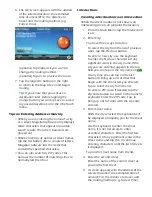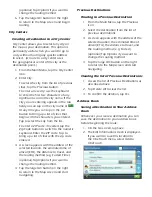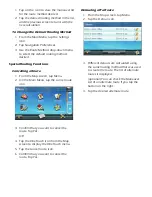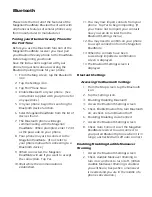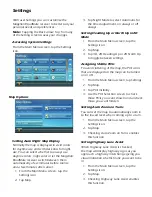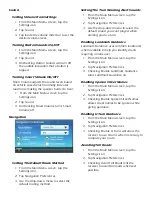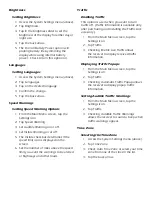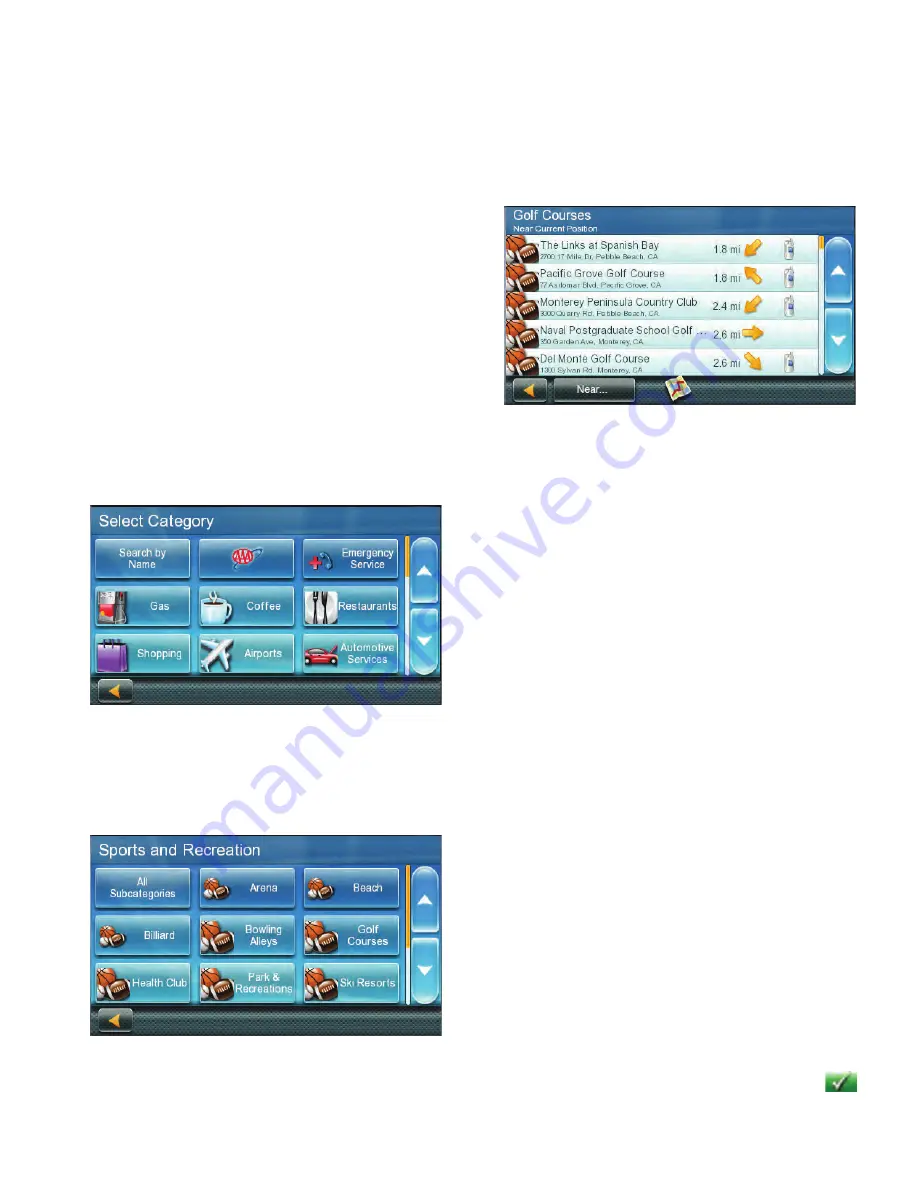
Points of Interest (POI)
The Magellan RoadMate receiver has
preloaded POIs that can be used as a
destination for a route. Selecting a restaurant
or finding a gas station nearby is at your
fingertips.
Creating a Route to a POI by Category
POIs are categorized into unique categories
from gas stations to tourist attractions. Most,
but not all categories are further organized
into subcategories. Restaurants have, for
example, several subcategories that provide a
way to search for restaurants serving Chinese
food, fast food, or other favorites.
1. From the Main Menu, tap the Points of
Interest icon.
2. Tap one of the POI categories in the list.
3. If the next screen contains a list of
subcategories, tap one of the POI
subcategories in the list to further narrow
the search.
4. POIs near your current position are
displayed. You can tap “Near...” for
different search criteria (Near Current
Position, Near City, or Near Address).
If you select Near City or Near Address
you will need to enter the city or address
information.
5. Select the POI desired from the list of
POIs.
6. The ‘Go’ screen appears with the address
of the selected location, the estimated
time of arrival (ETA), the distance to
travel, and the routing method (e.g.
Fastest Time).
(optional) Tap Options if you want
to change the routing method. You
can select from Fastest Time, Shortest
Distance, Mostly Freeways or Least Use of
Freeways.
7. Tap the large Go button on the right
to return to the Map screen and begin
navigating to the POI selected.
Creating a Route to a POI by Name
1. From the Main Menu, tap the Points of
Interest icon.
2. Tap the Search By Name button.
3. Spell the name of the POI to be used as
the destination. You don’t need to enter
the full name, but the more characters
you enter, the easier it will be to find the
exact POI you are searching for. Tap