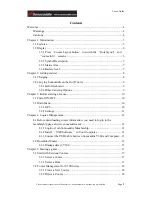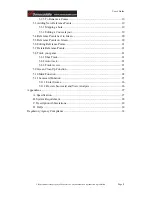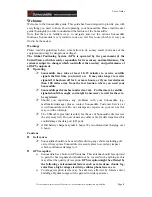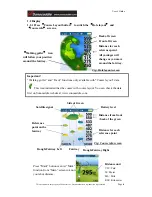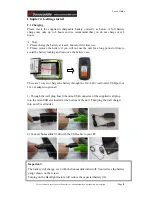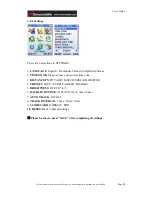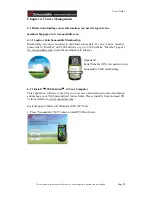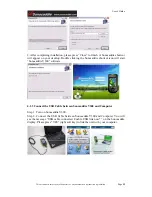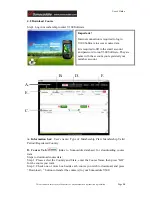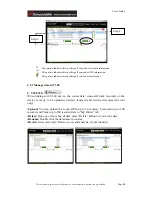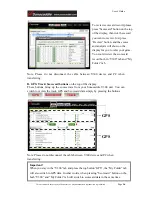Reviews:
No comments
Related manuals for V300

echomap 40 series
Brand: Garmin Pages: 1
Gps tracker
Brand: GPSMileageTracker Pages: 5

NL4-Nt
Brand: Nautic Laugic Pages: 3

ECHOMAP UHD2 5X
Brand: Garmin Pages: 10

M-Nav 760
Brand: Navman Pages: 25

I4-BC - Automotive GPS Receiver
Brand: Nextar Pages: 40

78-641
Brand: Blow Pages: 20

BackTrack D-TOUR 360310BG
Brand: Bushnell Pages: 60

Naviflash 1020
Brand: naviflash Pages: 2

KGP-920
Brand: Koden Pages: 132

JG-L
Brand: Spireon Pages: 12

RN1
Brand: RoyalTek Pages: 31

Trail 2
Brand: Ordnance survey Pages: 15

UM720
Brand: UniGuard Pages: 7

IRITRACK
Brand: MARLINK Pages: 4

VL-MPEu-G3
Brand: VersaLogic Pages: 14

Text-N-Track H1000
Brand: Haas GPS Pages: 16

Prego
Brand: Javad Pages: 152