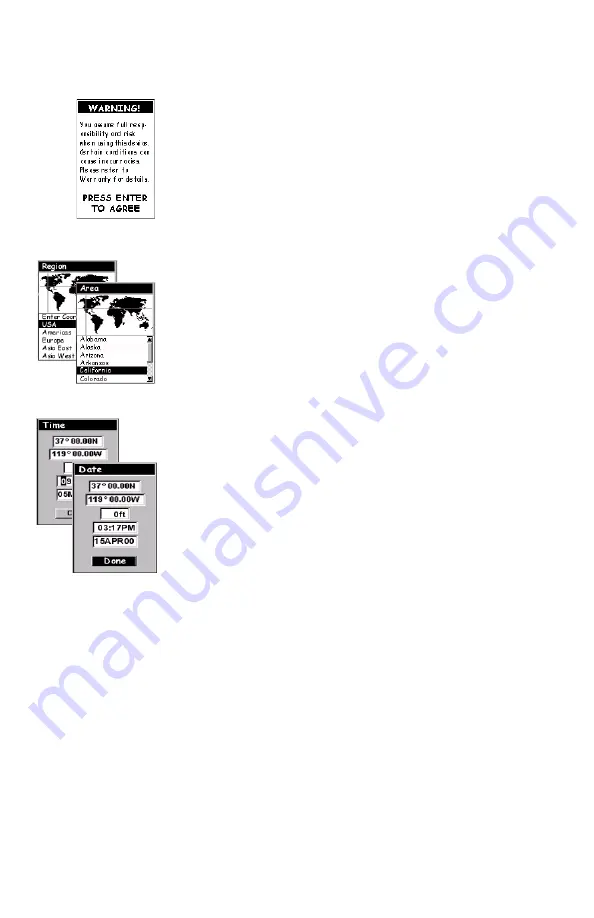
9
The GIS data capture and navigation software in
MobileMapper Pro are available in Dutch, English, French,
German, Lithuanian, Polish and Spanish. Support for the
navigation software alone is available for Italian, Portu-
guese and Swedish. Separate versions of the MobileMap-
per Pro software are available in Russian and Chinese.
3. The “Agreement” screen is then displayed for
about 10 seconds. If you understand and agree to
the statement presented, press ENTER before the
10 seconds have elapsed (or the unit will shut
off). A message box is then displayed indicating
that the unit needs to be initialized.
4. Press ENTER. The unit asks you to select your
region and area. Use the up/down arrows to high-
light your general region and press ENTER.
Again, use the up/down arrows to highlight your
area and press ENTER.
5. The cursor appears in the
Time
field, waiting for
you to input your local time. Please enter the
time in 0-12 hr. format, not in 0-24 hr. format.
Set your local time using the arrow keys as fol-
lows: use the up arrow to increment the high-
lighted figure, or the down arrow to decrement it.
Then press the right arrow to highlight the next
figure. Set this figure now using the up or down
arrow, etc. Be sure that you set the AM/PM indi-
cator. When the time is correct, press ENTER.
The last piece of information needed is the date. As
above, using the arrow keys, enter the present date and
then press ENTER.
All the information that the unit needs to speed up the
process of computing its first fix has been entered and the
Done
field is highlighted.
Agreement screen
Region & Area Screens
Time & Date Screens






























