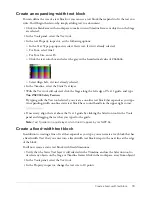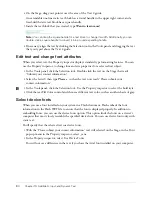Create a shape tween
87
3.
Use the Selection tool to reposition the tire, if necessary.
4.
With the Selection tool still selected, in the TireAnim layer, select Frame 30. Then press F6 to
insert a keyframe.
5.
Select Frame 15 and press F6 to add another keyframe.
6.
With the playhead still on Frame 15, hold the Shift key to move the tire in a straight line, and
drag the tire up.
7.
In the TireAnim layer, select any frame between Frames 2 and 14. In the Property inspector,
select Motion from the Tween pop-up menu.
An arrow appears in the Timeline between the two keyframes.
8.
Select any frame between frames 16 and 29. Again, use the Tween pop-up menu in the Property
inspector to select Motion.
9.
Select File > Save to save your changes.
Create a shape tween
With shape tweening, you specify attributes for a shape in one keyframe, and then modify the
shape or draw another shape in a subsequent keyframe. As with motion tweening, Flash creates
the animation in the frames between the keyframes.
You’ll now set up a tween for the tire’s shadow so that as the tire bounces, the shadow moves
and fades.
1.
Click the ShadowAnim layer to select it.
2.
Select Frame 30 and press F6 to insert a keyframe; then select Frame 15 and press F6 to insert
a keyframe.
Summary of Contents for FLASH MX 2004-LEARNING FLASH
Page 1: ...Learning Flash...
Page 8: ...8 Contents...
Page 34: ...34 Chapter 3 Write Scripts with ActionScript...
Page 54: ...54 Chapter 6 Create a User Interface with Layout Tools...
Page 62: ...62 Chapter 7 Draw in Flash...
Page 68: ...68 Chapter 8 Create Symbols and Instances...
Page 76: ...76 Chapter 9 Add Animation and Navigation to Buttons...
Page 104: ...104 Chapter 13 Add Interactivity with ActionScript...
Page 112: ...112 Chapter 14 Create a Form with Conditional Logic and Send Data...
Page 122: ...122 Chapter 15 Work with Objects and Classes Using ActionScript 2 0...