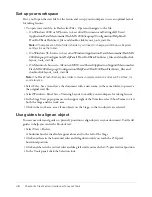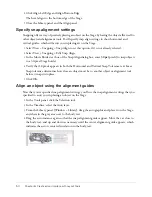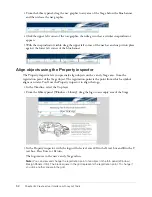38
Chapter 4: Create an Application
3.
Press Enter or Return and type the following two lines to set values of 0 for the other two
QTY fields:
qty2_txt.text = 0;
qty3_txt.text = 0;
When you finish, the ActionScript should appear as follows:
//set initial values for the quantity text fields
qty1_txt.text = 0;
qty2_txt.text = 0;
qty3_txt.text = 0;
Write a function
A function is a script that you can use repeatedly to perform a specific task. You can pass
parameters to a function, and it can return a value. In this lesson, every time your user clicks the
Calculate button, a function will run that multiplies data in the input text fields and returns
values in the dynamic text fields. You’ll write that function now.
1.
In the Script pane, with the insertion point after the ActionScript that reads
qty3_txt.text =
0;
, press Enter or Return twice and type the following comment:
//calculate quantity times price
2.
Press Enter or Return and type the following to create a function that runs when the playhead
enters Frame 1, where you’re attaching the script:
this.onEnterFrame = function (){
3.
Type the following ActionScript to specify how the function should multiply the values in the
input text fields for the airplane:
price1_txt.text = Number (qty1_txt.text)*Number (priceCD);
price1_txt
is the instance name that you gave to the top price input text field on the Stage.
.text
defines the text that should appear in the text field, which is the number of parts
multiplied by the cost of the part: the $320 that you set as the value for the
priceCD
variable.
4.
Press Enter or return and type the following two lines:
price2_txt.text = Number (qty2_txt.text)*Number (priceShocks);
price3_txt.text = Number (qty3_txt.text)*Number (priceCover);
};
Your function should appear as follows:
//calculate quantity times price
this.onEnterFrame = function (){
price1_txt.text = Number (qty1_txt.text)*Number (priceCD);
price2_txt.text = Number (qty2_txt.text)*Number (priceShocks);
price3_txt.text = Number (qty3_txt.text)*Number (priceCover);
};
Summary of Contents for FLASH MX 2004-LEARNING FLASH
Page 1: ...Learning Flash...
Page 8: ...8 Contents...
Page 34: ...34 Chapter 3 Write Scripts with ActionScript...
Page 54: ...54 Chapter 6 Create a User Interface with Layout Tools...
Page 62: ...62 Chapter 7 Draw in Flash...
Page 68: ...68 Chapter 8 Create Symbols and Instances...
Page 76: ...76 Chapter 9 Add Animation and Navigation to Buttons...
Page 104: ...104 Chapter 13 Add Interactivity with ActionScript...
Page 112: ...112 Chapter 14 Create a Form with Conditional Logic and Send Data...
Page 122: ...122 Chapter 15 Work with Objects and Classes Using ActionScript 2 0...