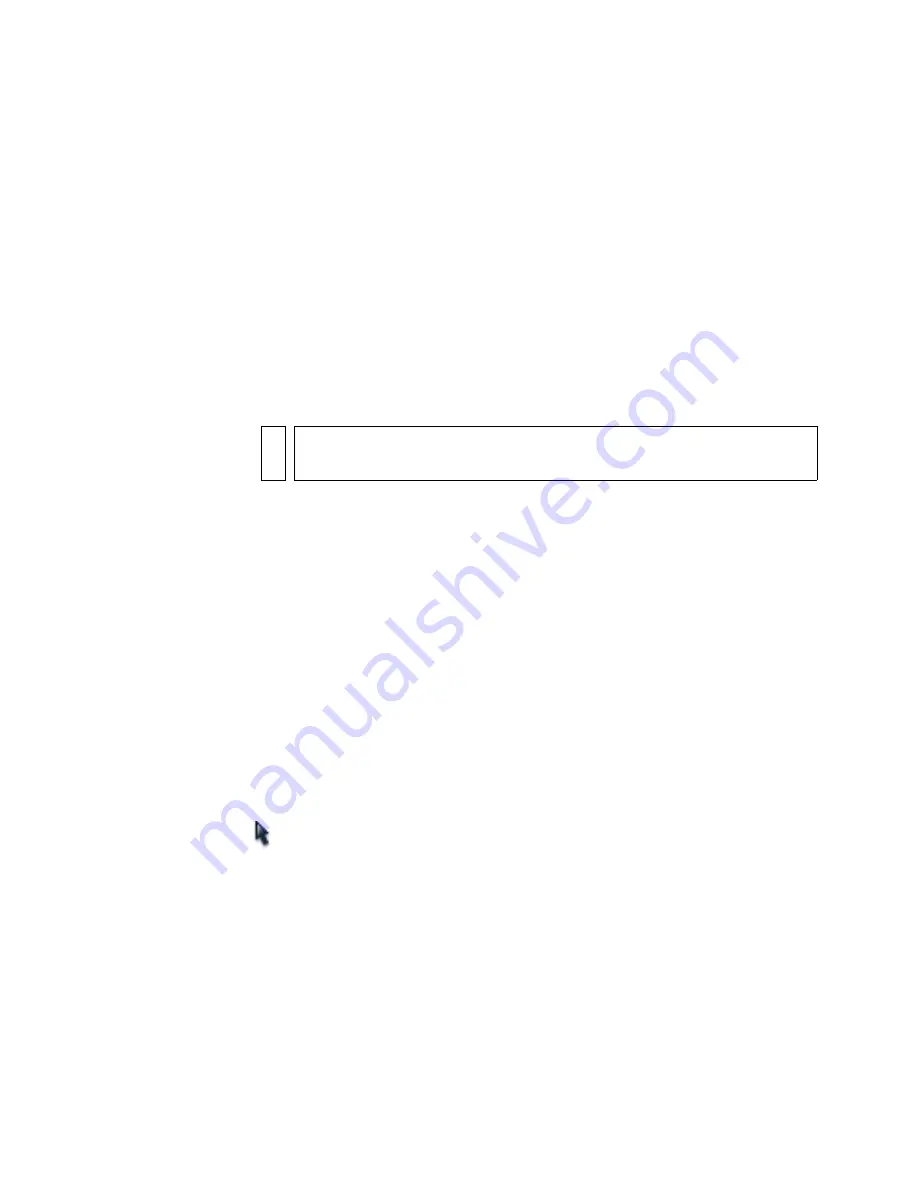
226 ActionScript: Write Scripts
Set up your workspace
First, you’ll open the start file for the lesson and set up your workspace to
use an optimal layout for taking lessons.
1.
To open your start file, in Flash select File > Open and navigate to
the file:
■
In Windows, browse to
boot drive
\Program Files\Macromedia\Flash
8\Samples and Tutorials\Tutorial Assets\ActionScript\Write Scripts
and double-click scripts_start.fla.
■
On the Macintosh, browse to
Macintosh HD
/Applications/
Macromedia Flash 8/Samples and Tutorials/Tutorial Assets/
ActionScript/Write Scripts and double-click scripts_start.fla.
2.
Select File > Save As and save the document with a new name, in the
same folder, to preserve the original start file.
3.
Select Window > Workspace Layout > Default to set up your workspace
for taking lessons.
Create an instance of a symbol
You’ll drag an instance of an animated movie clip from the library to the
Global Positioning System artwork on the Stage. You’ll then follow the
recommended practice of always naming instances—both to prompt code
hinting and because in your scripts you generally refer to instance names
rather than symbol names. Code hints are the tooltips that prompt you
with the correct ActionScript syntax.
1.
In the Tools panel, click the Selection tool. Select the map layer in the
Timeline, and click the padlock next to the map layer to unlock
that layer.
2.
To place the movie clip accurately, select View > Snapping. Select Snap
Align and Snap to Objects if the commands are not already selected.
NO
TE
The Write Scripts folder contains completed versions of the tutorial FLA
files for your reference.
Summary of Contents for FLASH 8-FLASH
Page 1: ...Flash Tutorials...
Page 10: ...10 Contents...
Page 12: ...12 Introduction...
Page 42: ...42 Basic Tasks Creating a banner Part 1...
Page 78: ...78 Basic Tasks Creating a banner Part 3...
Page 88: ...88 Basic Tasks Create Accessible Flash Content...
Page 106: ...106 Basic Tasks Create an Application...
Page 116: ...116 Basic Tasks Use Layout Tools...
Page 124: ...124 Basic Tasks Create Symbols and Instances...
Page 134: ...134 Basic Tasks Add Button Animation and Navigation...
Page 144: ...144 Basic Tasks Create a Presentation with Screens Flash Professional Only...
Page 192: ...192 Creating Graphics Applying Gradients...
Page 198: ...198 Creating Graphics Apply Graphic Filters and Blends Flash Professional Only...
Page 224: ...224 ActionScript Use Script Assist mode...
Page 268: ...268 ActionScript Work with Objects and Classes...
Page 270: ...270 Data Integration Overview Flash Professional Only...
















































