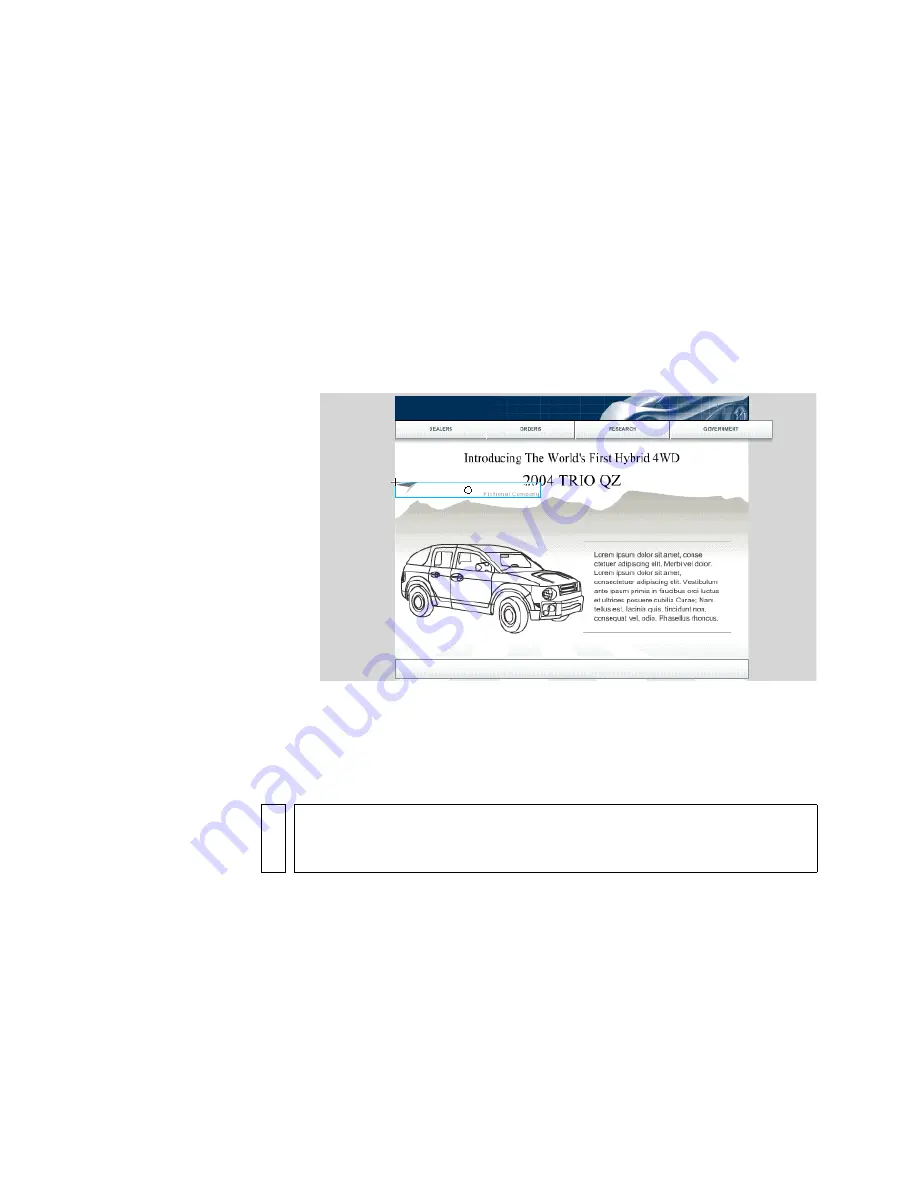
114 Basic Tasks: Use Layout Tools
Align objects using the Property
inspector
The Property inspector lets you precisely align objects on the
x
and
y
Stage
axes, from the registration point of the Stage object. The registration point
is the point from which a symbol aligns or rotates. You’ll use the Property
inspector to align the logo.
1.
In the Timeline, select the Top layer.
2.
From the Library panel (Window > Library), drag the logo to an empty
area of the Stage.
3.
In the Property inspector, with the logo still selected, enter
20
in the X
text box and
8
in the Y text box. Press Enter (Windows) or Return
(Macintosh).
The logo moves to the new
x
and
y
Stage values.
NO
T
E
You can view and change the registration point of an object in the Info
panel (Window > Info). The black square in the grid represents the
registration point. To change it, you click another square in the grid.
Summary of Contents for FLASH 8-FLASH
Page 1: ...Flash Tutorials...
Page 10: ...10 Contents...
Page 12: ...12 Introduction...
Page 42: ...42 Basic Tasks Creating a banner Part 1...
Page 78: ...78 Basic Tasks Creating a banner Part 3...
Page 88: ...88 Basic Tasks Create Accessible Flash Content...
Page 106: ...106 Basic Tasks Create an Application...
Page 116: ...116 Basic Tasks Use Layout Tools...
Page 124: ...124 Basic Tasks Create Symbols and Instances...
Page 134: ...134 Basic Tasks Add Button Animation and Navigation...
Page 144: ...144 Basic Tasks Create a Presentation with Screens Flash Professional Only...
Page 192: ...192 Creating Graphics Applying Gradients...
Page 198: ...198 Creating Graphics Apply Graphic Filters and Blends Flash Professional Only...
Page 224: ...224 ActionScript Use Script Assist mode...
Page 268: ...268 ActionScript Work with Objects and Classes...
Page 270: ...270 Data Integration Overview Flash Professional Only...






























