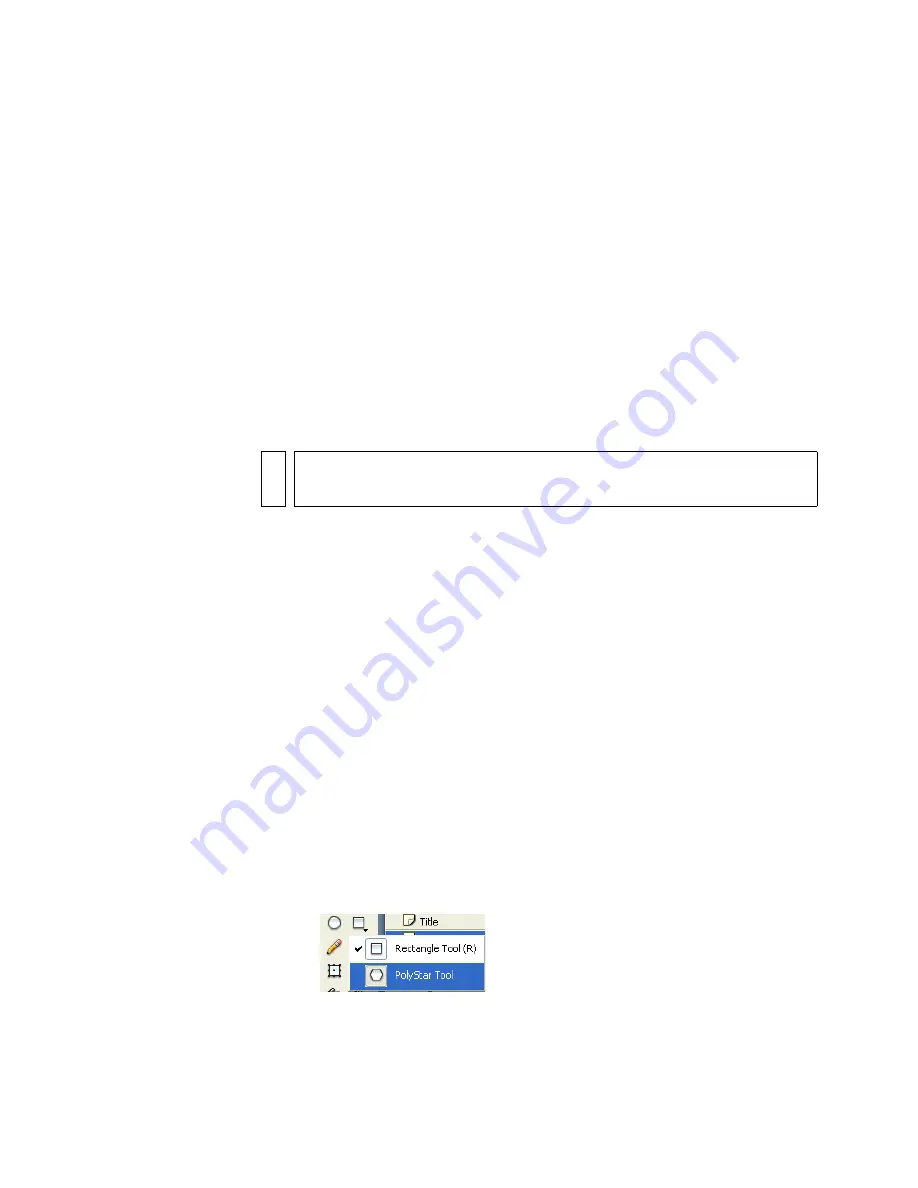
146 Creating Graphics: Draw in Flash
Set up your workspace
First, you’ll open the start file for the lesson and set up your workspace to
use an optimal layout for taking lessons.
1.
To open your start file, in Flash select File > Open and navigate to
the file:
■
In Windows, browse to
boot drive
\Program Files\Macromedia\Flash
8\Samples and Tutorials\Tutorial Assets\Creating Graphics\Draw
in Flash and double-click drawing_start.fla.
■
On the Macintosh, browse to
Macintosh HD
/Applications/
Macromedia Flash 8/Samples and Tutorials/Tutorial Assets/
Creating Graphics/Draw in Flash and double-click
drawing_start.fla.
Flash opens in the authoring environment.
2.
Select File > Save As and save the document with a new name, in the
same folder, to preserve the original start file.
As you complete this lesson, remember to save your work frequently.
3.
Select Window > Workspace Layout > Default to configure your
workspace.
Select a shape tool
Shape tools offer an easy way to create figures such as ovals, rectangles,
polygons, and stars. You’ll use the PolyStar tool to create a polygon.
1.
In the Timeline, select the Content layer.
2.
In the Tools panel, select the PolyStar tool. You may need to click the
lower-right control on the Rectangle tool to see a menu that displays the
PolyStar tool.
NO
TE
The Draw in Flash folder contains completed versions of the tutorial FLA
files for your reference.
Summary of Contents for FLASH 8-FLASH
Page 1: ...Flash Tutorials...
Page 10: ...10 Contents...
Page 12: ...12 Introduction...
Page 42: ...42 Basic Tasks Creating a banner Part 1...
Page 78: ...78 Basic Tasks Creating a banner Part 3...
Page 88: ...88 Basic Tasks Create Accessible Flash Content...
Page 106: ...106 Basic Tasks Create an Application...
Page 116: ...116 Basic Tasks Use Layout Tools...
Page 124: ...124 Basic Tasks Create Symbols and Instances...
Page 134: ...134 Basic Tasks Add Button Animation and Navigation...
Page 144: ...144 Basic Tasks Create a Presentation with Screens Flash Professional Only...
Page 192: ...192 Creating Graphics Applying Gradients...
Page 198: ...198 Creating Graphics Apply Graphic Filters and Blends Flash Professional Only...
Page 224: ...224 ActionScript Use Script Assist mode...
Page 268: ...268 ActionScript Work with Objects and Classes...
Page 270: ...270 Data Integration Overview Flash Professional Only...






























