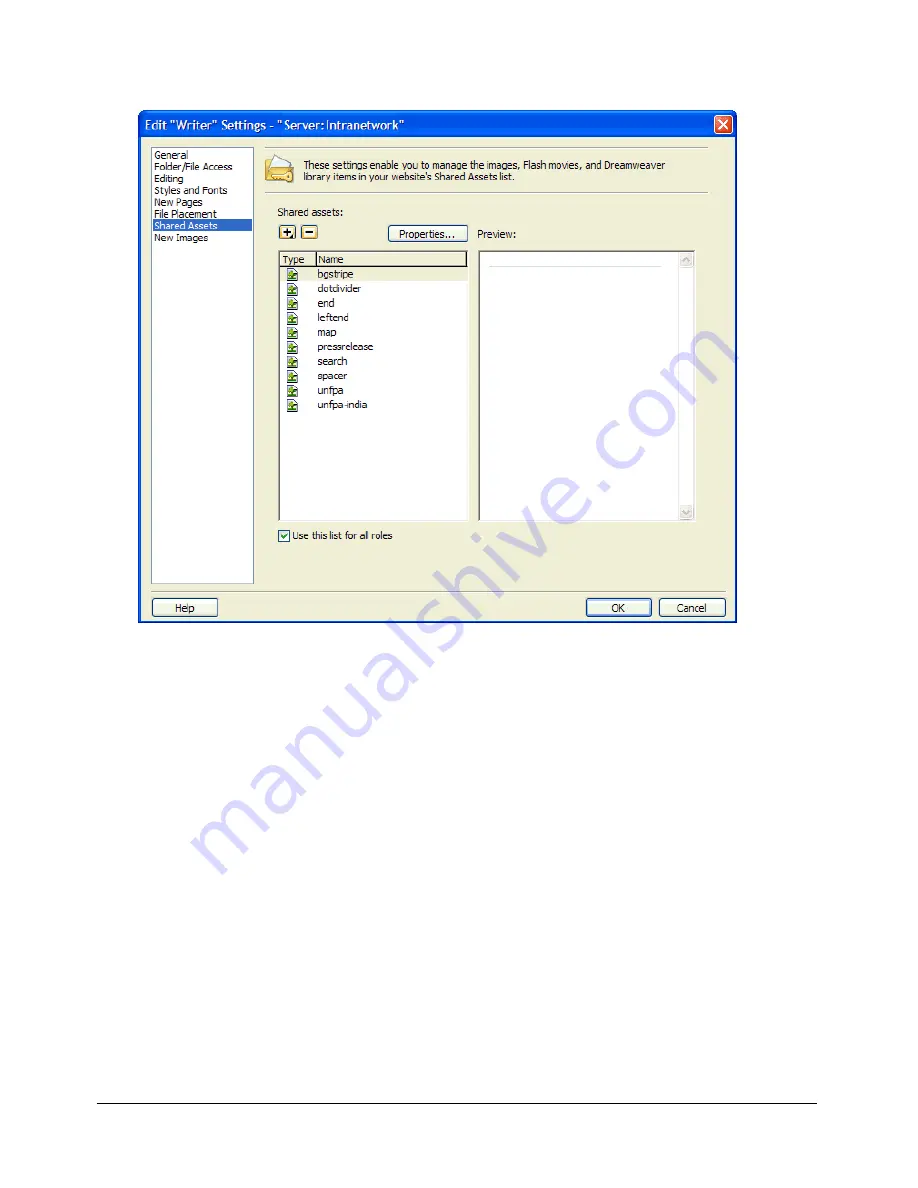
214
Chapter 13: Managing Users and Roles
For more information, see
“Inserting shared assets into a web page” on page 96
.
You can modify your Shared Assets list as follows:
•
Add image files, Flash content, and Dreamweaver library items to your list of shared assets.
The assets you add to your Shared Assets list must already be on the server; Contribute does
not upload the files for you. You can use Contribute to browse to files and then add them to a
central list for users.
•
Remove shared assets from your list.
You can remove shared assets from individual lists for specific roles or from one list that applies
to the entire website.
•
Change shared asset properties.
Properties include the name used to refer to the asset, alternate text for images, and the editing
attribute for Dreamweaver Library items.
You create one Shared Assets list for all roles in your website, or you customize these lists for
each role.
Tip:
If different roles are restricted to different shared assets, it’s a good idea to add all shared assets
for the website at once and then modify the list for each role. It’s more efficient to add the shared
assets once and delete as necessary than to add the same assets several times.
Summary of Contents for CONTRIBUTE 3 - USING AND ADMINISTERING...
Page 1: ...CONTRIBUTE 3 Using and Administering Contribute...
Page 8: ...8 Contents...
Page 10: ......
Page 20: ...20 Chapter 2 Getting Started...
Page 90: ...90 Chapter 6 Working with Text...
Page 162: ...162 Chapter 11 Publishing Your Page...
Page 164: ......
Page 232: ...232 Chapter 14 Troubleshooting...
Page 234: ......
Page 240: ...240 Appendix A Windows Keyboard Shortcuts...
Page 246: ...246 Appendix B Macintosh Keyboard Shortcuts...
Page 256: ...256 Index...
















































