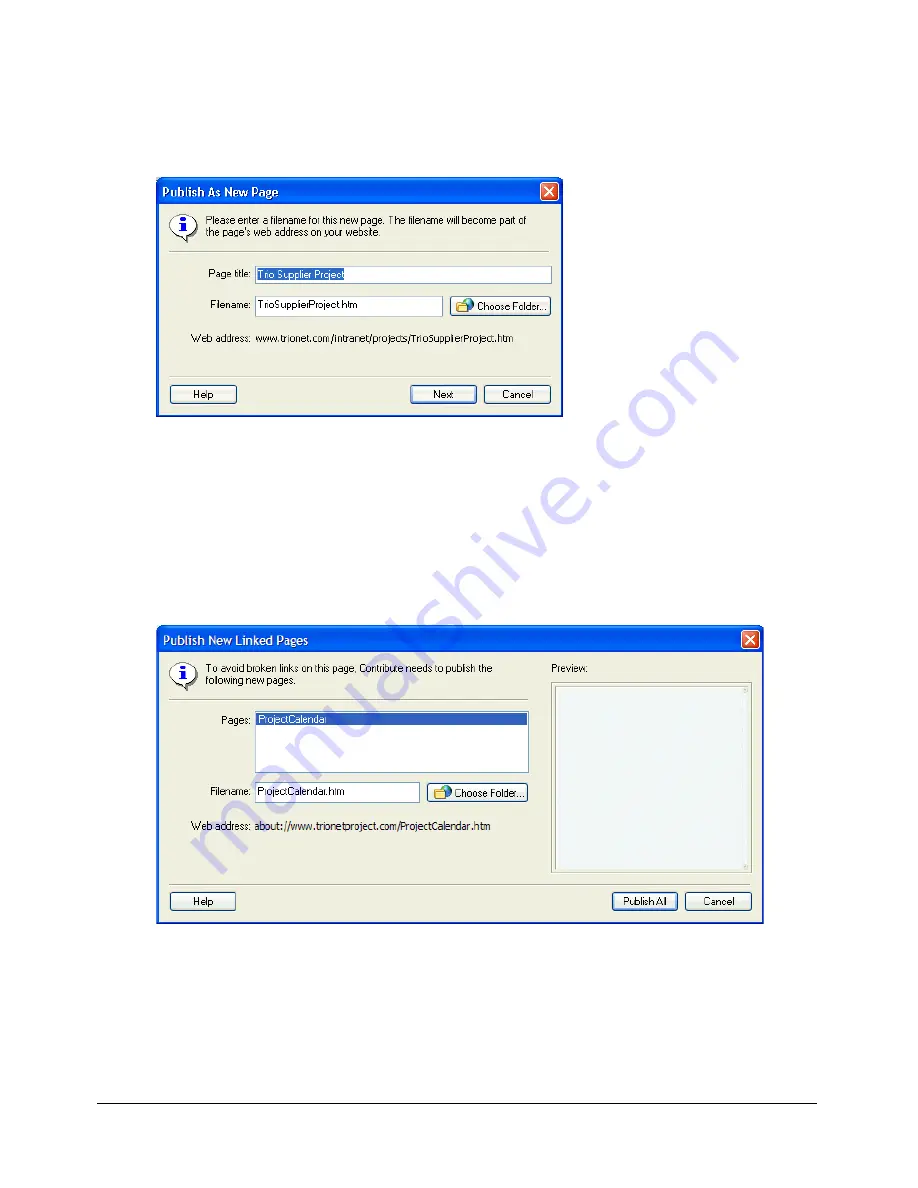
156
Chapter 11: Publishing Your Page
Contribute warns you if have not linked the new page from an existing page. After you publish
the new page, be sure to create a link to it (see
“Linking to a draft or a recently published page
on your website” on page 128
).
The Publish as New Page dialog box appears.
4.
You can change the page title and filename for the draft, and then click the
Choose Folder
button beside the filename if you want to save this draft in another location on your website.
Note:
Contribute automatically saves the file with the same name as the page title.
For information about options in the dialog box, click the Help button.
5.
Click
Publish
or
Next
.
If your new page draft links to any other new pages, the Publish New Linked Pages dialog
box appears.
6.
If the Publish New Linked Pages box appears, for each unpublished linked page click the page
name to select it, change the filename and folder location if you want, and then click
Publish
All
.
For information about options in the dialog box, click the Help button.
Contribute publishes the draft to your website and then displays it in the Contribute browser.
Summary of Contents for CONTRIBUTE 3 - USING AND ADMINISTERING...
Page 1: ...CONTRIBUTE 3 Using and Administering Contribute...
Page 8: ...8 Contents...
Page 10: ......
Page 20: ...20 Chapter 2 Getting Started...
Page 90: ...90 Chapter 6 Working with Text...
Page 162: ...162 Chapter 11 Publishing Your Page...
Page 164: ......
Page 232: ...232 Chapter 14 Troubleshooting...
Page 234: ......
Page 240: ...240 Appendix A Windows Keyboard Shortcuts...
Page 246: ...246 Appendix B Macintosh Keyboard Shortcuts...
Page 256: ...256 Index...






























