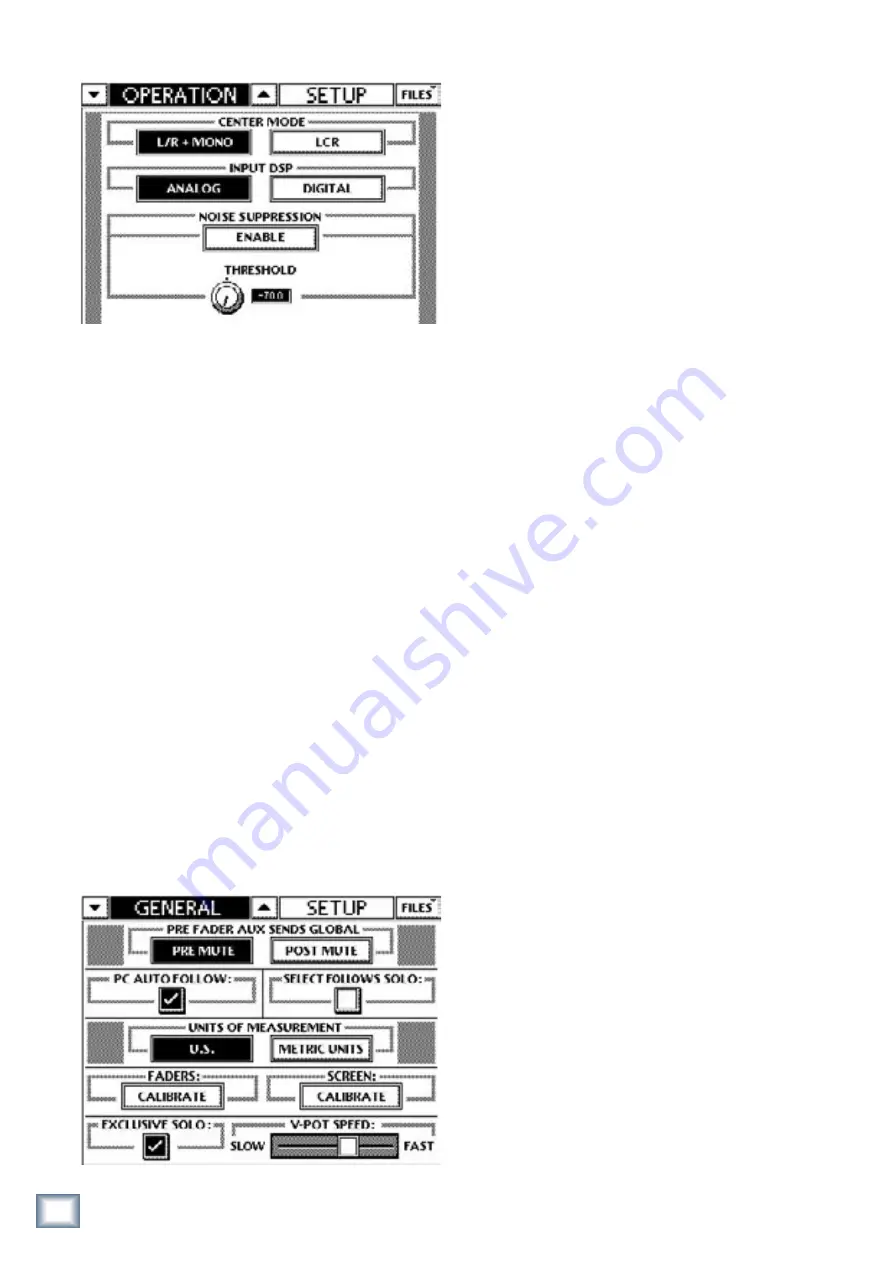
46
TT24 DIGITAL LIVE CONSOLE
TT24 DIGIT
AL LIVE C
ONS
OLE
6.13.1 Operation
Figure 6-28 OPERATION SETUP
CENTER MODE
Choose between the two CENTER MODE options:
L/R
+ MONO
and
LCR
. See
L/R+Mono
and
LCR Modes
on
page 24 for an explanation of these modes.
INPUT DSP Routing
Input DSP Routing allows you to route the 24 chan-
nels of DSP normally assigned to the analog bank to the
digital bank instead. This takes the Trim, Phase, HPF,
EQ, Gate, and Compressor from all 24 analog inputs and
moves them to the digital channels 25-48. Additionally,
when a UFX-II card is inserted in a TT24 and being used
to load the digital channels 25-48 with DSP both the
analog and digital buttons are lit indicating that DSP
exists on both channels.
NOISE SUPPRESSION
Touch the
ENABLE
button to activate the Noise Sup-
pression feature. This reduces the noise floor by activat-
ing low-level noise gates and eliminating noise from
unused channels. A master threshold control allows you
to adjust the trigger point for the gates (the range is
–70 dB to –50 dB).
6.13.2 General
Figure 6-29 GENERAL SETUP
PRE FADER AUX SENDS GLOBAL
Pre-fader Aux sends can be globally changed to pre-or
post-mute. This feature facilitates using the TT24 for
both FOH and monitors. For example, the monitors
are normally fed by pre-fader Aux sends. During a set
change, to reset the mics for the next band, they must
be muted in the monitors. This requires the pre-fader
Aux sends to be pre-mute.
PC AUTO FOLLOW
The TT control software can be set to operate inde-
pendently from the Touchscreen or to
follow
it. When
independent, two users may simultaneously control the
TT24, one from the Touchscreen and one from the PC.
SELECT FOLLOWS SOLO
Select Follows Solo allows channel selection to be
dependent on pressing the channel’s solo button. This
feature is useful during initial set-up and mixing for
quick access to channel editing when soloing channels
into the monitor and headphone bus.
UNITS OF MEASUREMENT
This allows U.S. or metric units of measurement to
used for console settings.
FADERS and SCREEN CALIBRATE
Touch either of these
CALIBRATE
buttons to follow sim-
ple instructions to calibrate the faders and Touchscreen.
EXCLUSIVE SOLO
Select
EXCLUSIVE SOLO
to deactivate previous SOLO
selections upon a new one. For example, if channel 1 is
soloed, pressing channel 2’s
SOLO
button automatically
unsolos channel 1. Even with
EXCLUSIVE SOLO
se-
lected, multiple channels can be soloed by holding down
the Ctrl key while pressing a
SOLO
button. When not se-
lected, multiple channels can be soloed simultaneously.
V-POT SPEED
The speed and responsiveness of all V-Pot and
QuickMix knob functions (except Pan) are affected by
the eight position V-POT SPEED setting. “Fast” allows
the V-Pot to travel through the entire range of a param-
eter in one full turn of the encoder. “Slow” allows for
finer control and requires more than one turn to travel
through the range of a parameter.






























