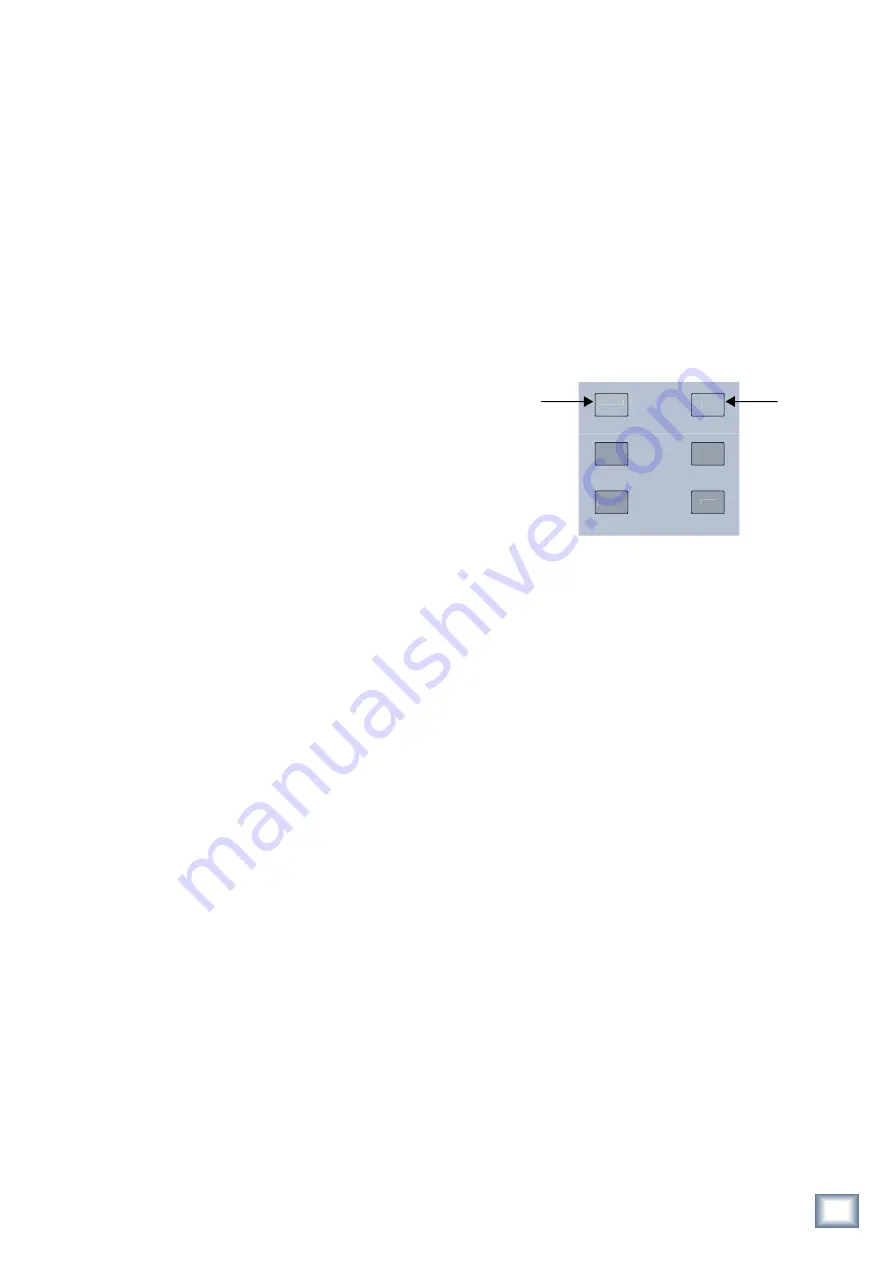
19
Owner’s Manual
Owner’
s Manual
3.7 Group and Master Controls
The TT24 has four Group strips and one Master strip
(Figure 3-8). Each Group has a V-Pot to control group
pan and the Group Mode,
MUTE
,
SELECT
,
SOLO
but-
tons, and a fader. The four Group strips control either
Groups 1–4 or 5–8. The currently selected Group bank is
indicated by the lit
GROUP ASSIGN/SELECT
buttons.
3.7.1 Changing the Group Bank
Press any of the
GROUP ASSIGN/SELECT
buttons to
select that Group bank. The
GROUP ASSIGN/SELECT
buttons illuminate 1–4 or 5–8 and cause the faders and
buttons to snap to their previous Group bank settings.
3.7.2 Group Assignment
Press and hold a
GROUP ASSIGN/SELECT
button
and press the channel
SELECT
buttons to add/subtract
channels from that Group. This method is used for all of
the
GROUP ASSIGN/SELECT
buttons: Groups 1–8, L/R
and CTR/Mono.
The
SELECT
button for channels assigned to a
group light when a
GROUP ASSIGN/SELECT
button
is held down.
A selected channel can also be assigned to groups by
selecting
GRP/AUX
in the QuickMix area to view the
Group/Aux parameters on the Touchscreen.
3.7.3 Group Parameter Control
Press a
GROUP SELECT
button to access that
Group’s settings and controls from the QuickMix section
just like an input channel.
3.7.4 Mute Groups
Eight dedicated mute groups are available for applica-
tions where muting groups of input channels quickly
with a single button is required. All channels from the
ANLG, DGTL, and RTNS bank can be included in a mute
group. Outputs are not available for mute groups.
The Mute groups on the TT24 use the group assign
area of the mixer’s control surface to assign channels to a
mute group as well as to activate/deactivate mute groups.
To assign input channels to a Mute Group:
Press and hold the
CTRL
button in the QuickMix area
and also press any one of the
GROUP ASSIGN 1-8
buttons. When this is done, the Group Assign button il-
luminates and the Group Mute button blinks, indicating
the TT24 is in Mute Group Assign mode. Simply press
the channel mute button for any input to be included
in the Mute Group. You can press other Group Assign
buttons to configure any of the eight mute groups when
in this assign mode. Pressing the blinking Mute Group
MUTE
button or lit Group Assign button will exit the
assignment mode.
To activate/deactivate Mute Groups:
Press the Group Mute button while holding the Group
Assign button to activate and deactivate mute groups.
All channel mutes will light when a mute group is suc-
cessfully activated.
Note:
TT24 Mute Groups are unlike those on an
analog console in that they are destructive. When a
Mute Group is engaged, you can unmute an individual
channel with the channel mute button. This allows for
easier muting of groups and individual channels.
3.8 Solo Area
The Solo area (Figure 3-9) has two buttons:
CLEAR
SOLO
and
PFL
.
Figure 3-9 Solo area
V-POT
CONTROL
PFL
PAN
HPF
CLEAR
SOLO
TRIM
METERS
Clear Solo
PFL
3.8.1 CLEAR SOLO
Press this momentary button to clear any soloed chan-
nels. It lights yellow when any solo buttons are active as
does the
RUDE SOLO
LED (Figure 3-5).
3.8.2 PFL
Activate this yellow backlit button so all soloed chan-
nels are PFL (pre-fader listen). Solo selections are AFL
(after-fader listen) when the button is not lit.






























