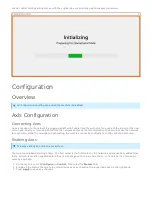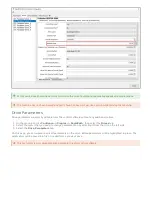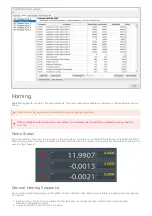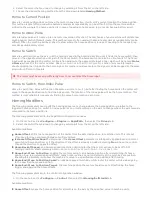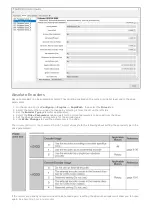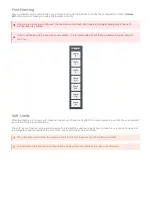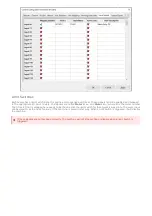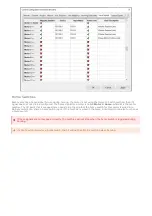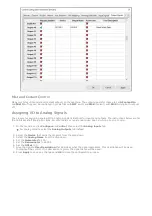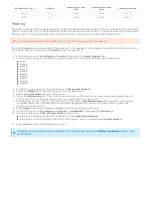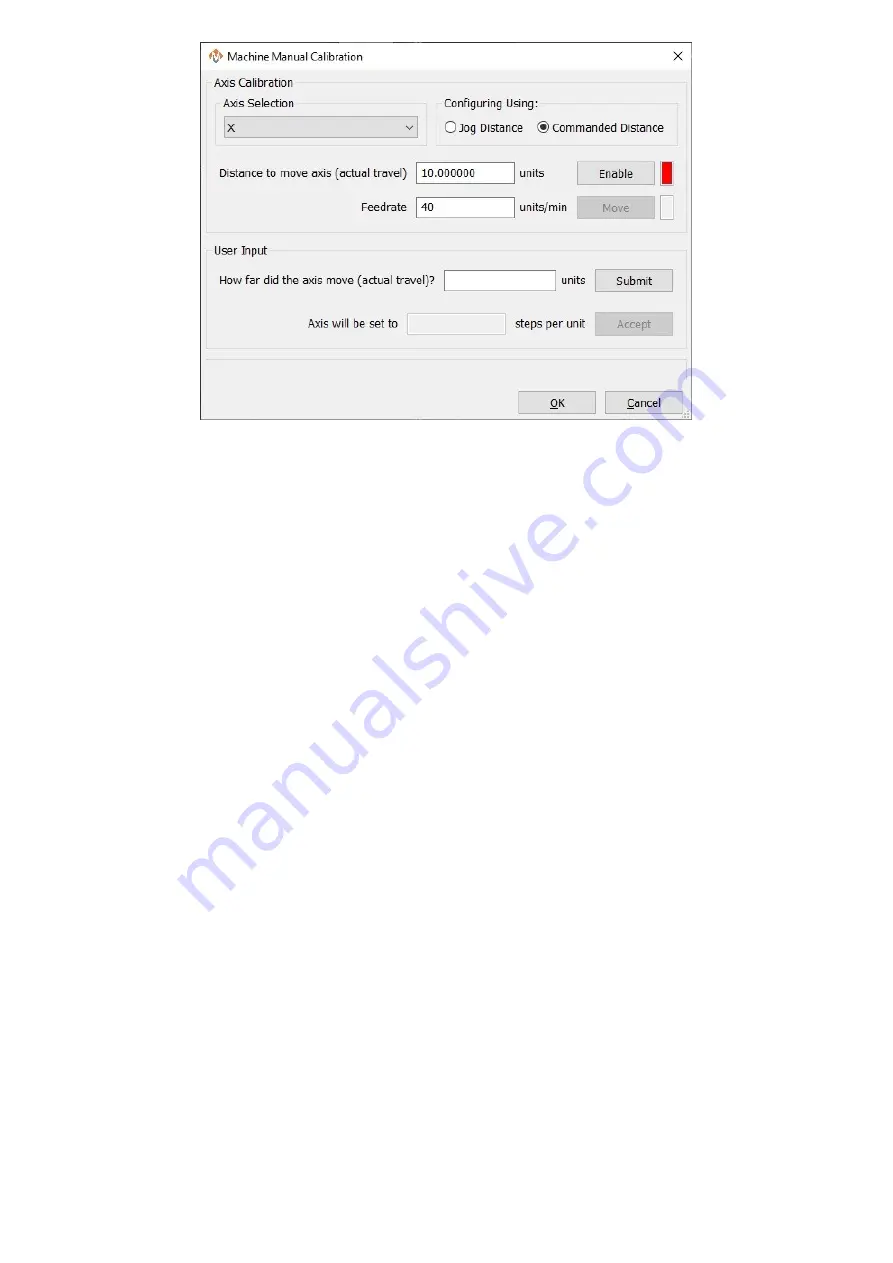
The units for individual motors can be manually adjusted in the control configuration on the motors tab. This is not
recommended for normal calibration. If the units are manually adjusted here, also adjust them to match on the
Auxiliary Positions tab. You do not need to enable anything on this page, but the counts per unit must be kept in sync.
The RapidPath motion controller supports backlash compensation. Backlash compensation cannot fix all errors in the
mechanics. It is better to fix the mechanics than hope that backlash compensation can make up for it.
1. Calculate the backlash value.
1. Move the axis to be measured to the center of the machine.
2. Open MDI and type gcode to move the axis in the positive direction.
3. Mount a dial indicator to the axis and zero it.
4. Using MDI, move the axis a specific distance in the positive direction.
5. Move the axis the same distance in the negative direction.
6. The backlash value is the amount that the dial indicator is off from zero.
2. On the menu bar, click Configure -> Control, then select the Motors tab.
3. Select the motor that you need to change by selecting it from the list on the left side. Be careful not to disable
it by clicking the checkbox.
4. Enter the Backlash value measured in machine units.
5. Press Apply to save any changes and OK to close the configuration window.
6. On the menu bar, click Configure -> Plugins -> RapidPath, then select the Drives tab.
7. Select the motor that you need to change by selecting it from the list on the left side.
8. Enter the desired Backlash Rate. The rate is a percentage of the motors maximum velocity and is how
quickly the backlash will be compensated for when changing direction. A common value is 20%.
9. Press Close to close the configuration window.
Manual Unit Adjustment
Backlash