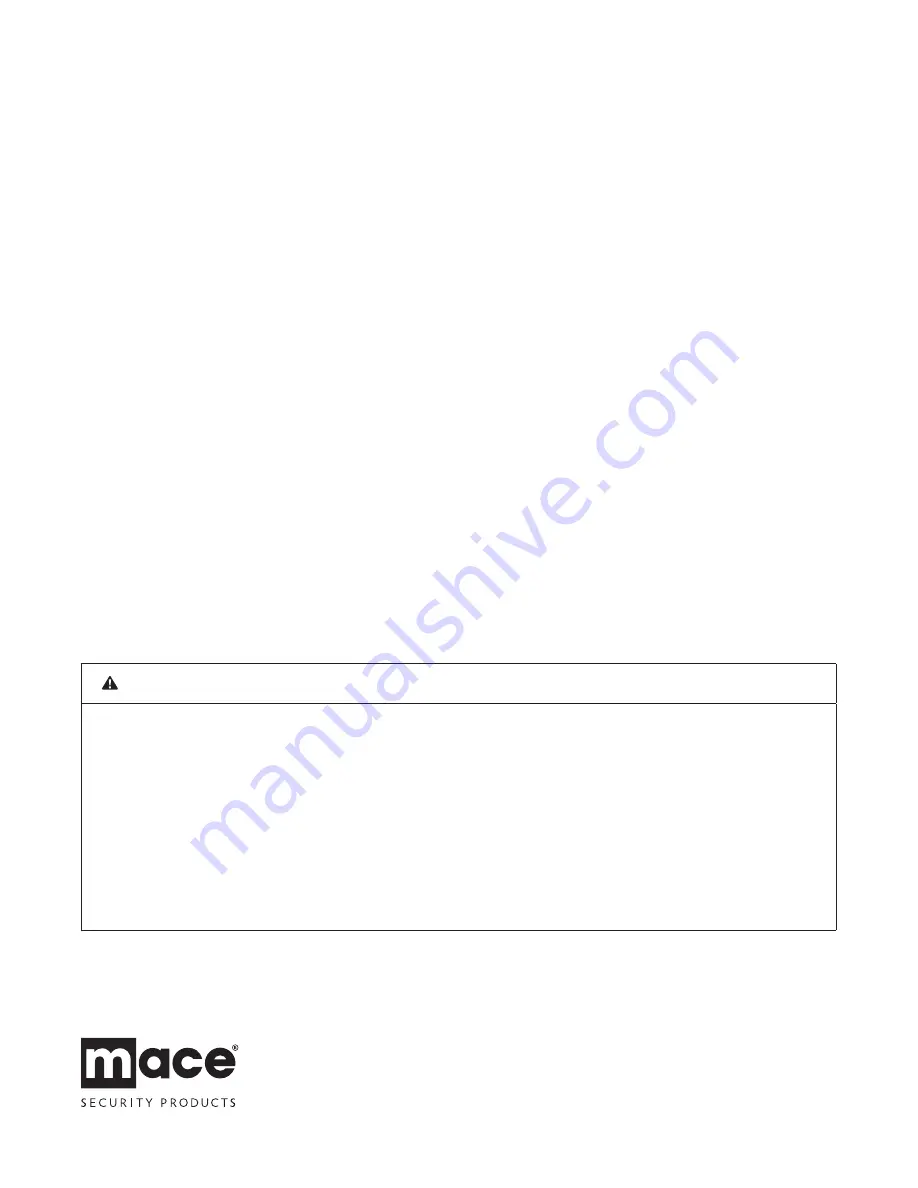
24
6.2.4 m
OtiOn
S
enSOr
Power source: ............................................................................................ 9V alkaline battery x 1
RF working transmission frequency: ............................................... 433.92 MHz +/-0.5 MHz
PIR detection angle: ................................................................................ < 120˚
PIR detection range: ............................................................................... H: < 49 ft, M: < 19.5 ft, L: < 13 ft
House Code: ............................................................................................... 4 Jumpers
Zone Code: ................................................................................................. Pin header: 8 pin
Wireless range to Wireless Alarm Panel: ...................................... < 450 feet (open area)
Power saving timer: ................................................................................ 3 minutes
6.3 m
aintenance
The product may be cleaned with a soft damp cloth and then wiped dry. Do not use abrasive, solvent-
based or aerosol cleaners as this may damage and/or discolor the product. Do not allow water to
enter or attempt to clean the inside of the unit.
6.4 B
atterieS
— Do not allow batteries to corrode and leak as this may cause permanent
damage to the product.
— Take care to insert the batteries with the correct polarity as shown inside
the battery compartments.
— Do not mix new and old batteries or different types of batteries.
— Do not use rechargeable batteries.
— At the end of their useful life the batteries should be disposed of via a suitable Recycling Center.
Do not dispose of with your normal household waste.
DO NOT BURN.
12-MONTH WARRANTY
For additional information visit: www.mace.com
WARNING
—
Risk of Personal Injury Prolonged exposure to alarm siren may cause permanent hearing damage or loss.
FCC COMPLIANCE
This device complies with Part 15 of the FCC Rules. Operation is subject to the following two conditions:
(1) This device may not cause harmful interference. (2) This device must accept any interference received including interference that may cause undesired operation.
* Federal Communications Commission (FCC) Statement
WARNING:
This equipment has been tested and found to comply with the limits for a Class B digital device, pursuant to Part 15 of the FCC rules. These limits are designed
to provide reasonable protection against harmful interference in a residential installation. This equipment generates uses and can radiate radio frequency energy and, if not
installed and used in accordance with the instructions, may cause harmful interference to radio communications. However, there is no guarantee that interference will not occur
in a particular installation. If this equipment does cause harmful interference to radio or television reception, which can be determined by turning the equipment off and on, the
user is encouraged to try to correct the interference by one or more of the following measures: — Reorient or relocate the receiving antenna. — Increase the separation between
the equipment and receiver. — Connect the equipment into an outlet on a circuit different from that to which the receiver is connected. — Consult the dealer or an experienced
radio/TV technician for help.
* You are cautioned that changes or modifications not expressly approved by the party responsible for compliance could void your authority to operate the equipment.

































