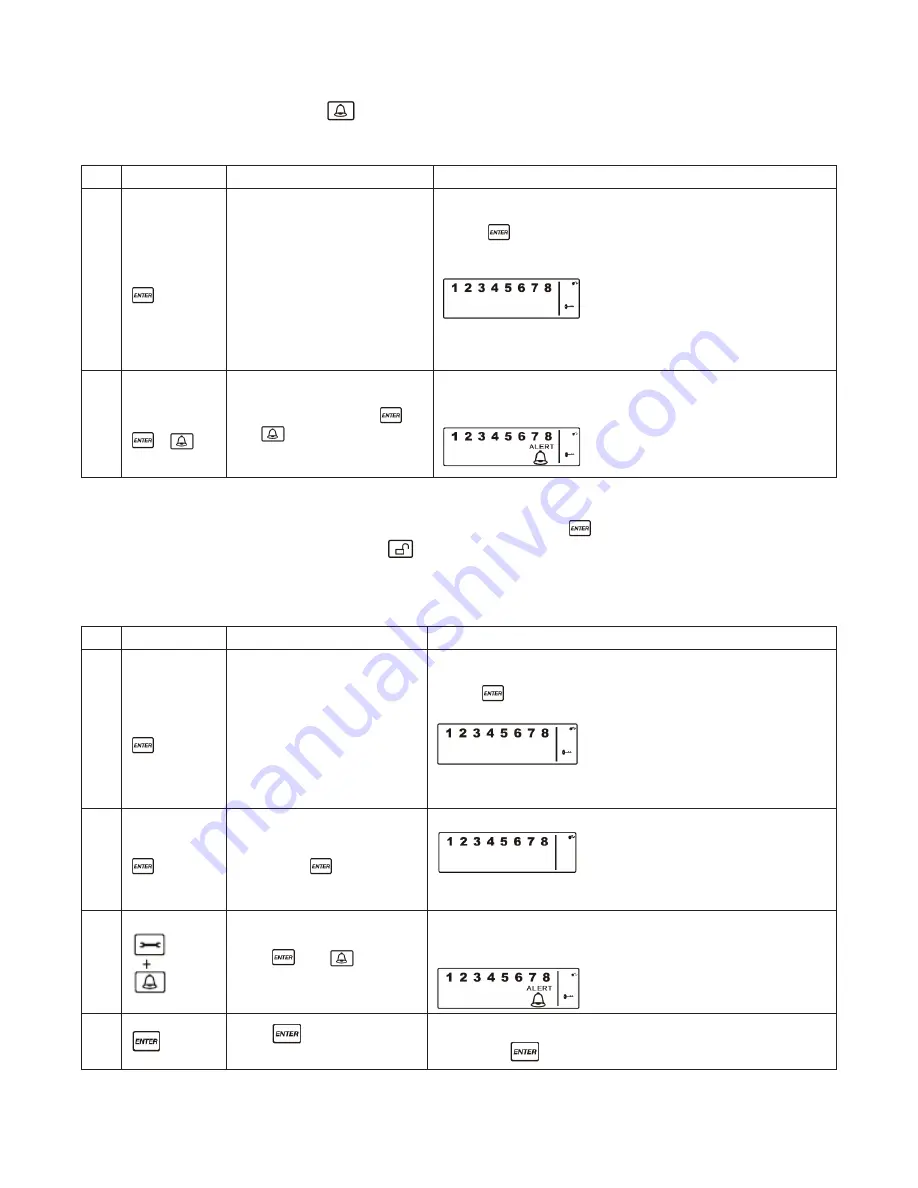
14
a. e
nterinG
alert m
Ode
• On the Keychain Remote: Press
to activate.
• On the Wireless Alarm Panel: First make sure the panel is in
STANDBY
mode, and then enter into
ALERT
mode by taking the following steps:
Keys
Description
Note
1
(1234 or
4-digit PIN) +
You must be in
STANDBY
mode before turning to
ALERT
mode
*To make sure you are in
STANDBY
mode:
- Enter the default PIN “ 1–2–3–4 ” OR your new 4-digit PIN
- Press
.
- The panel will display the below image while you are in
STANDBY
mode:
(One beep indicates that you entered a valid PIN, three beeps
indicate that an invalid operation was performed).
2
(1234 or
4-digit PIN) +
+
Enter 4-digit PIN, press
and
for
ALERT
mode
- The system will then enter
ALERT
mode
- If the Zone is enabled, a number will appear as displayed in
the image below:
B. e
xitinG
alert m
Ode
• On the Wireless Alarm Panel: Enter your 4-digit PIN followed by
to exit
ALERT
mode.
• On the Keychain Remote Control: Press
to exit
ALERT
mode.
c. Z
One
S
ettinGS
Programming each zone in
ALERT
mode:
Keys
Description
Note
1
(1234 or
4-digit PIN) +
You must be in
STANDBY
mode before turning to
ALERT
mode
*To make sure you are in
STANDBY
mode:
- Enter the default PIN “ 1–2–3–4 ” OR your new 4-digit PIN
- Press
.
- The panel displays the below image while in
STANDBY
mode:
(One beep indicates that you entered a valid PIN, three beeps
indicate that an invalid operation was performed).
2
4-digit PIN +
Enter 4-digit PIN for setting
followed by
The panel will display the below image:
(One beep indicates that you entered a valid PIN, three beeps
indicate that an invalid operation was performed).
3
Press
then
to set the
ALERT
Mode
Toggle 1, 2, 3, 4, 5, 6, 7, 8 to turn each zone ON or OFF
- If no number appears, the zone is turned OFF.
The panel will display the below image:
4
Press
to complete the
setting
Confirm the setting and return the panel to
STANDBY
by pressing
























