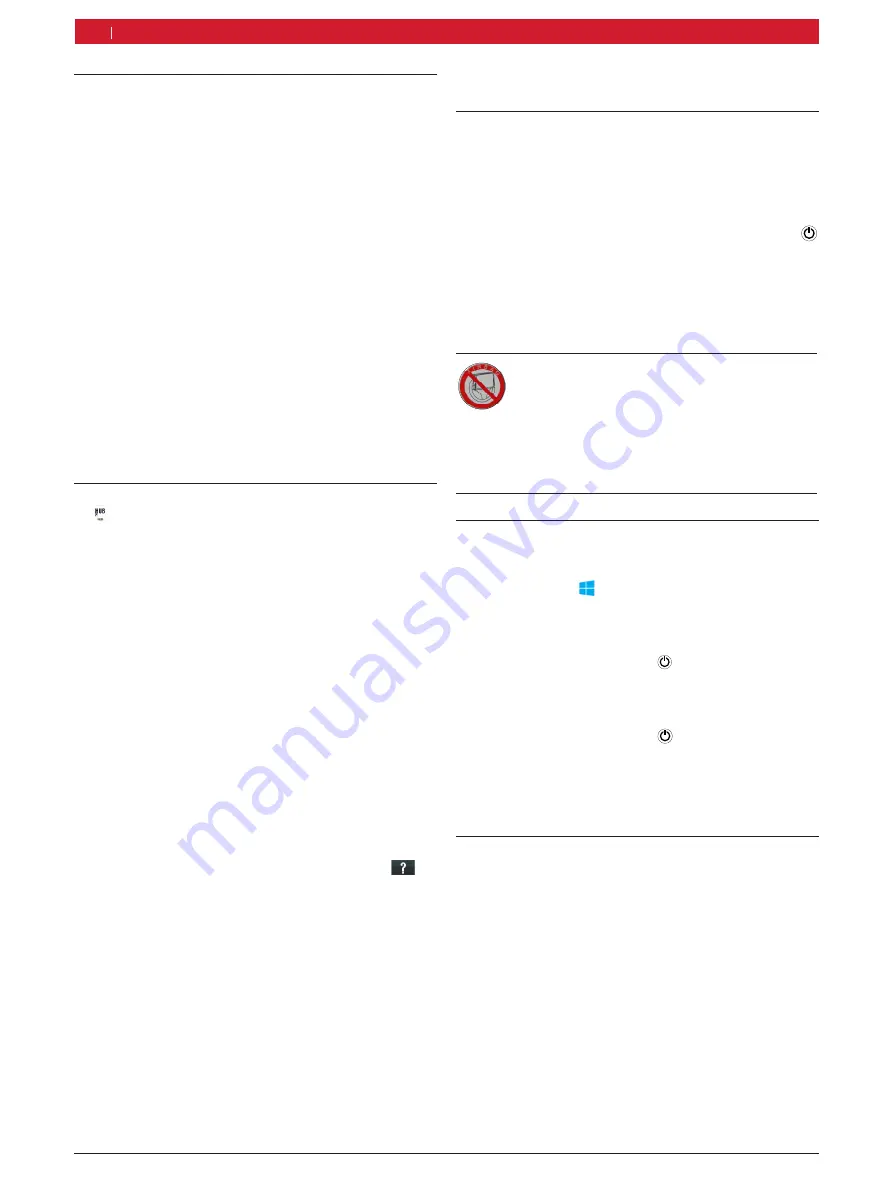
1 689 989 285
2020-02-24
|
Robert Bosch GmbH
14 | ET750 | Initial commissioning
en
6. Operation ET750
6.1
Switching on the ET750
!
To avoid the formation of condensed water, allow
the ET750 to adjust to ambient temperature before
switching on the ET750!
1.
Switch on the ET750 by pressing the On/Off button
.
After the Windows operating system has been
run up, the start mask appears.
2.
Use the stylus to touch the application you would
like to work with.
Druckdatum/ print date: 17.12.2010
Weitergabe sowie Vervielfältigung der Zeich-
nungen sind nicht gestattet und müssen
streng vertraulich behandelt werden. Alle
Rechte sind bei ads-tec GmbH nach DIN 34.
strictly confidential according to DIN 34.
File:Airbag L TT13 Doku 130
( )
Rz 10
CAUTION – Risk of injury from triggering
the airbag with attached ET750!
If the ET750 is attached to (suspended from)
the steering wheel, injuries could result from
unintentionally triggering the airbag.
¶
Never attach the ET750 to the steering
wheel.
6.2
Switching off the ET750
1.
Press the function key f.
The home page and task bar are opened.
2.
Select "
START ( ) >> On/Off >> Shutdown
".
Windows is shut down.
"
The ET750 is switched off.
i
Pressing the On/Off button for > 2 seconds shuts
down the Windows operating system and switches
off the ET750.
i
Pressing the On/Off button for > 5 seconds
switches off the ET750 without first shutting down
the operating system. This mode should only be
used if shutting down the Windows operating
system is not possible.
6.3
Setting power options
The menu "
Start >> Control panel >> Power options
"
can be used to select and alter the power plan (e.g.
the monitor switch-off time or the display brightness
setting).
5.3
Configuration of the operating
system
1.
Supply the ET750 with voltage by way of the power
supply unit.
2.
Switch on ET750.
3.
Select the language and time zone after the unit is
switched on for the first time.
i
On smaller screens, the required selection field
"
In which time zone are you located"
appears only
after you scroll the displayed contents upwards.
The Windows 10 start screen appears after some
time.
"
The adjustment of the Windows operating system is
complete.
i
There is no provision for subsequent alteration of
the Windows operating system language. Should
this nevertheless become necessary, the language
selection menu can be re-started under
"Start >>
All programs >> Tools >> Localization".
5.4
Starting the HUB
1.
Start the HUB.
The dialog box
"Language and Country"
opens.
2.
Choose language and country and continue the
installation with <
Next
>.
3.
Read and accept the user agreement and warranty.
4.
Heed and follow the instructions on the screen.
"
HUB is started.
HUB has to communicate with ET650 for control unit
diagnosis. To do so, the ET650 must be supplied with
voltage via the power supply unit included in the scope
of delivery or via the OBD interface in the vehicle. A
Bluetooth connection has been configured ex-works
between the ET750 and the ET650.
i
To access all HUB functions and to receive software
updates, HUB must be licensed. Licensing can be
performed either online or with a license file. The
further licensing procedure for initial commissioning
is described in detail in the HUB online help (
).
Summary of Contents for Mentor Touch ET750
Page 1: ...ET750 en Operating instructions Diagnostic System ET750 ET650...
Page 2: ......
Page 21: ......
Page 22: ......
Page 23: ......
























