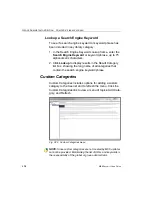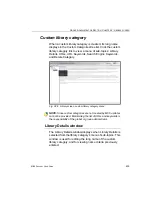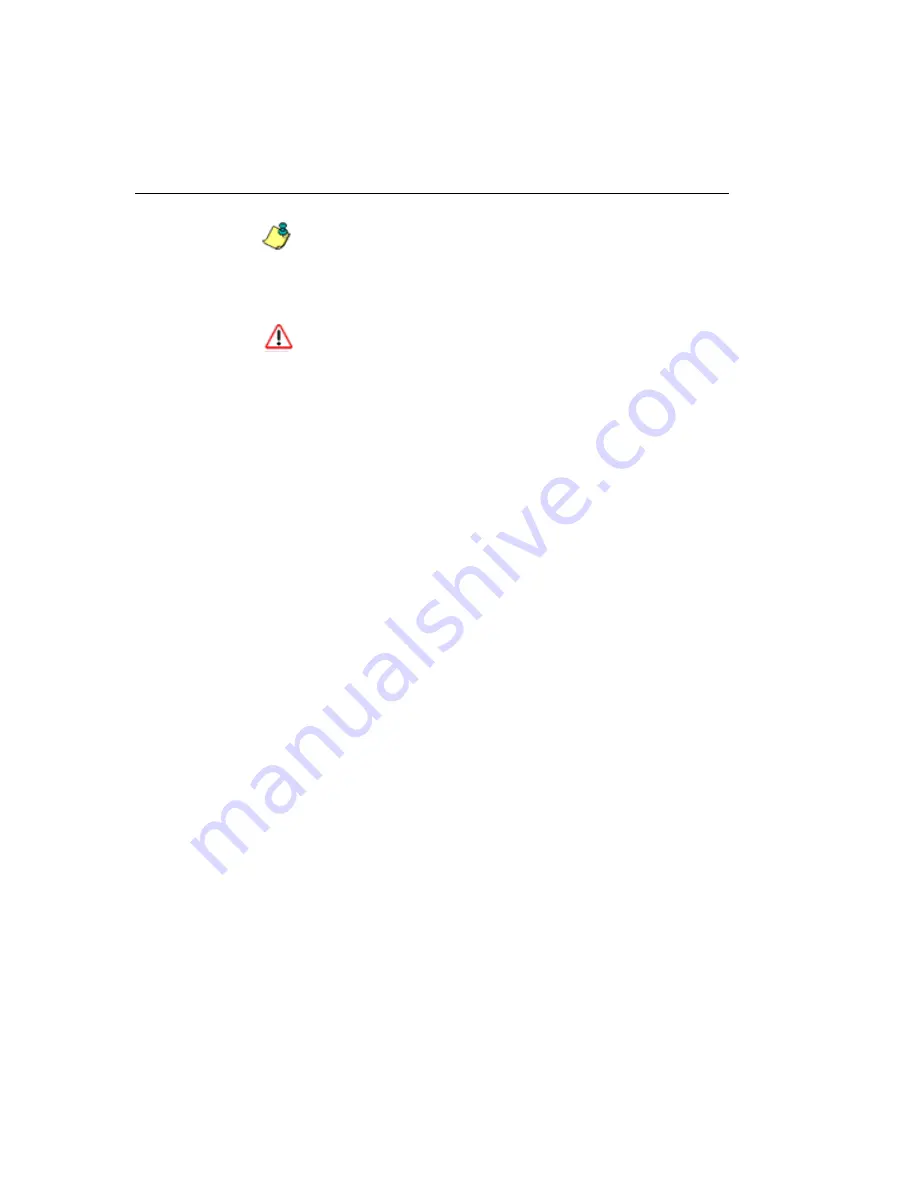
G
ROUP
A
DMINISTRATOR
S
ECTION
C
HAPTER
2: L
IBRARY
SCREEN
420
M86 S
ECURITY
U
SER
G
UIDE
NOTE
: If the feature for URL keyword filtering is not enabled in a
filtering profile, URL keywords can be added in this window but
URL keyword filtering will not be in effect for the user(s). (See the
Filter Options tab in the Policy screen section for information
about enabling URL keyword filtering.)
WARNING
: Use extreme caution when setting up URL keywords
for filtering. If a keyword contains the same consecutive charac-
ters as a keyword set up to be blocked, users will be denied
access to URLs that are not even within blocked categories. For
example, if all URL keywords containing “sex” are blocked, users
will not be able to access a non-pornographic site such as http://
www.essex.com.
View a List of URL Keywords
To view a list of all URL keywords that either have been
added or deleted:
1. In the View Keyword Addition/Deletion List frame, make
a selection from the pull-down menu for “Master List”.
2. Click
View List
to display the specified items in the
Select List list box.
Add or Remove URL Keywords
Add a URL Keyword to the Library Category
To add a URL keyword to the library category:
1. Enter the
Keyword
in the Edit Keyword List frame.
2. Click
Add
.
Remove a URL Keyword from the Library
To remove a URL keyword from the library category:
1. Enter the
Keyword
.
2. Click
Remove
.