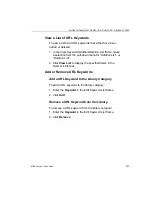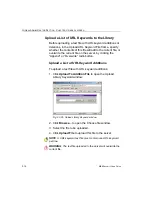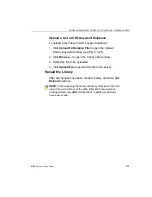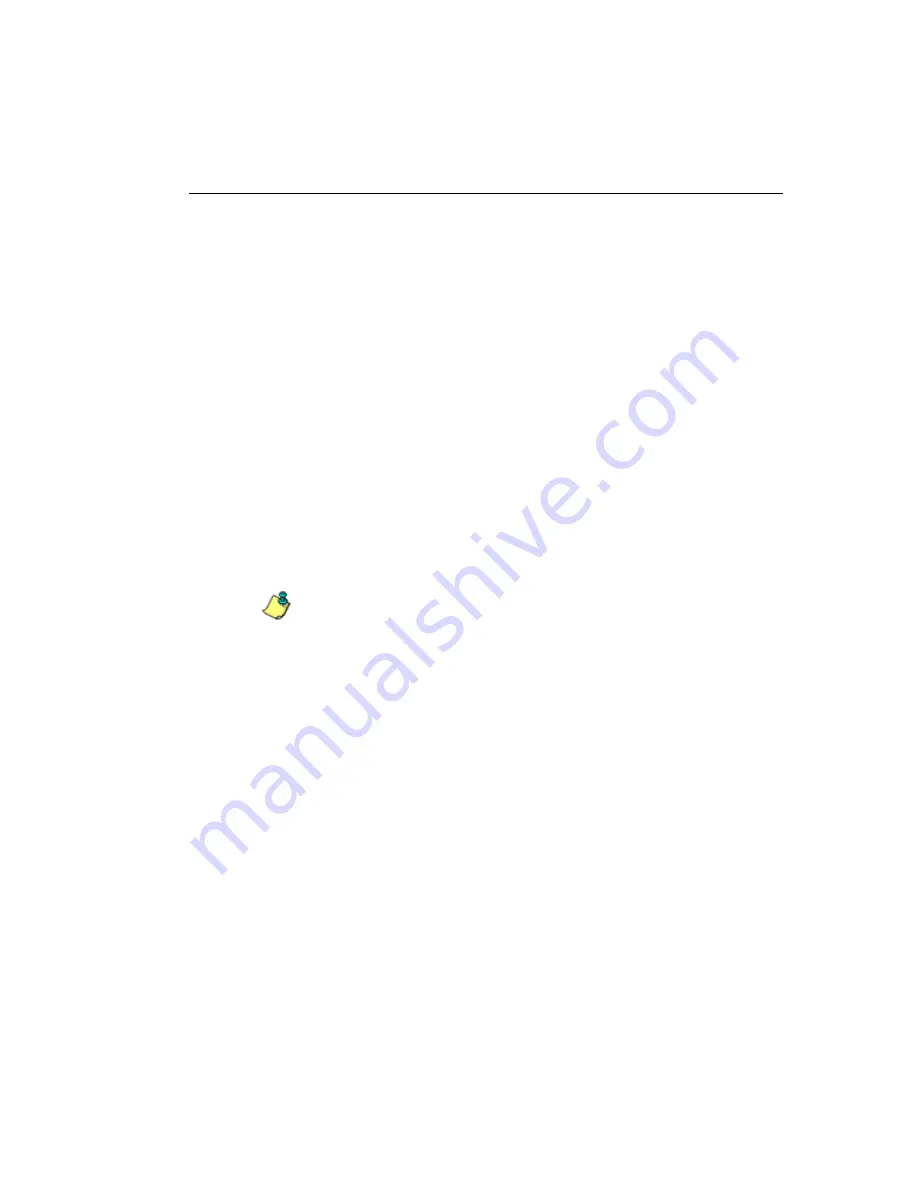
G
LOBAL
A
DMINISTRATOR
S
ECTION
C
HAPTER
3: L
IBRARY
SCREEN
M86 S
ECURITY
U
SER
G
UIDE
311
Remove a URL from the Library Category
To remove a URL or wildcard URL from the library category:
1. Click the Action tab.
2. Enter the
URL
in the Edit URL List frame or Edit Wild-
Card URL List frame, as pertinent.
3. Click
Remove
to display the associated URLs in the list
box below.
4. Select the URL(s) that you wish to remove from the cate-
gory.
5. Click
Apply Action
.
Reload the Library
After all changes have been made to library windows, click
Reload Library
to refresh.
NOTE
: Since reloading the library utilizes system resources that
impact the performance of the Web Filter, M86 recommends
clicking Reload Library only
after
modifications to
all
library
windows have been made.