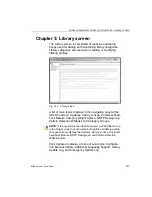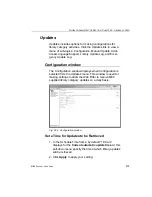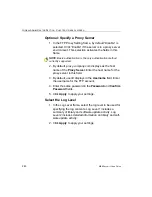G
LOBAL
A
DMINISTRATOR
S
ECTION
C
HAPTER
2: P
OLICY
SCREEN
268
M86 S
ECURITY
U
SER
G
UIDE
Approved Content Settings entries
Once you have passkeys created for the approved videos,
you can begin making entries in the Approved Content
Settings window.
Step 1: Enable Global Group Passkey inheritance
To allow any user to inherit a set of passkeys if the Approved
Content feature is enabled in his/her profile, click the
“Enable Approved Content (incl. VuSafe)” checkbox.
Step 2: Add/Remove Passkeys
To add a passkey to the Passkey list box:
1. Enter the eight to 20 character code (comprised of at
least one alpha character, one numeric character, and
one special character).
TIP
: The passkey entry is case-sensitive and must precisely
match the passkey used for the video.
2. Click
Add
.
TIP
: To remove a passkey from the list box, select it and then click
Remove
.
Step 3: Save your entries
Click
Apply
to save your entries.
NOTE
: By disabling the inheritance of passkeys, none of the
passkeys entered and saved in the Passkeys list box will be avail-
able for users set up in the Policy tree. Though these users can
be set up to use the Approved Content feature, they will need to
have passkeys entered and saved in their profiles.