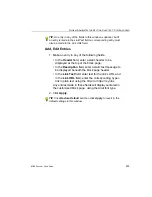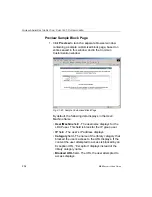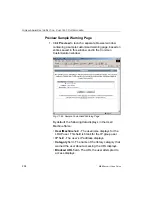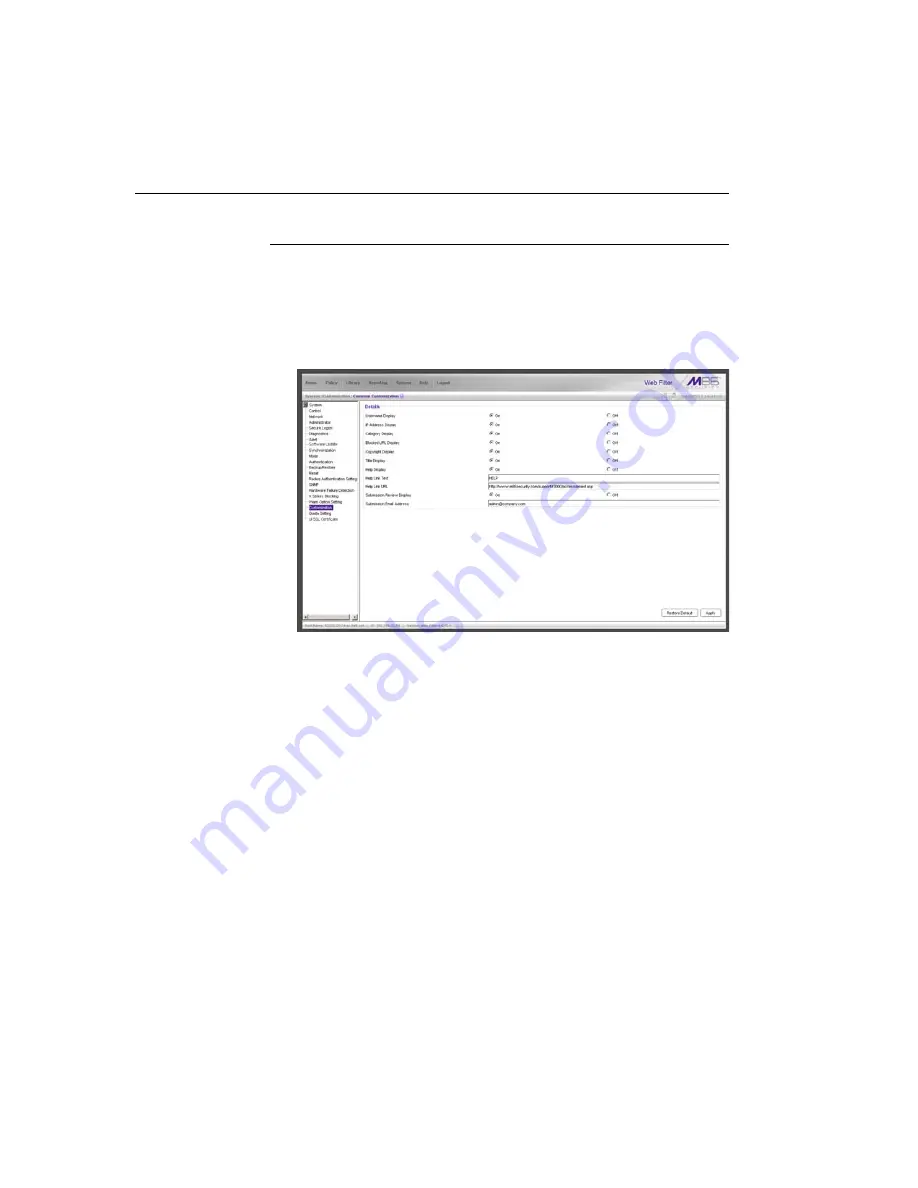
G
LOBAL
A
DMINISTRATOR
S
ECTION
C
HAPTER
1: S
YSTEM
SCREEN
196
M86 S
ECURITY
U
SER
G
UIDE
Common Customization window
The Common Customization window displays when
Common Customization is selected from the Customization
menu. This window is used for specifying elements to be
included in block, lock, profile, and warning pages, and/or
the authentication request form the end user will see.
Fig. 2:1-76 Common Customization window
By default, in the Details frame all elements are selected to
display in the HTML pages, the Help link points to the FAQs
page on M86's public site that explains why access was
denied, and a sample email address is included for adminis-
trator contact information. These details can be modified, as
necessary.