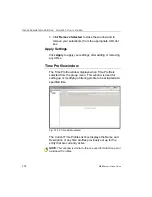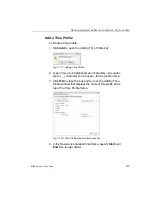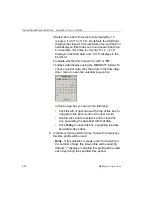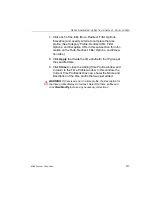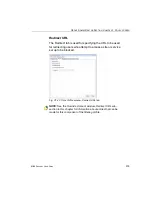G
ROUP
A
DMINISTRATOR
S
ECTION
C
HAPTER
1: P
OLICY
SCREEN
M86 S
ECURITY
U
SER
G
UIDE
369
empty checkbox for each entry in the table. Check the
checkbox corresponding to a URL entry you want to
designate as being case-specific. The URL entry made
by the end user must exactly match this entry in order for
the URL to be blocked or bypassed, as set up in this
window.
TIPS
: Click the “Check/Uncheck All ‘Match case’” checkbox at the
bottom of this window to toggle between selecting or de-selecting
all Match case column checkboxes in this window.
Click Cancel to close this window without making any selections.
3. Click
Add Selected
to close the window and to add your
selection(s) in the appropriate URL list box.
Status column messages and icons
If conflicting URL entries are found by the query, the
following message displays at the top of the query results
window: “Mouseover table row for messages on conflicts
and warnings”.
In the Status column of a URL with a conflict, one of two
icons displays: either the yellow warning triangle containing
an exclamation point, or the red circle with a line through it.
Mousing over the affected URL displays a tooltip message
indicating the URL already exists in the list, and the type of
action that can be performed, if any.
URL conflict types are identified by the legend at the bottom
of the window:
•
“URL can be added, but conflicting URLs will be
removed” - Preceded by the yellow warning triangle icon
containing an exclamation point, this type of conflict indi-
cates the URL entry found by the query is already
included in the other frame of the Exception URL window
(ByPass URL or Block URL).