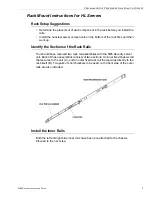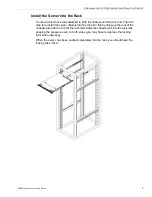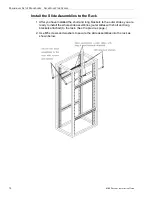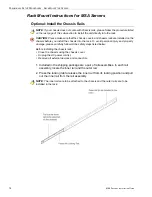C
ONTENTS
M86 S
ECURITY
I
NSTALLATION
G
UIDE
v
Step 4: Generate SSL Certificate. ................................................................................ 52
Generate a Self-Signed Certificate for TAR ...........................................................................52
IE Security Certificate Installation Procedures .......................................................................54
Accept the Security Certificate in IE ................................................................................54
Windows XP or Vista with IE 7 or 8............................................................................54
Windows 7 with IE 8...................................................................................................57
Map TAR’s IP Address to the Server’s Host Name .........................................................58
C
ONCLUSION
................................................................................................60
B
EST
U
SAGE
P
RACTICES
..............................................................................61
Threat Analysis Reporter Usage Scenarios. .............................................................. 61
I. Screen navigation exercise .................................................................................................61
Step A: Navigate panels in the Gauges section ..............................................................61
Step B: Navigate panels in the Policy section .................................................................62
Step C: Navigate panels in the Report/Analysis section ..................................................63
Step D: Navigate panels in the Administration section . ...................................................63
II. Drill down into a gauge exercise ........................................................................................64
Step A: Select the gauge with the highest score .............................................................64
Step B: Investigate a user’s activity in a specified gauge . ...............................................66
Step C: Investigate the user’s Internet activity in other gauges .......................................67
III. Create a gauge exercise ...................................................................................................68
Step A: Access the Add/Edit Gauges panel ....................................................................68
Step B: Add a URL Gauge ..............................................................................................69
IV. Create an email alert exercise ..........................................................................................71
Step A: Add a new alert ...................................................................................................71
Step C: Select Email Alert Action ....................................................................................73
Step D: Receiving an email alert .....................................................................................74
LED I
NDICATORS
AND
B
UTTONS
...................................................................75
SL and MSA Units. ........................................................................................................ 75
Front LED Indicators and Buttons for Hardware Status Monitoring .......................................75
HL Unit. .......................................................................................................................... 76
Front LED Indicators and Buttons for Hardware Status Monitoring .......................................76
Rear LED Indicators for Hardware Status Monitoring ............................................................77
HL and SL Units. ........................................................................................................... 78
Front LED Indicators for Software and Hardware Status Monitoring .....................................78
R
EGULATORY
S
PECIFICATIONS
AND
D
ISCLAIMERS
.........................................79
Declaration of the Manufacturer or Importer.............................................................. 79
Safety Compliance .................................................................................................................79
Electromagnetic Compatibility (EMC) ....................................................................................79
Federal Communications Commission (FCC) Class A Notice (USA) ....................................80
FCC Declaration of Conformity ..............................................................................................80
Electromagnetic Compatibility Class A Notice .......................................................................81
Industry Canada Equipment Standard for Digital Equipment (ICES-003) .......................81
Bureau of Standards Metrology and Inspection (BSMI) - Taiwan ....................................81
EC Declaration of Conformity .................................................................................................82
European Community Directives Requirement (CE) .......................................................82
Summary of Contents for HL
Page 95: ......