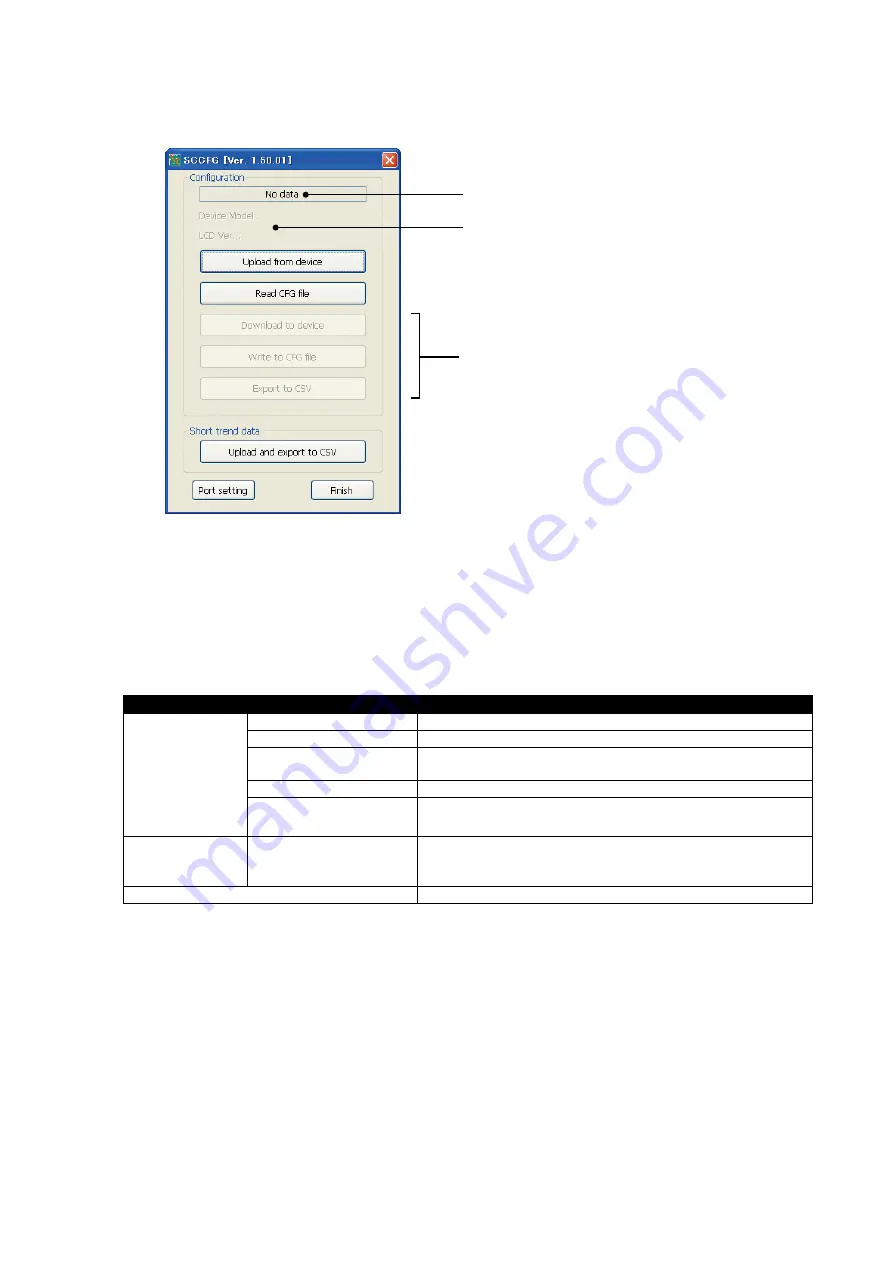
5
SCCFG Users Manual EM-9192 Rev.4
3. MAIN DIALOG
Double-clicking SCCFG.exe icon starts the SCCFG to show Main Dialog as shown below.
(1) “Uploaded from device” is indicated when [Upload from device] has been successfully completed.
File name is indicated when [Read CFG file] has been successfully completed.
(2) Device Model and LCD Ver. are indicated when [Upload from device] or [Read CFG file] has been successfully
completed. (e.g. LCD Ver. : 1.0x)
(3) The buttons become selectable once [Upload from device] or [Read CFG file] is complete.
MAIN DIALOG MENU
Configuration
Upload from device
Setting data is uploaded from the Controller via infrared communication.
Read CFG file
Setting data is read in from a file.
Download to device
Setting data is download to the Controller via infrared communication.
New setting is valid only after the power supply is restarted.
Write to CFG file
Setting data is saved in a file.
Export to CSV
Setting data is converted into CSV and saved.
Short trend data
Upload and export to CSV
Short trend data is acquired from the device via infrared and saved as
CSV file.
Error occurs with models SC100 or SC110.
COM Port
COM port for infrared communication is specified.
(1)
(2)
(3)




















