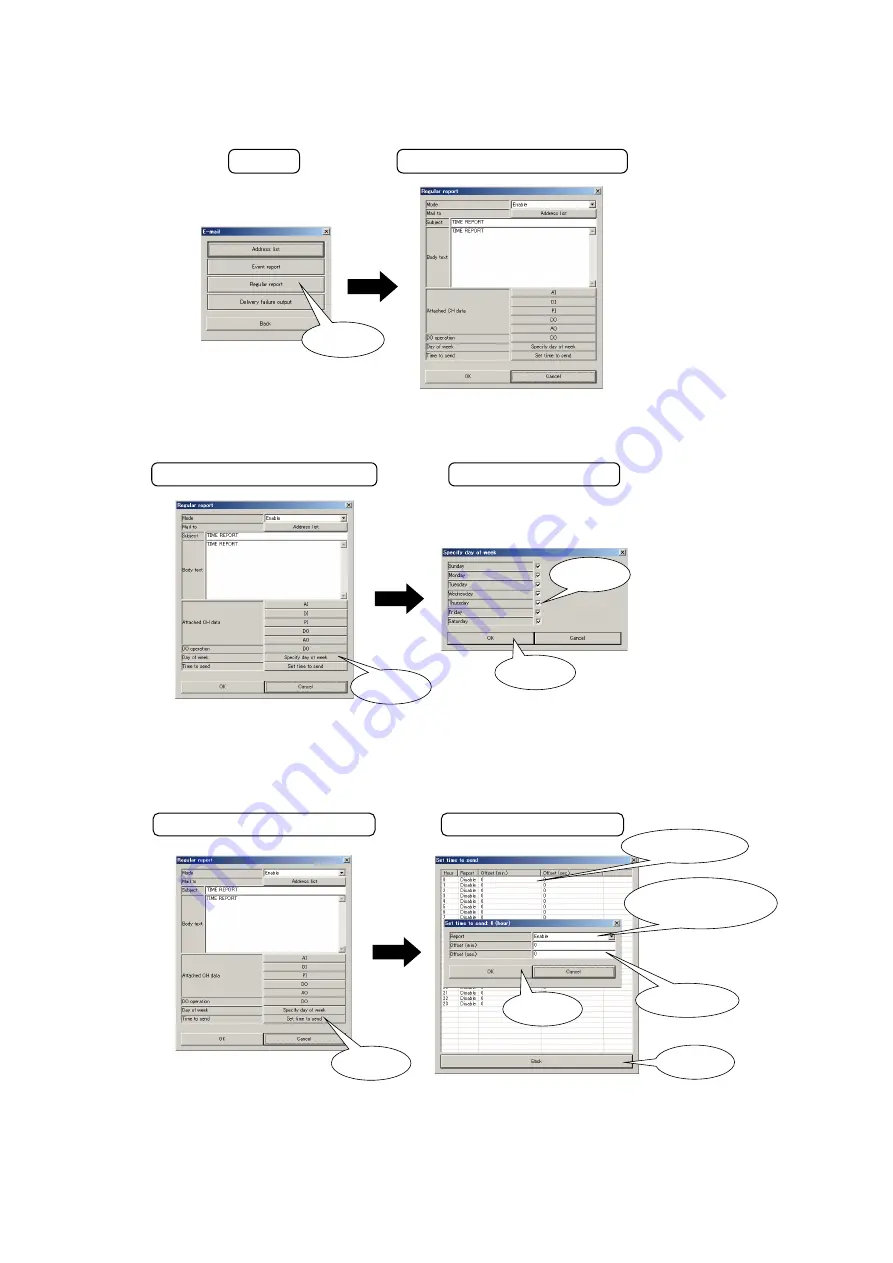
104
DL8 USERS
MANUAL EM-7691-B Rev.24
9.3.4 REGULAR REPORT
(1) Click [Regular report] button in “E-mail” menu to open “Regular report” setting dialog. Set “Mode”, “Mail to”, “Subject”,
“Body text”, “Attach CH data,” and “Do operation” respectively in the same procedure as for the event report.
1.Click
Regular report setting dialog
(2) Day of the week to send reports can be specified. Click [Specify day of week] button in “Regular report” setting dialog
to open “Specify day of week” dialog. Remove check symbols for the days not to report, and click [OK] button.
Specify day of week
1.Click
3.Click
2.Click
Regular report setting dialog
(3) Specify time to send the e-mail. Click [Set time to send] button in “Regular report” setting dialog to open “Set time to
send” list. Double-click over a time of day among 0 to 23 hours to show the setup dialog. Set whether or not to report
regularly (“Enable” or “Disable”) at the timing. Also set time offset (minute & second) if necessary.
Click [Back] button to return to “Regular report” setting dialog upon completion of setting all hours.
1.Click
Set time to send
2.Double-click
3. Select “Disable”
or “Enable”
5.Click
4. Set 0 to 59
6.Click
Regular report setting dialog
(4) Click [OK] button to temporarily save the setting.
To enable the setting, return to “Configuration” window and click [Upload to device] button.






























