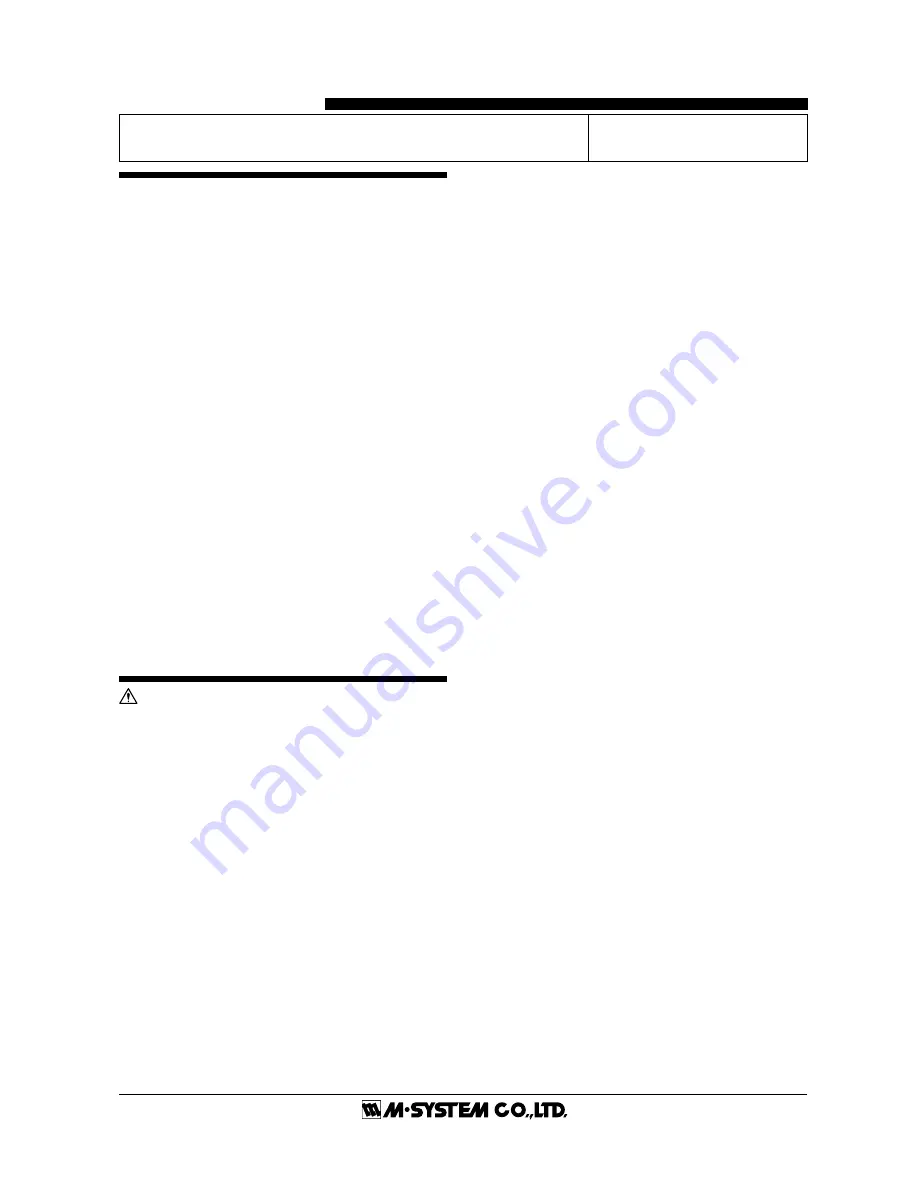
75ET
EM-7354-0003A Rev.1
P. 1 / 4
BEFORE USE ....
Thank you for choosing M-System. Before use, check the
package you received as below.
If you have any problems or questions with the product,
please contact M-System's Sales Office or representatives.
This product is for use in general industrial environments,
therefore may not be suitable for applications which require
higher level of safety (e.g. safety or accident prevention
systems) or of reliability (e.g. vehicle control or combustion
control systems).
For safety, installation and maintenance of this product must
be conducted by qualified personnel.
■
PACKAGE INCLUDES:
Touch Panel Paperless Recorder ................................ (1)
Installation fastener ................................................... (4)
CD-ROM (software and users manual) ..................... (1)
■
MODEL NO.
Check that model No. described on specification label is
exactly what you ordered.
■
INSTRUCTION MANUAL
This manual describes necessary points of caution when you
use this product, including installation, connection and basic
maintenance procedures. For more details, refer to the users
manual included in the CD-ROM.
POINTS OF CAUTION
This product is not designed for use in classified locations.
DO NOT use this product in explosive atmosphere.
■
POWER INPUT
• Power input rating & operational range: Check the power
rating for the unit on the specification label.
Rating 24V DC: 24V
±
20%, max. 50W
• Supplying any level of power other than specified above can
damage the 75ET or the power source.
• The power cables and the signal I/O cables for the 75ET
must be located separately.
• The main circuit cables (high voltage and high current), the
signal I/O cables, and the power cables should not be bundled
together or placed near each other.
• To increase noise resistance of the power input wires, twist
the strands before connecting.
■
SAFETY PRECAUTION
• Before you remove the module, turn off the power supply
and input signal for safety.
• Do not use the 75ET in an environment where flammable
gases are present. This may result in an explosion.
• Do not disassemble or modify the 75ET in any way. Doing
so may result in a fire or an electrical shock.
• Do not strike the panel of the 75ET with a hard, heavy or
pointed object, or press the panel with excessive force. Doing
so may result in panel damage or injury.
• Do not block the 75ET's ventilation openings or use it in
areas where heat accumulates. Additionally, do not store or
use it under high-temperature conditions.
• Do not store or use the 75ET in locations subject to direct
sunlight, or where excessive dust or dirt is present.
• The 75ET is a precision instrument. Do not store or use it
where large shocks or excessive vibration can occur.
• Do not store or use the 75ET in environments subject to
chemical evaporation (such as that of organic solvents), or
where there are chemicals and/or acids present in the air.
• Do not use paint thinner or organic solvents to clean the
75ET.
• Do not turn off the power supply to the 75ET during
recording. The CF Card may be destroyed.
■
ENVIRONMENT
• Indoor use
• Standard installation for the 75ET is in a vertical panel. If
the 75ET is to be installed in a slanted panel, the panel should
not incline more than 30 degrees from the vertical.
• Environmental temperature must be within 0 to 50
°
C (32
to 122
°
F) with relative humidity within 30 to 85% RH in order
to ensure adequate life span and operation.
■
LCD PANEL
• The LCD panel’s liquid contains an irritant. If the panel is
damaged and the liquid contacts your skin, rinse immedi-
ately the contact area with running water for at least 15
minutes. If the liquid gets in your eyes, rinse immediately
your eyes with running water for at least 15 minutes and
consult a doctor.
• The following phenomena are LCD characteristics, and
NOT a product defect:
- LCD screen may show uneven brightness depending
upon displayed images or contrast settings.
- The LCD screen pixels may contain minute blank-and-
white-colored spots.
- The color displayed on the LCD screen may appear
different when seen from outside the specified viewing
angle.
- When the same image is displayed on the screen for a
long time period, an afterimage may appear when the
image is changed. If this happens, turn off the 75ET and
wait 10 seconds before restarting it.
• To prevent an afterimage:
- Set the screensaver when you plan to display the same
image for a long time period.
- Plan to change the screen image periodically so that the
same image does not remain for the long time period.
INSTRUCTION MANUAL
MODEL
75ET
PAPERLESS RECORDER
(12.1-inch touch panel)


































